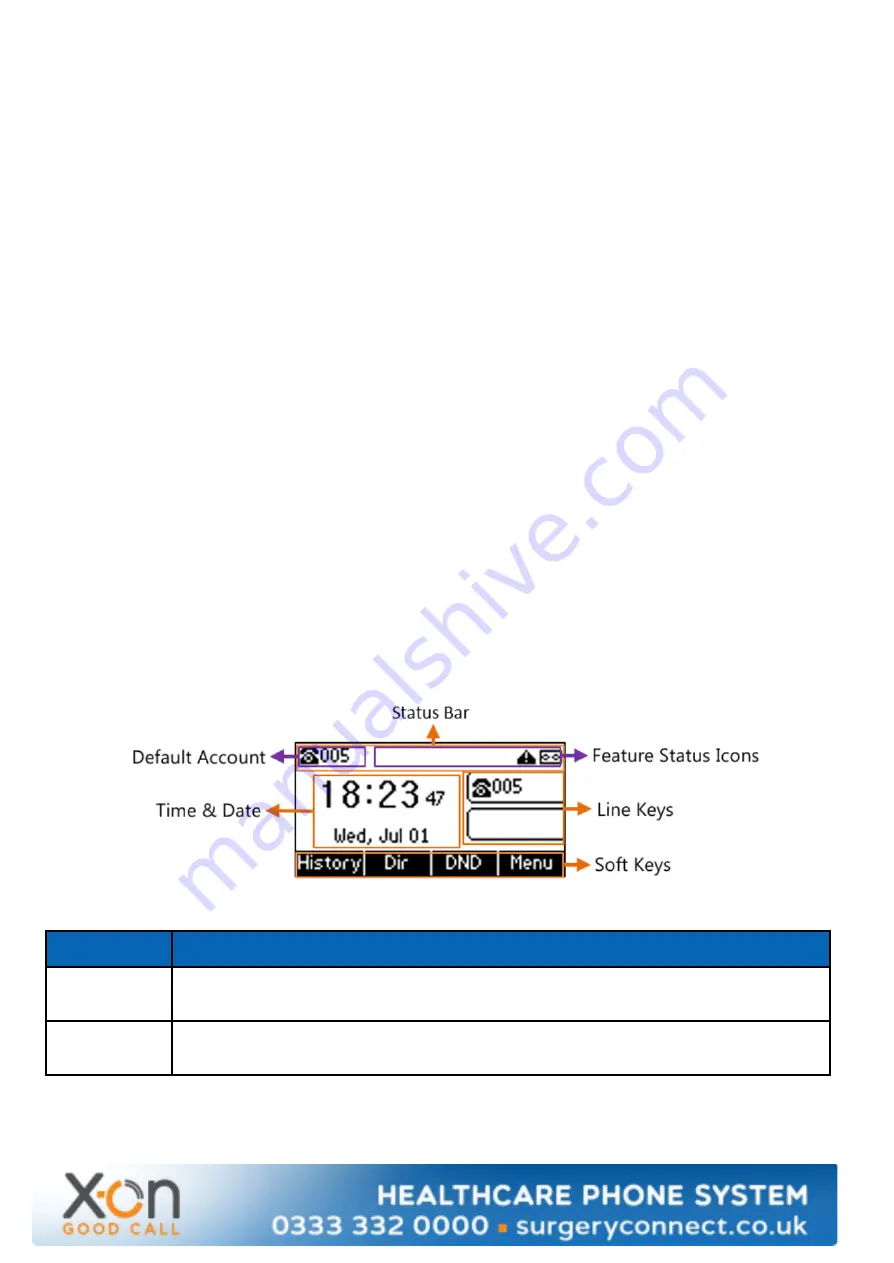
8. Central Directory
The CenDir softkey gives you access to your organisation’s Central Directory of contacts which is managed by
the Administrators of the service but can be populated through the Surgery Connect User Console.
Upon pressing the CenDir softkey you will be presented by the latest 50 entries in alphabetical order, as it is
likely your Central Directory has more than this number your most e ective method of finding the contact
number you want is to use the search facility.
You may search on either name or number, the search is reactive so as you enter characters into the search
box the contacts list is updated to show the entries matching the current search criteria. To alter the search
entry method you can press the central softkey, this will either display -
●
abc/ABC/Abc - L etters only, (case is not important in the search)
●
2aB - Combination of numbers and letters
●
123 - Numbers only
Depending on your selection each key will have numbers and letters associated with it, cycle through the
numbers and letters by pressing the keys multiple times and pausing when you get to the desired character.
Once the contacts list is filtered down as per your search you can use the arrow keys and the ok button to
select and call the chosen contact.
9. Screen and Icons
Idle Screen
The idle screen is made up of the status bar, line keys and softkeys. The time and date is displayed in the
middle of the screen.
Key
Description & Comments
Status Bar
Displays the default account (number), feature status icons and the time. The Status
icons are displayed when features are activated.
Line Keys
(Configured)
Displays the information associated with the line keys and feature keys on the phone.
Содержание T31P
Страница 1: ...T31P Extension User Guide ...


























