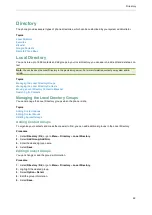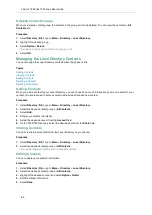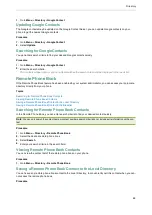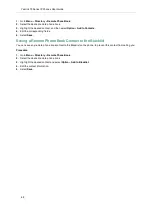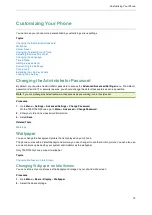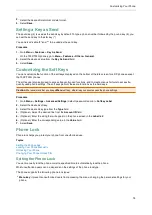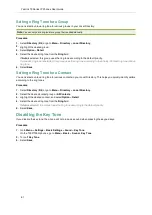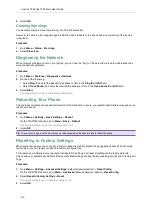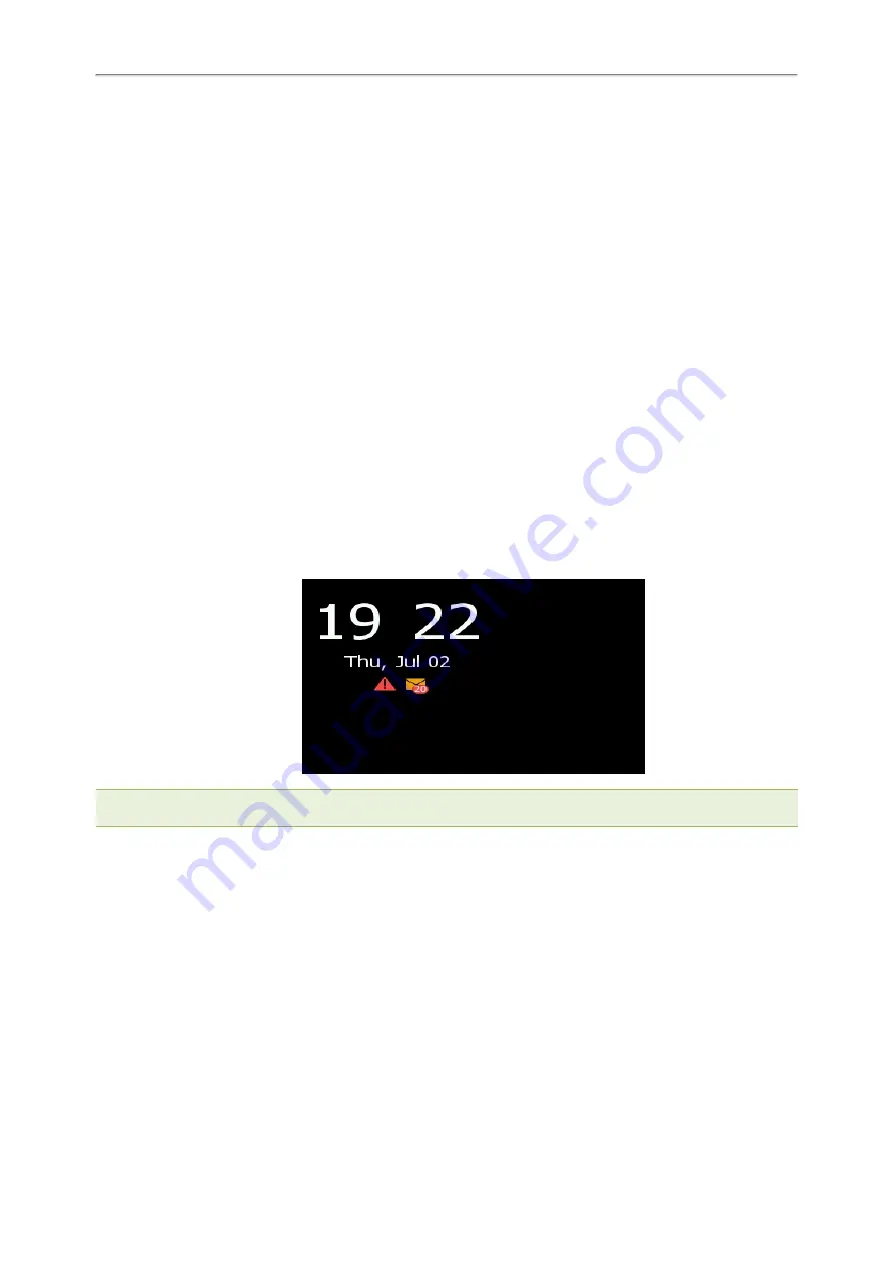
Yealink T3 Series IP Phones User Guide
73
3.
Select
Save
.
Screen Saver
The screen saver starts automatically when your phone has been idle for the preset waiting time. You can stop the
screen saver by pressing any key.
Topics
Changing the Waiting Time for Screen Saver
You can set the waiting time after no activity before displaying the screen saver.
Procedure
1.
Go to
Menu
>
Settings
>
Basic Settings
>
Display
>
Screensaver
.
On the T33P/T33G phones, go to
Menu
>
Basic
>
Display
>
Screensaver
.
2.
Select the desired waiting time from the
Wait Time
field.
3.
Select
Save
.
Disabling Time & Date and Status Icons Display
For the T33P/T33G phones, you can disable your phone to display time, date and status icons on the screen saver.
The Time & Date and status icons display on the screen saver, as shown below:
Note
: You cannot configure Time & Date and status icons display if your system administrator has set your phone to display
custom information on the screen saver.
Procedure
1.
Go to
Menu
>
Basic
>
Display
>
Screensaver
.
2.
Select
Disabled
from the
Display Clock
field.
3.
Select
Save
.
Setting the Screen Saver Type
The screen saver can start with different types and you can set it manually.
you can choose one of the following screen saver types:
l
System
l
Custom
l
Server XML (shows custom information on the screen saver)