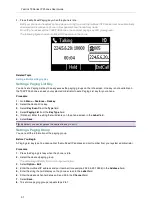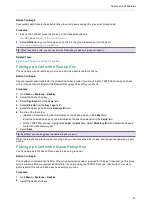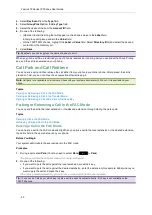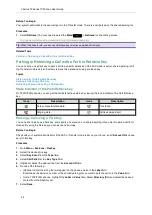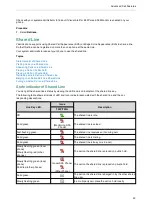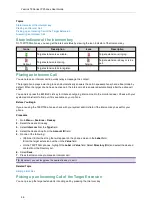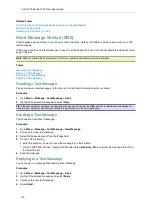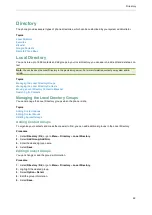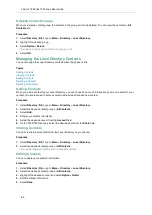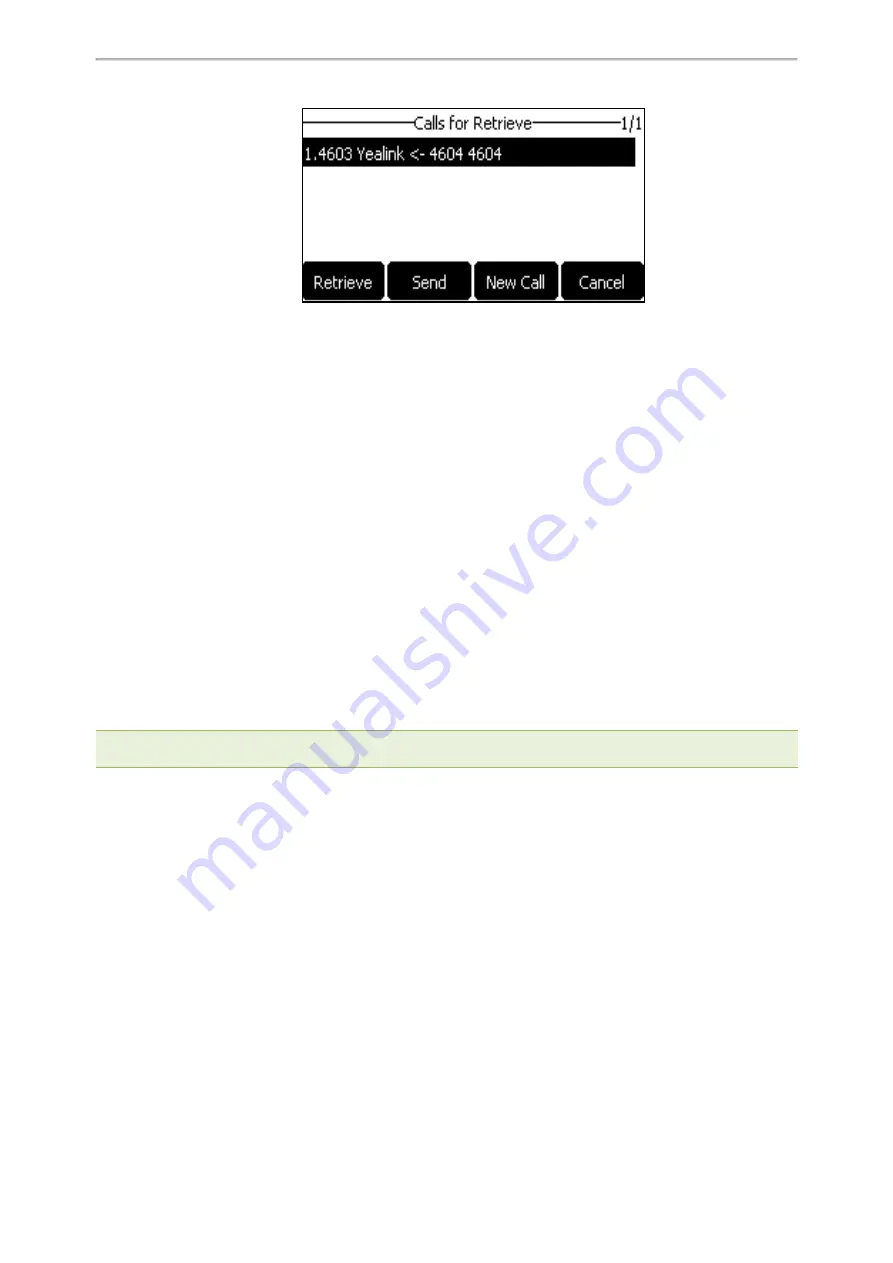
Advanced Call Features
51
Picking up a Remote Call by BLF List Key
When the monitor user is not at his/her desk and someone rings his/her line, you can pick up the call simply by
pressing the flashing BLF List key. You can also check the caller ID first, and then pick up the incoming call.
Before You Begin
Check with your system administrator to find out if this feature is available on your phone.
Procedure
1.
Do one of the following:
l
Press the BLF List key to pick up the call for the monitored line directly.
l
Long press the BLF List key.
The
Pick Up
,
Send
,
New Call
and
Cancel
appear on the screen.
Select
Pick Up
to pick up the call.
If there are multiple incoming calls on the monitored line, select the desired call to pick up.
Transferring a Call by BLF List Key
When there is already an active call on the IP phones, you can transfer the active call to the monitored user by
pressing the BLF List key.
The phone transfers (Blind Transfer or Attended Transfer) the active call differently depending on the Transfer Mode
via Dsskey feature configured by your system administrator.
Note
: During a call, you can press the BLF List key to select a transfer mode. Check with your system administrator to find
out if this feature is available on the phone.
Topics
Performing a Blind Transfer
Performing a Semi-attended/Attended Transfer
Performing a Blind Transfer
During a call, you can use the BLF List key to perform a blind transfer to the monitored line.
Before You Begin
Check with your system administrator to make sure that the Transfer Mode via Dsskey is set to
Blind Transfer
.
Procedure
1.
During a call, press the BLF List key of the monitored line which you want to transfer this call to.
Performing a Semi-attended/Attended Transfer
During a call, you can use the BLF List key to perform a semi-attended/attended transfer to the monitored line.