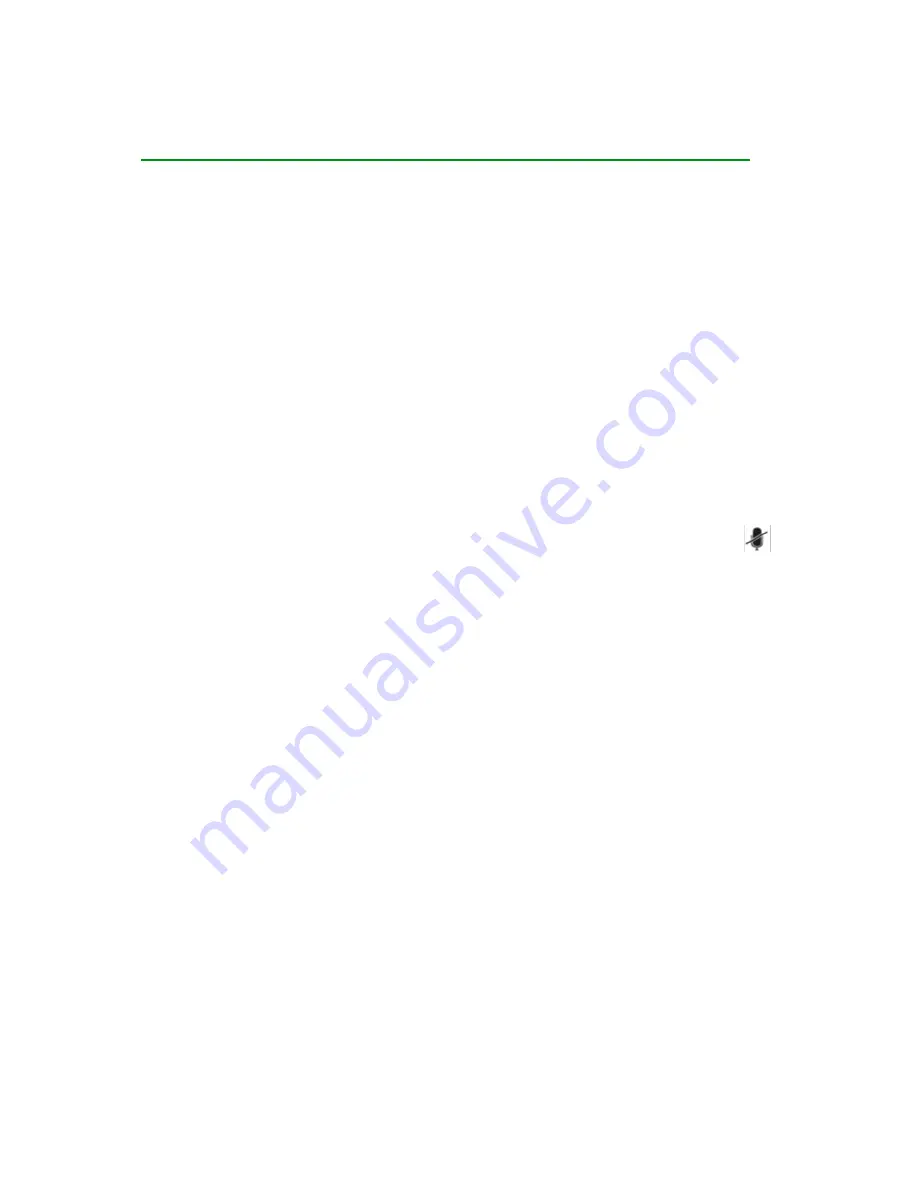
Tips for Using Your Yealink T26P IP Phone
Making a Call
Users can make a call by pressing the Hands – free/ Line key or picking up the handset
-
Dial number directly: Dial the number directly, and press Send soft key/button
-
Dial from Pool: In dial – up interface, press Pool hot key, enter the highlighted
options, select a record, then press Send to dial out.
-
Re-dial: Press RD button to enter the Dialled Calls interface then select a record to
dial out.
Answering a Call
Answering an incoming call in the following ways:
-
If there are no active calls, lift the handsets or press the Hands-free button/ Answer
hot key/ Headset to answer the incoming call
-
If there are active calls, press the answer hot key to answer the incoming call or
press the Reject hot key to refuse
Muting a Call
-
Press Mute button to mute the call during the conversation, the LCD will display
-
Press Mute button again to turn on the microphone
Volume Adjustment
-
During the call, you can press the volume adjustment bars to adjust the volume
Putting a Call on Hold
-
Press the hold button or hold hot key to put an active call on hold and then the
corresponding Line Key LED will blind.
-
If there is only one call on hold, press the Resume hot key or Hold button to retrieve
the call
-
If there is more than one call on hold, press the corresponding Line Key or UP/Down
navigation keys to highlight the call, then press the Resume hot key or hold button to
retrieve the call
Speed Dial
-
Speed Dial numbers should be configured in advanced. Please refer to the
corresponding content in the User Manual for more details.
-
Press the DSS Keys configure as Speed Dial, the configure number will be dialled out
automatically
Conference Call
-
Press the Conf button or the Conf hot key during and active call
-
The first call is placed on hold. There will be a dial tone. Enter the number to
conference in, then press the Send hot key
Содержание T26P
Страница 1: ...Yealink T26P User Guide ...


























