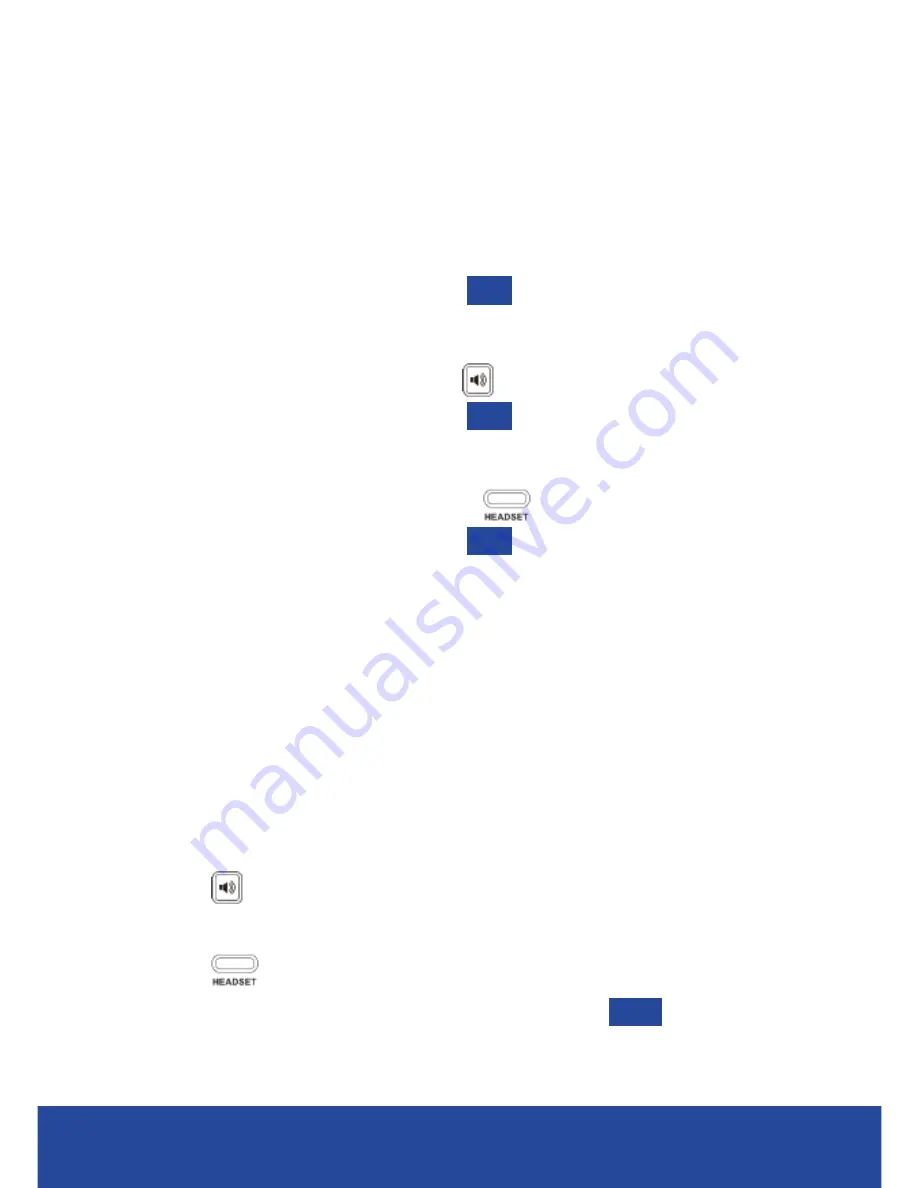
4
Place a Call
Using the handset:
1. Pick up the handset.
2. Enter the number, and then press
Send
.
Using the speakerphone:
1. With the handset on-hook, press
.
2. Enter the number, and then press
Send
.
Using the headset:
1. With the headset connected, press
to activate the headset.
2. Enter the number, and then press
Send
.
Note:
During a call, you can alternate between the headset, hands-
free speakerphone and handset modes by pressing the
Headset
button,
Speakerphone
button or by picking up the handset. Headset
mode requires a connected headset.
Answering a Call
Using the handset:
• Pick up the handset.
Using the speakerphone:
• Press
.
Using the headset:
• Press
.
Note:
You can ignore an incoming call by pressing
Reject
.
PLACING AND RECEIVING CALLS
Содержание T21P
Страница 1: ...QUICK REFERENCE GUIDE YEALINK T21P HANDSET...












