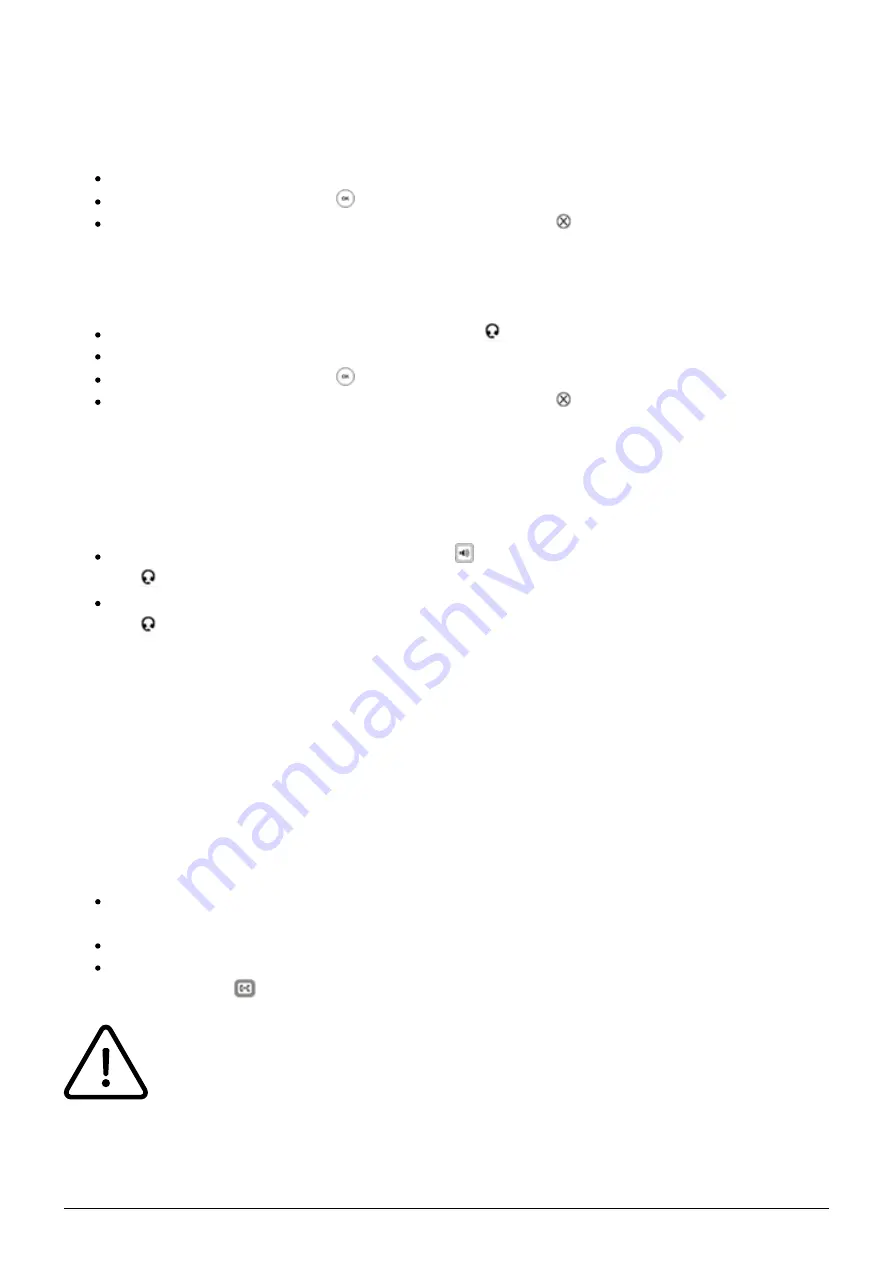
10
Speaker
Press the speaker key to activate the speaker.
Dial the telephone number.
Confirm your call by pressing or the Send soft key.
End the conversation by pressing the soft key End Call or .
Headset
Activate the headset by pressing the headset key .
Dial the telephone number.
Confirm your call by pressing or the Send soft key.
End the conversation by pressing the soft key End Call or .
1.4. Incoming Call
To answer an incoming call, you have the following options:
Pick up the receiver or press the speaker key to answer an incoming call. Press the headset
key in order to answer with your headset.
End the conversation by hanging up, pressing the End Call soft key, pressing , or the headset
key (when using the headset).
1.5. Call Waiting, Toggle & Hold a Call
Call Waiting
The display of the telephone sends out a double knocking sound as soon as a second call comes in
during an active conversation.
You have the following options:
You can take the incoming call by pressing the Answer soft key and set the active
conversation on hold.
You can reject the incoming call by pressing the soft key Reject.
You can transfer the incoming call without taking it directly. Press the Transfer soft key or
the transfer key
*.
Incoming calls can only knock, if the the Call waiting indication (CWI) for the extension is
activated. To enable CWI for your phone, select Call Waiting Indication in the menu
under Call Settings.







































