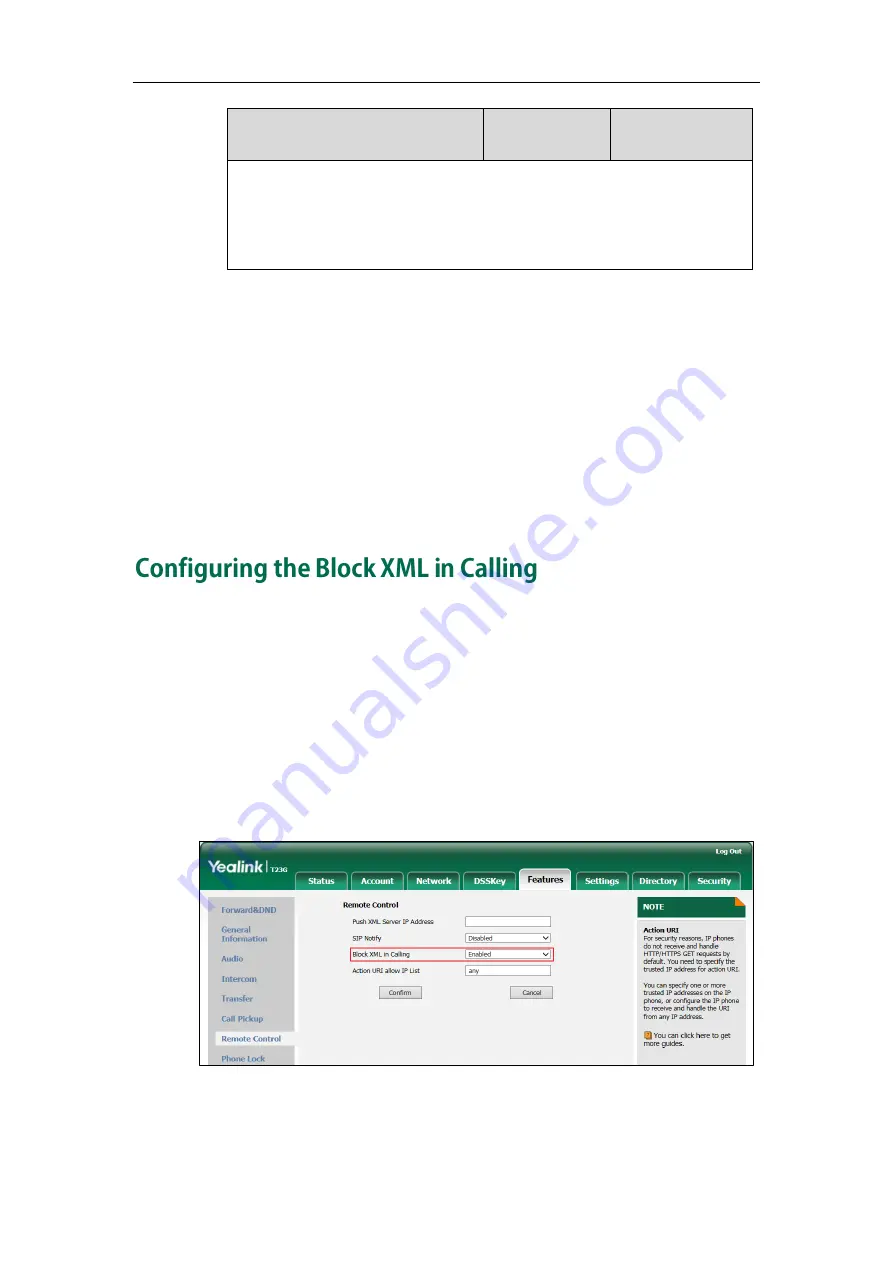
Yealink IP Phone XML Configurations
99
Parameters
Permitted Values
Default
Web User Interface:
DSSKey->Line Key/Programable Key->label
Phone User Interface:
Menu->Features->DSS Keys->Line Key X->label
The following shows an example of configuring an XML Browser key using
configuration files:
linekey.1.type = 27
linekey.1.value = http://10.2.1.158/TextMenu.xml
linekey.1.label = XML Browser
2.
Upload configuration files to the root directory of the provisioning server and
trigger IP phones to perform an auto provisioning for configuration update.
For more information on auto provisioning, refer to
E2_T4_Series_CP860_IP_Phones_Auto_Provisioning_Guide
You can configure the Block XML in Calling via web user interface. It enables or
disables the phone to block XML applications during a call. For example, if it is
enabled, press a XML browser key when there is an active call on the phone, the XML
application will be blocked.
To configure the Block XML in Calling via web user interface:
1.
Access the web user interface of the phone.
2.
Click on Features->Remote Control.
3.
Select the desired value from the pull-down list of Block XML in Calling field.
4.
Click Confirm to accept the change.
Содержание SIP VP-T49G
Страница 1: ...i i...
Страница 2: ......
Страница 10: ......
Страница 94: ...XML Browser Developer s Guide for Yealink IP Phones 84...
Страница 96: ...XML Browser Developer s Guide for Yealink IP Phones 86...
Страница 98: ...XML Browser Developer s Guide for Yealink IP Phones 88...
Страница 99: ...Configure the Push XML Server 89...
Страница 116: ...XML Browser Developer s Guide for Yealink IP Phones 106...


























