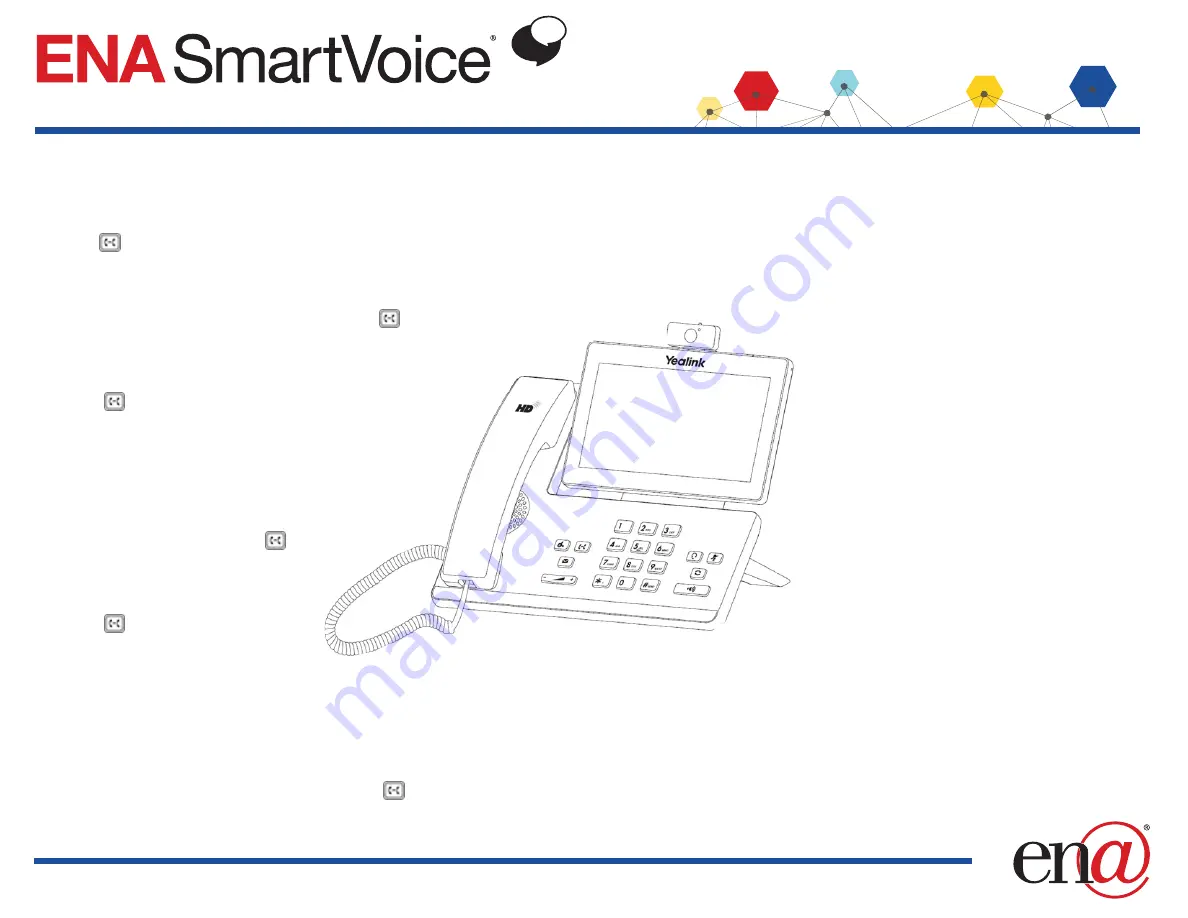
TRANSFER CALLS
Blind transfer
Press the
button or
Transfer
soft key during an active call. The call is automati-
cally placed on hold.
Enter the number to which you want to transfer the call.
To complete the transfer either hang up, or press the
button, or press the
Transfer
soft key twice.
Consultative transfer
Press the
button or
Transfer
soft key during an active call.
The call is automatically placed on hold.
Place a call to the transfer recipient by entering their number
then waiting for the call to complete or pressing the
Transfer
soft key followed by
Send
.
When the transfer recipient answers, if they are
available to take the call, press the
button or
Transfer
soft key to complete the transfer.
Direct to voicemail transfer
Press the
button or
Transfer
soft
key during an active call. The call is
automatically placed on hold.
If you are transferring to a four-digit extension, enter *90 followed by the number to
which you want to transfer the call.
If you are transferring to a five-digit or six-digit extension, enter * followed by the
number to which you want to transfer the call.
To complete the transfer either hang up, or press the
button, or press the
Transfer
soft key twice.
Return to the original caller
At any point before completing a transfer, you may take the original caller off hold
by tapping the line soft key controlling the held call or tapping the held call window
and tapping
Resume
.
MAKE A 3-PARTY CONFERENCE CALL
Tap the
Conference
soft key during an active call.
The active call is automatically placed on hold.
Enter the number of the party you would like to
conference in, then tap
Conference
or wait for the
call to complete.
When the third party answers, press the
Conference
soft key again. All parties are now joined in the
conference.
Press the
Split
soft key to split the conference call into
two individual calls.
Press the
EndCall
soft key to disconnect all parties.
MUTE AND UNMUTE MICROPHONE
Press
to mute the microphone during a call.
Press
again to unmute the microphone during a call.
For full user guides and video tutorials, visit help.ena.com and select ENA SmartVoice
Quick Reference Guide: Yealink SIP-T58A, T58V


