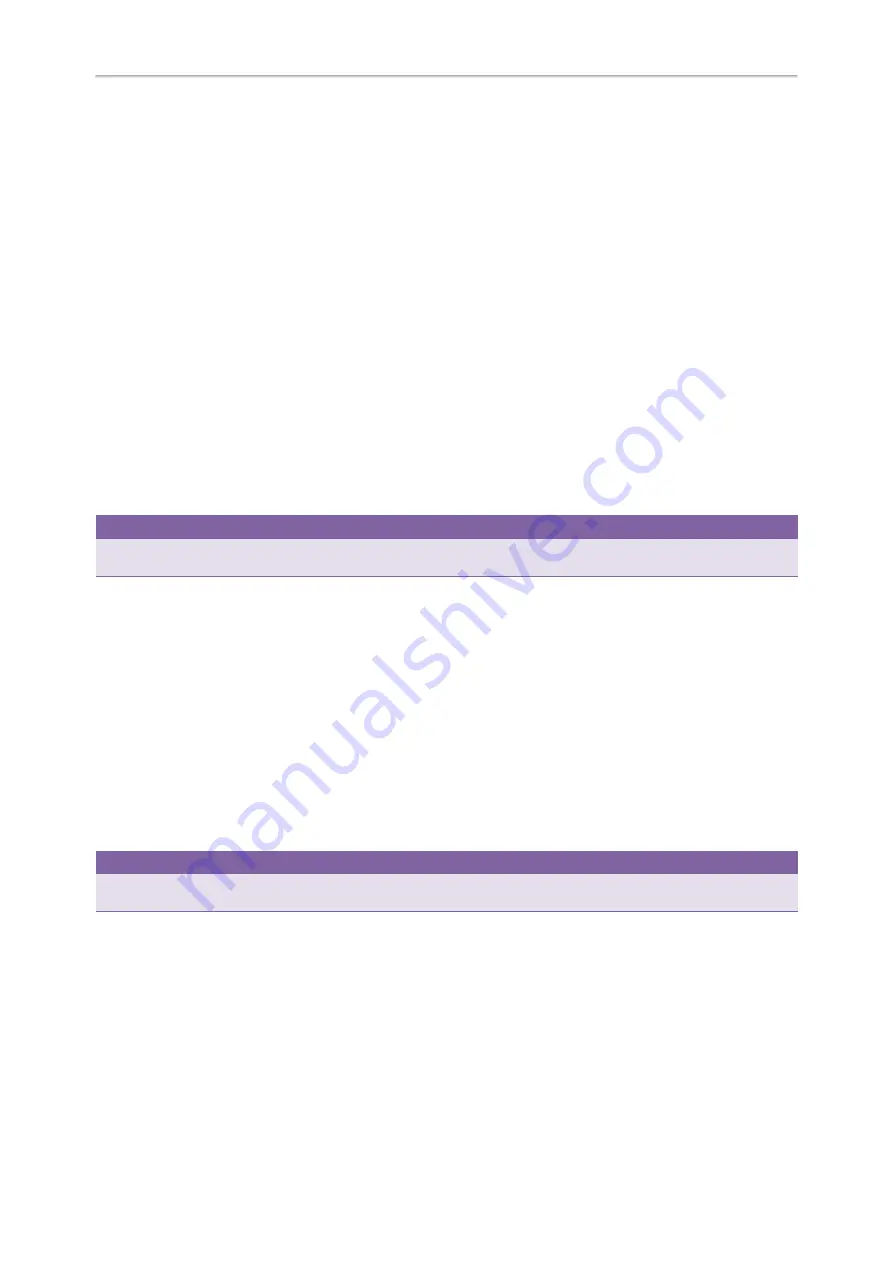
Yealink T5 Series IP Phones User Guide
82
Setting a Multicast Paging Key
You can set a Multicast Paging key for a paging group, which allows you to send announcements quickly on the idle
screen.
Before You Begin
Get the multicast IP address and port number from your system administrator.
Procedure
1.
Navigate to
Menu
->
Features
->
DSS Keys
.
2.
Select a desired line key.
3.
Select
Key Event
from the
Type
field.
4.
Select
Multicast Paging
from the
Key Type
field.
5.
(Optional.) Enter the paging group name in the
Label
field.
6.
Enter the multicast IP address and port number (for example, 224.5.6.20:10008) in the
Value
field.
7.
Enter the desired channel between 0 and 30 in the
Channel
field.
8.
(Optional.) For the SIP-T52S IP phone, enter the string that will appear on the Dialing/Pre-dialing/Calls screen in the
Short Label
field.
9.
Press
Save
.
Tip
By default, you can long press a desired line key to set it. But your system administrator can configure the phone to enter
the Add Contact screen by long pressing the line key.
Setting a Paging List Key
You can set a Paging List key to easily access the paging groups on the idle screen.
Procedure
1.
Navigate to
Menu
->
Features
->
DSS Keys
.
2.
Select a desired line key.
3.
Select
Key Event
from the
Type
field.
4.
Select
Paging List
from the
Key Type
field.
5.
(Optional.) Enter the string that will display on the LCD screen in the
Label
field.
6.
(Optional.) For the SIP-T52S IP phone, enter the string that will appear on the Dialing/Pre-dialing/Calls screen in the
Short Label
field.
7.
Press
Save
.
Tip
By default, you can long press a desired line key to set it. But your system administrator can configure the phone to enter
the Add Contact screen by long pressing the line key.
Setting a Paging Group
Before You Begin
Get the multicast IP address and port number from your system administrator.
Procedure
1.
Press the paging list key when the phone is idle.
Содержание SIP-T54S
Страница 1: ......
Страница 26: ...22 Yealink T5 Series IP Phones User Guide...
Страница 44: ...40 Yealink T5 Series IP Phones User Guide...
Страница 118: ...114 Yealink T5 Series IP Phones User Guide...
Страница 130: ...126 Yealink T5 Series IP Phones User Guide...
Страница 131: ...Appendix Menu Structure 127 Appendix Menu Structure...






























