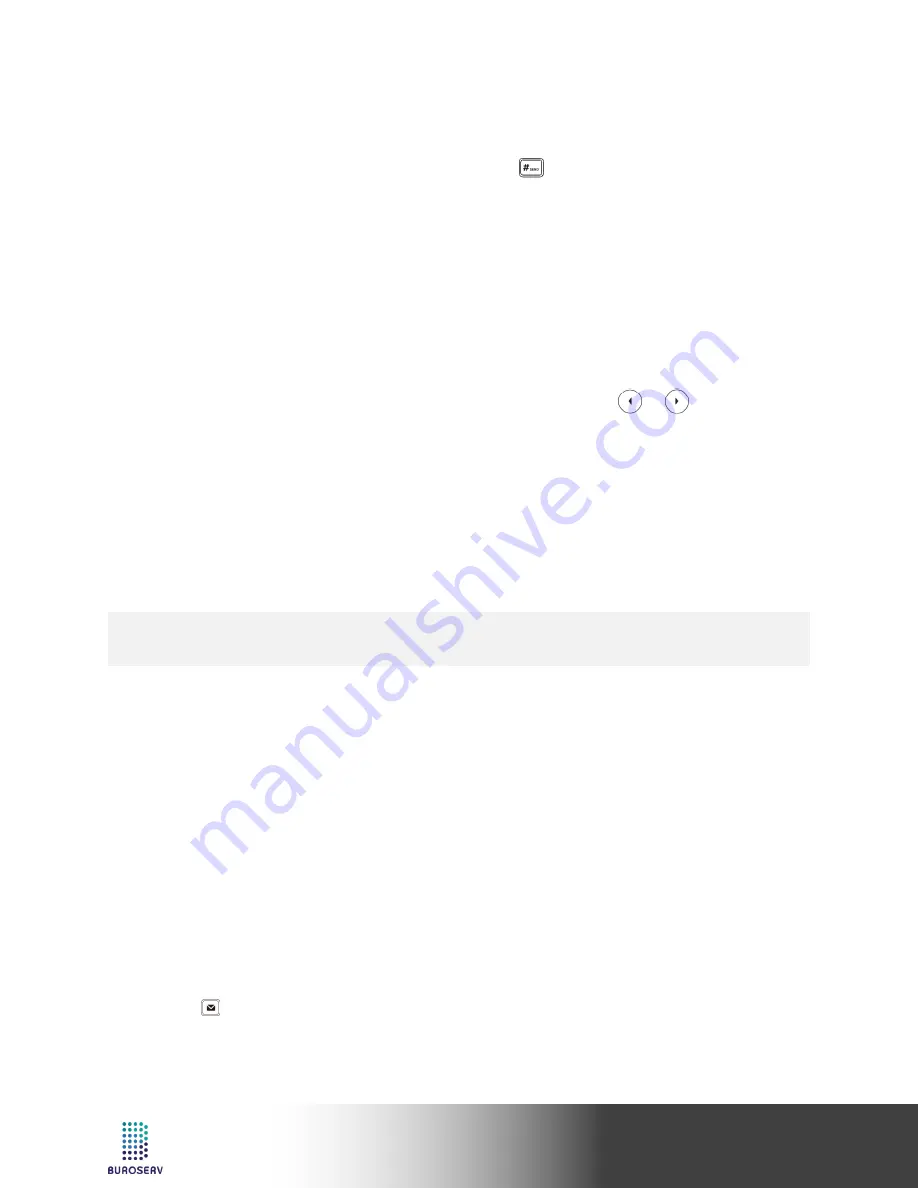
9
Quick Start Guide
Media IP Phone – SIP-T52S
3. Press the
Tran
soft key when you hear the ring-back tone.
Attended Transfer
1. Press the
Tran
soft key during an active call. The call is placed on hold.
2. Enter the number you want to transfer to, and then press .
3. Press the
Tran
soft key when the second party answers.
CALL FORWARD
To enable call forward:
1. When the phone is idle, and then select
Features
->
Call Forward
.
2. Select the desired forward type:
Always Forward
----Incoming calls are forwarded unconditionally.
Busy Forward
----Incoming calls are forwarded when the phone is busy.
No Answer Forward
----Incoming calls are forwarded if not answered after a period of time.
3. Enter the number you want to forward to. For
No Answer Forward
, press or to select the
desired ring time to wait before forwarding from the
After Ring Time
field.
4. Press the
Save
soft key to accept the change.
CALL CONFERENCE
1. Press the
Conf
soft key during an active call. The call is placed on hold.
2. Enter the number of the second party, and then press the
Send
soft key.
3. Press the
Conf
soft key again when the second party answers. All parties are now joined in the
conference.
4. Press the
EndCall
soft key to disconnect all parties.
SPEED DIAL
To configure a speed dial key:
1. Press the
Menu
soft key when the phone is idle, and then select
Features
->
DSS Keys
.
2. Select the desired DSS key, and then press the
Enter
soft key.
3. Select
Speed Dial
from the
Type
field, select the desired line from the
Account ID
field, enter a label in
the
Label
field, enter the number in the
Value
field, enter a label in the
Short Label
field.
4. Press the
Save
soft key to accept the change.
To use the speed dial key:
Press the speed dial key to dial out the preset number.
VOICE MESSAGE
Message waiting indicator on the idle screen indicates that one or more voice messages are waiting at the
message center. The power indicator LED slowly flashes red.
To listen to voice messages:
1. Press or the Connect soft key.
2. Follow the voice prompts to listen to your voice messages.
Note:
•
You can split the conference call into two individual calls by pressing the
Split
soft key.





























