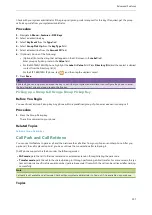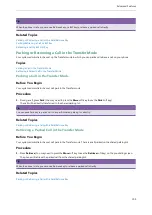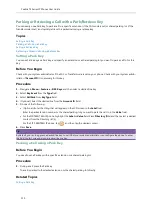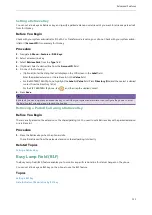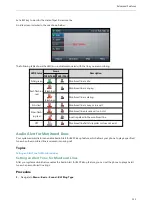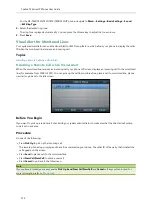Advanced Features
119
2.
Press the BLF List key of the monitored user again or
Transfer
(
Trans
) to complete the transfer when the monitored
user receives ringback or after the monitored user answers the call.
Retrieving a Call by BLF List Key
You can use the BLF List key to retrieve a call which is parked to the monitored line directly.
Check with your system administrator to find out if this feature is available on your phone.
Procedure
1.
Press the desired BLF List key to retrieve a call that is parked to the monitored line.
On the SIP-T48S/T48G IP phone, tap
to back to the Idle screen, and then tap the desired BLF key to retrieve a
call that is parked to the monitored line.
Barging In an Active Call by BLF List Key
You can use the BLF List key to barge in a conversation and set up a conference call.
Check with your system administrator to find out if this feature is available on your phone.
Procedure
1.
Press the BLF List key.
The IP phone dials out the barge-in code followed by the monitored line, and then you can join the call. Each of
the three parties can hear the other two parties.
Shared Line
Yealink IP phone supports Shared Call Appearance (SCA) or Bridged Line Appearance (BLA) to share a line, which can
be registered on more than one IP phone at the same time.
Your system administrator can set up your phone to use shared line.
Note
Check with your system administrator to find out if SCA or BLA is available on your phone.
Topics
State Indicator of Shared Line
Placing Calls on a Shared line
Answering Calls on a Shared line
Placing a Call on Hold on a Shared Line
Retrieving a Held Call Remotely on a Shared line
Barging In an Active Call on a Shared line
Pulling a Shared Call on a Shared line
State Indicator of Shared Line
Your system administrator may assign multiple line keys to associate with a shared line, which enhances call visu-
alization and simplifies call handling. Incoming calls/outgoing calls to/from this shared line will be distributed evenly
among the available line keys.
The shared line is indicated by different line key icons:
Содержание SIP-T48S
Страница 1: ......
Страница 13: ...Table of Contents 9 For the SIP T46S T46G IP Phone 154 For the SIP T42S T42G T41S T41P T40P T40G IP Phone 155...
Страница 14: ...Yealink T4 Series IP Phones User Guide 10...
Страница 54: ...50 Yealink T4 Series IP Phones User Guide...
Страница 152: ...148 Yealink T4 Series IP Phones User Guide...
Страница 156: ...152 Yealink T4 Series IP Phones User Guide...
Страница 157: ...Appendix Menu Structure 153 Appendix Menu Structure For the SIP T48S T48G IP Phone...
Страница 158: ...Yealink T4 Series IP Phones User Guide 154 For the SIP T46S T46G IP Phone...
Страница 159: ...Appendix Menu Structure 155 For the SIP T42S T42G T41S T41P T40P T40G IP Phone...