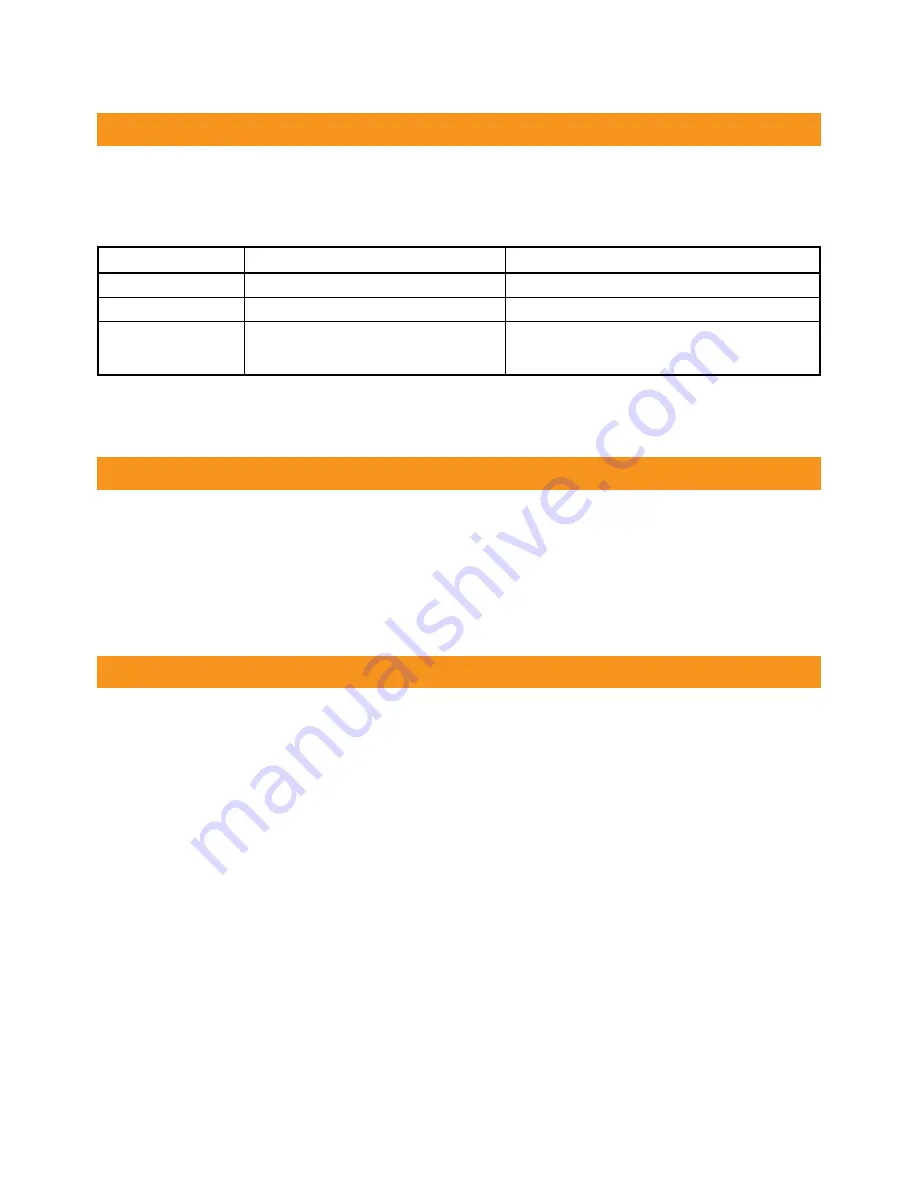
The Table below shows the number of VoIP accounts (or lines) available on each phone model,
and how the
default account
is displayed on the idle screen. Press the left or right arrow key
to change the default account.
If you’re like the majority of users and require only one VoIP account, it’s recommended that
you leave the first account as the default.
In Idle mode, the soft keys perform the following functions:
• History:
To view call log, including missed, placed and received calls
• Directory:
To view contacts
• DND:
Stop incoming calls by enabling Do-not-Disturb
• Menu:
Access phone menu
The programmable
Function
keys on the SIP-T4 series phones can be used for different
purposes, such as monitoring the status of another phone on your Virtual PBX. For the SIP-
T41P, T42G and T46G, these keys are displayed over 3 pages.
The default key configuration is as follows:
• VoIP account 1
is mapped to the
Line
keys on the left-hand side
• The next key is reserved for the
Call Park
function
• Additional
VoIP account/s are mapped to the other keys on Page 1
• Page 2 and 3 are left
blank
• The
Next Page
key is displayed if you configure keys on Page 2 or 3
The
Buttons
tab in the MyNetFone Portal must be used to configure the
Function
Keys. For
example, you may want to change the key labels, or replace the additional VoIP accounts with
Speed Dial or Monitor keys.
The mapping of the buttons in the Portal to your phone keys is shown on the next page.
Softkeys (Buttons)
VoIP Accounts (Lines)
Function Keys
Model
SIP-T41P
SIP-T42G
SIP-T46G
Number of VoIP Accounts
2
2
4
Default account display location
Below the time and date
Below the time and date
Below MyNetFone logo
Key label is highlighted in blue
Phone Features


























