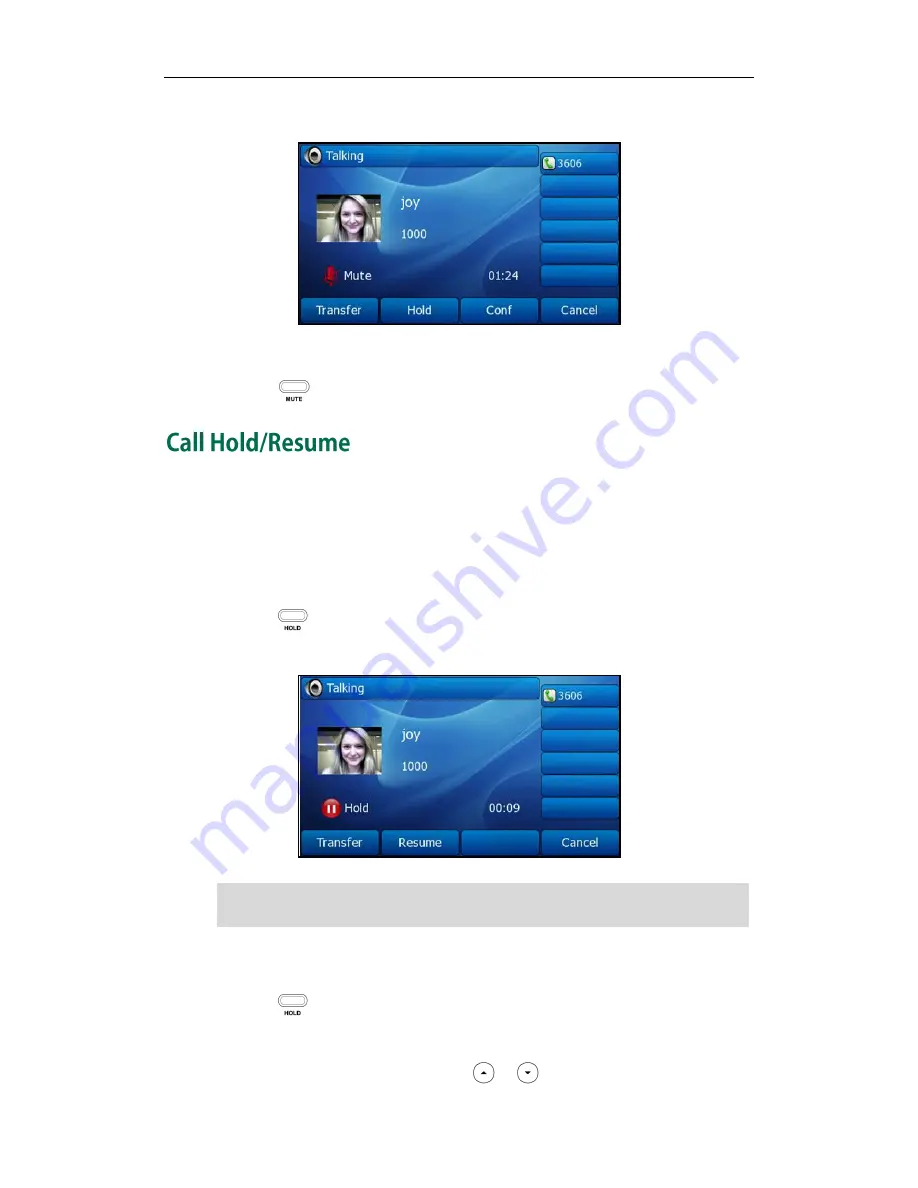
User Guide SIP-T38G IP Phone
74
The phone LCD screen indicates that the call is on mute.
To un-mute a call:
1.
Press again to un-mute the call.
You can place an active call on hold. At any time, at most one active call can be in
progress on your phone, other calls can be received and made while placing the
original call on hold. When placing a call on hold, your IP PBX might play a melody or
message to the other party while waiting.
To place a call on hold:
1.
Press or the Hold soft key during a call.
The phone LCD screen shows the call is on hold and the line key LED flashes green.
Note
To resume a held call:
1.
Press or the Resume soft key.
Multiple Calls on Hold:
If multiple calls are placed on hold, press or to switch between the calls, and
The phone will beep softly every 30 seconds to remind you that you still have a call on
hold.
Содержание SIP-T38G
Страница 1: ......
Страница 4: ......
Страница 10: ...User Guide SIP T38G IP Phone x...
Страница 20: ...User Guide SIP T38G IP Phone 10...
Страница 74: ...User Guide SIP T38G IP Phone 64...
Страница 100: ...User Guide SIP T38G IP Phone 90...
Страница 126: ...User Guide SIP T38G IP Phone 116...
















































