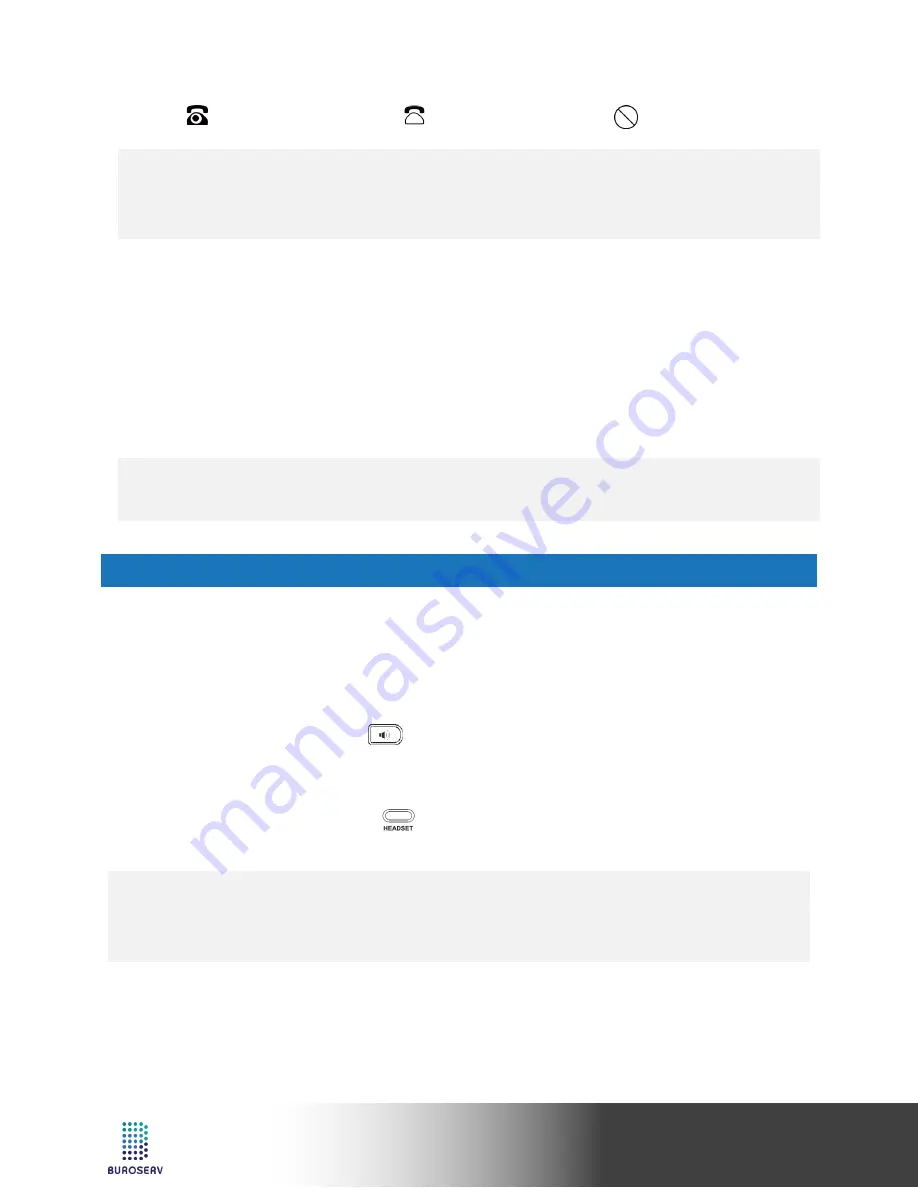
6
Quick Start Guide
Yealink IP Phone – SIP-T27P
Register status icons on the LCD screen:
Registered
Registering
Register Failed
Note:
•
Check with your system administrator if any error appears during the registration process or a specific
configuration is required for your registration.
CONFIGURING VIA PHONE USER INTERFACE
Network Settings:
Press the
Menu
soft key when the phone is idle, select
Settings
->
Advanced Settings
(default password:
admin
)->
Network
->
WAN Port/VLAN/Web Server/802.1x/VPN/LLDP/CDP/NAT
to configure the network.
Account Settings:
Press the
Menu
soft key when the phone is idle, select
Settings
->
Advanced Settings
(default password:
admin)
->
Accounts
to configure the account.
Note:
•
For more information on account parameters, refer to
Configuring via web user interface
above.
BASIC CALL FEATURES
PLACING A CALL
Using the handset:
1. Pick up the handset.
2. Enter the number, and then press the
Send
soft key.
Using the speakerphone:
1. With the handset on-hook, press
.
2. Enter the number, and then press the
Send
soft key.
Using the headset:
1. With the headset connected, press
to activate the headset mode.
2. Enter the number, and then press the
Send
soft key.
Note:
•
During a call, you can alternate between the headset, hands-free speakerphone and handset modes by
pressing the
Headset
key, the
Speakerphone
key or by picking up the handset. Headset mode requires a
connected headset.





























