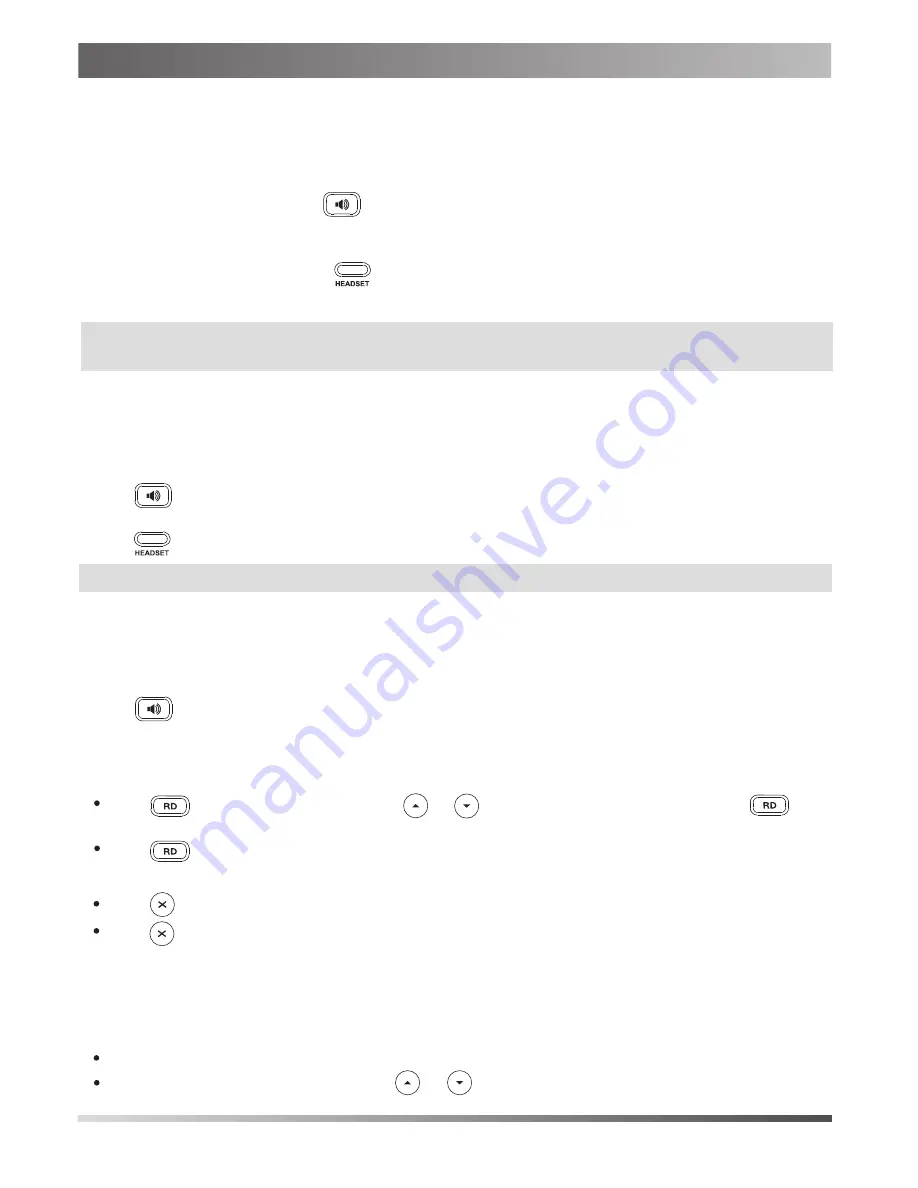
Placing a Call
Answering a Call
Ending a Call
Using the handset:
Using the speakerphone:
Using the headset:
Using the handset:
Using the speakerphone:
Using the headset:
Using the handset:
1. With the handset on-hook, press .
1. Pick up the handset.
2. Enter the number, and then press the
Send
soft key.
1. With the headset connected, press to activate the headset mode.
2. Enter the number, and then press the
Send
soft key.
2. Enter the number, and then press the
Send
soft key.
Pick up the handset.
Press .
Hang up the handset or press the
EndCall
soft key.
Press .
4
Basic Call Features
Note:
During a call, you can alternate between the headset, hands-free speakerphone and handset modes by pressing
the
HEADSET
key, the
Speakerphone
key or by picking up the handset. Headset mode requires a headset connected.
Note:
You can reject an incoming call by pressing the
Reject
soft key.
Call Mute and Un-mute
Call Hold and Resume
To place a call on hold:
To resume the call, do one of the following:
Press to mute the microphone during a call.
Press again to un-mute the call.
If there is only one call on hold, press the
Resume
soft key.
Press the
Hold
soft key during an active call.
Press twice when the phone is idle to dial out the last dialed number.
Using the speakerphone:
Using the headset:
Press or press the
EndCall
soft key.
Press the
EndCall
soft key.
Redial
Press to enter the
Placed calls
list, press or to select the desired entry, and then press
or the
Send
soft key.
If there is more than one call on hold, press or to select the desired call, and then press the
Resume
soft key
.


























