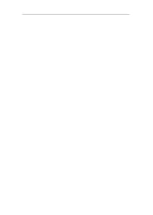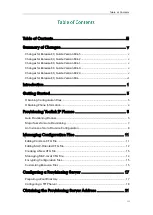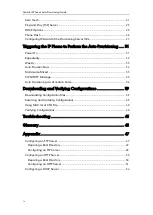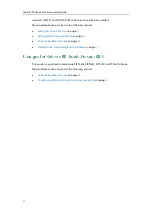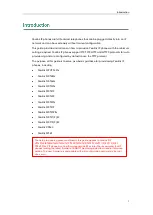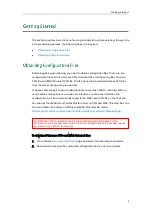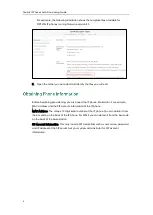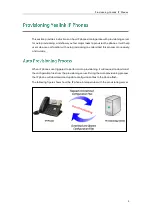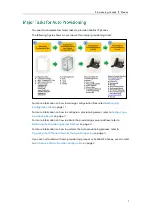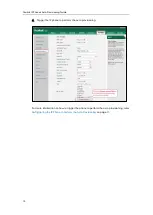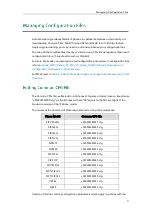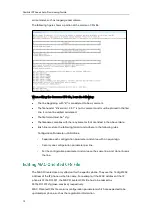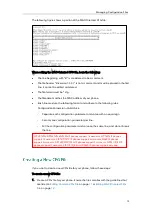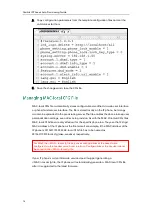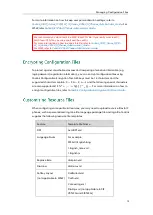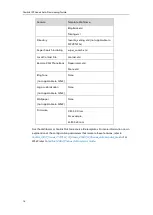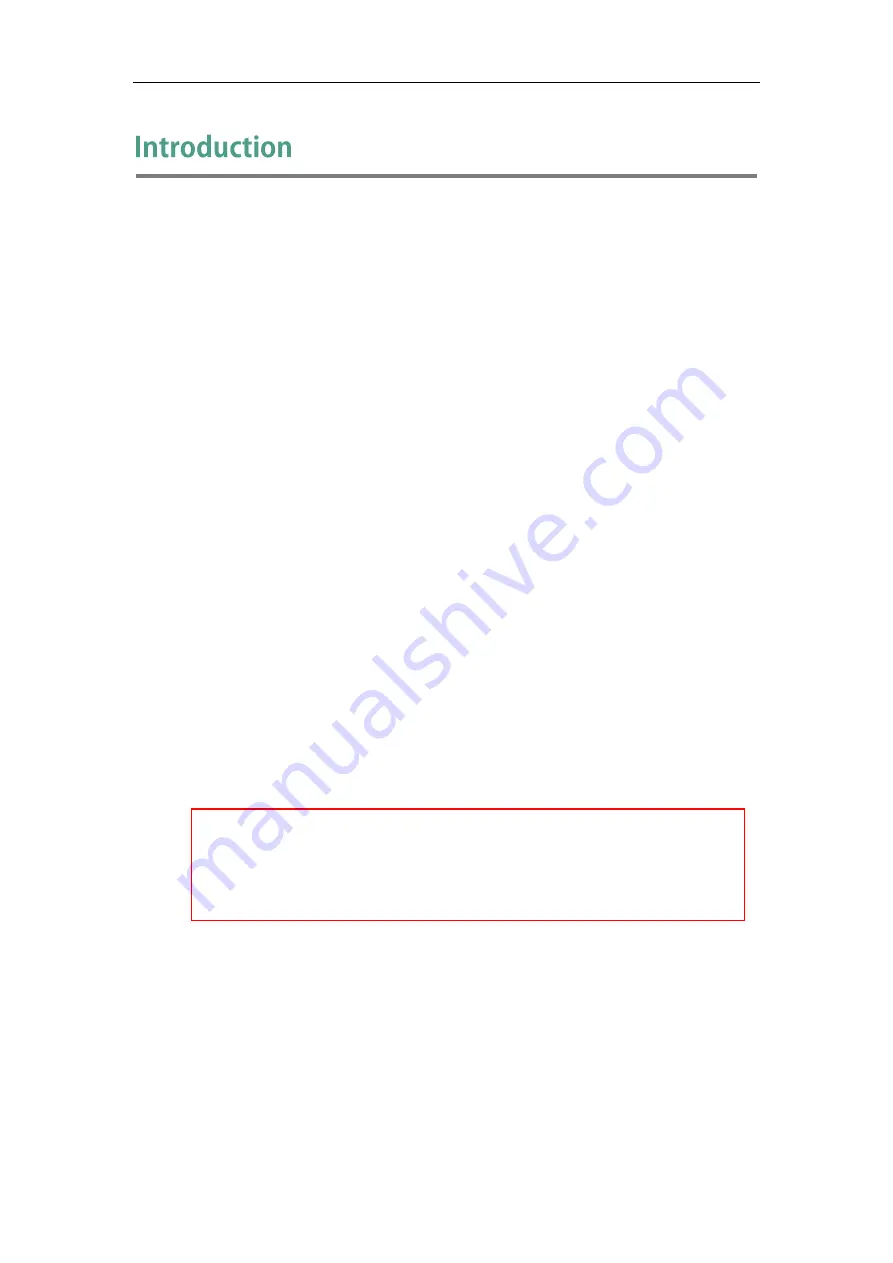
Introduction
1
Yealink IP phones are full-featured telephones that can be plugged directly into an IP
network and can be used easily without manual configuration.
This guide provides instructions on how to provision Yealink IP phones with the minimum
settings required. Yealink IP phones support FTP, TFTP, HTTP, and HTTPS protocols for auto
provisioning and are configured by default to use the TFTP protocol.
The purpose of this guide is to serve as a basic guidance for provisioning Yealink IP
phones, including:
Yealink SIP VP-T49G
Yealink SIP-T48G
Yealink SIP-T46G
Yealink SIP-T42G
Yealink SIP-T41P
Yealink SIP-T40P
Yealink SIP-T29G
Yealink SIP-T27P
Yealink SIP-T23P/G
Yealink SIP-T21(P) E2
Yealink SIP-T19(P) E2
Yealink CP860
Yealink W56P
The auto provisioning process outlined in this guide applies to Yealink SIP
VP-T49G/SIP-T48G/T46G/T42G/T41P/T40P/T29G/T27P/T23P/T23G/T21(P) E2/T19(P) E2,
CP860, W56P IP phones running firmware version 80 or later. We recommend that IP
phones running the latest firmware CANNOT be downgraded to an earlier firmware
version. The new firmware is compatible with old configuration parameters, but not
vice versa.
Содержание SIP-T2 Series
Страница 1: ...Table of Contents iii...
Страница 2: ......
Страница 8: ...Yealink IP Phones Auto Provisioning Guide 2...
Страница 26: ...Yealink IP Phones Auto Provisioning Guide 20...
Страница 36: ...Yealink IP Phones Auto Provisioning Guide 30...
Страница 52: ...Yealink IP Phones Auto Provisioning Guide 46...