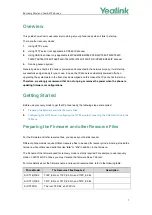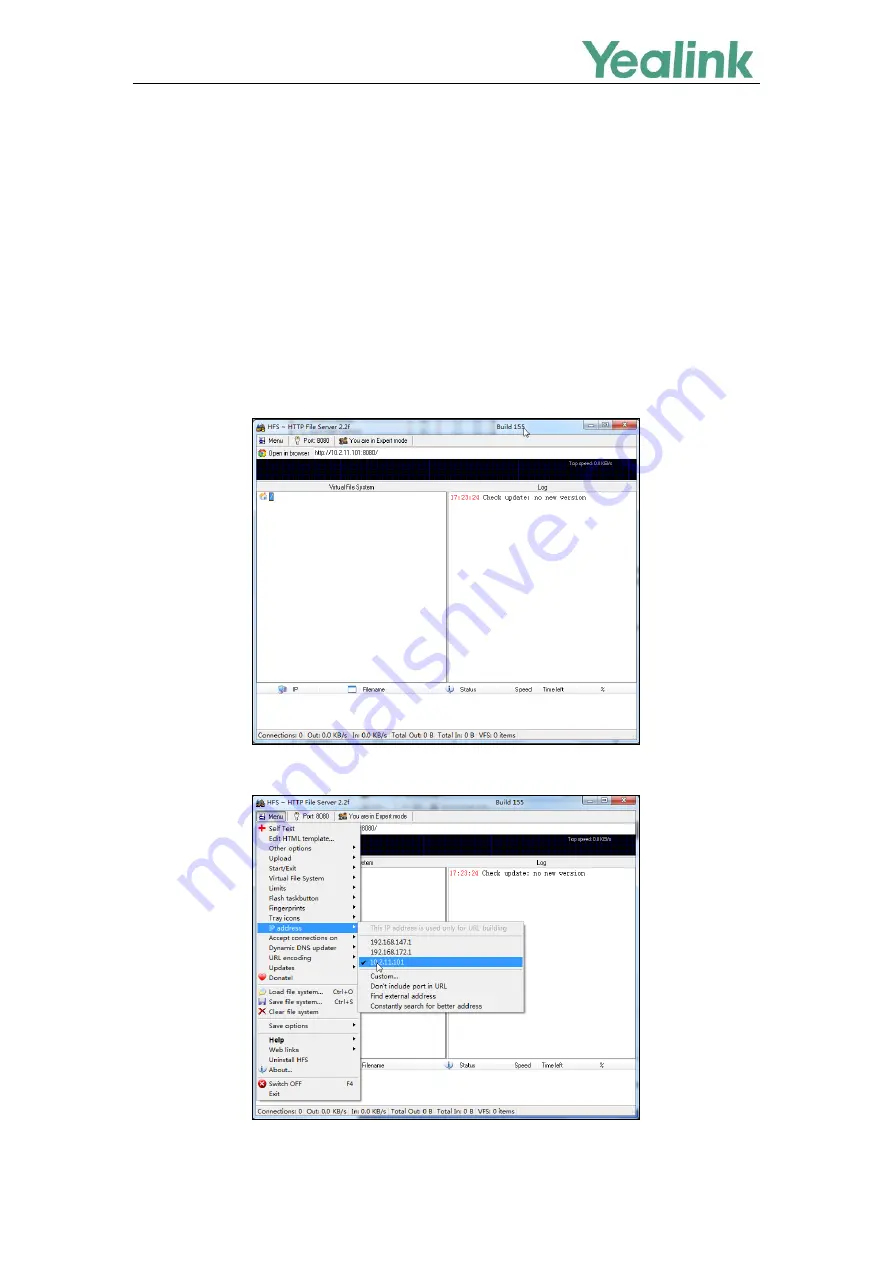
Recovery Mode on Yealink IP phones
4
Configuring the HTTP Server
This section shows how to configure a HTTP server for the windows system using the HFS tool. You can
download the HFS software online:
http://www.snapfiles.com/get/hfs.html
. If there is a HTTP server
installed on your local system, you can skip this section and go to the next.
1.
Create an HTTP root directory on the local system.
2.
Place resource files to this root directory.
3.
Double click the
hfs.exe
to start the application.
The main configuration page is shown as below:
4.
Click
Menu
in the main page and select the IP address of the PC from
IP address
.