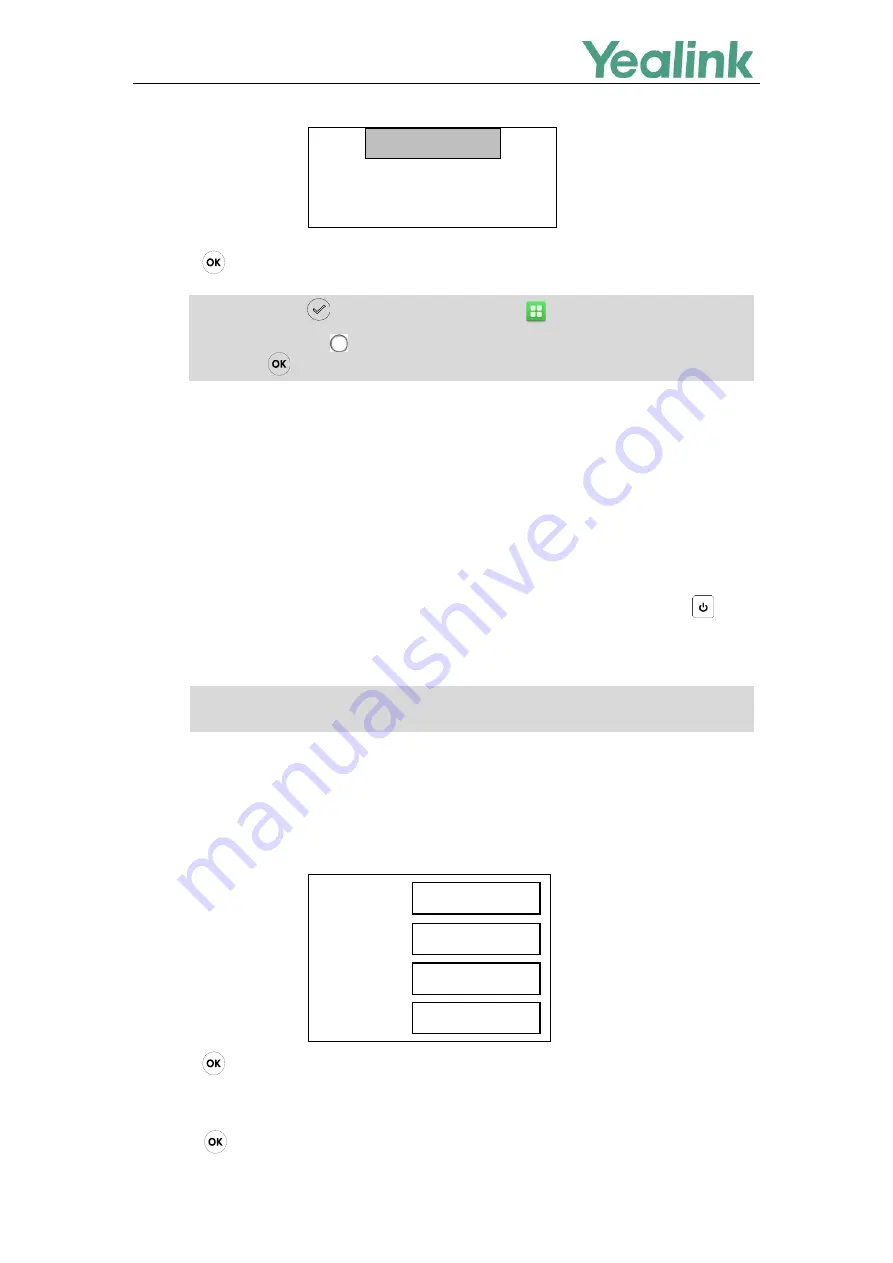
Recovery Mode on Yealink IP phones
10
5.
Press to verify the current firmware version after upgrading successfully.
Note
For VCS (Video Conferencing System) Series
The section is only applicable to the VCS series including VC400, VC120, and VC110.
The following procedures take the VC400/VC120 for reference.
1.
Long press the recessed
Reset
key (Use the tip of a pin to hold the reset key) and press on the
codec to trigger the recovery mode. Do not release the
Reset
key until the recovery mode wizard
appears on the display device.
Note
2.
Enter the desired values in the
IP Address
,
Netmask
,
IP Gateway
and
TFTP Server
fields
respectively.
The IP phone must be configured in the same subnet as the TFTP server.
3.
Press on the remote control to complete the recovery mode.
The video conferencing system will download and upgrade the firmware from the TFTP server. After
upgrading, the video conferencing system will initialize successfully and get ready for use.
4.
Press on the VCP40 phone to verify the current firmware version after upgrading successfully.
You need to press (for SIP-T19(P) E2 IP phones),
tap ->
Status
(for SIP VP-T49G IP
phones), tap
Settings
->
Status
(for VP59/SIP-T58A IP phones) or tap
Menu
->
Status
(for
SIP-T57W IP phones), (for SIP-T3 IP phones)
to
verify the current firmware version since
there is no key.
For VC110, you need to long press the
Reset
key and reconnect the power adapter to trigger the
recovery mode.
IP Address:
Netmask:
IP Gateway:
TFTP Server:
10. 2. 11.124
255.255.255. 0
10. 2. 11.254
10. 2. 11.123
….
Update Fail
….
Please reboot
Welcome

















