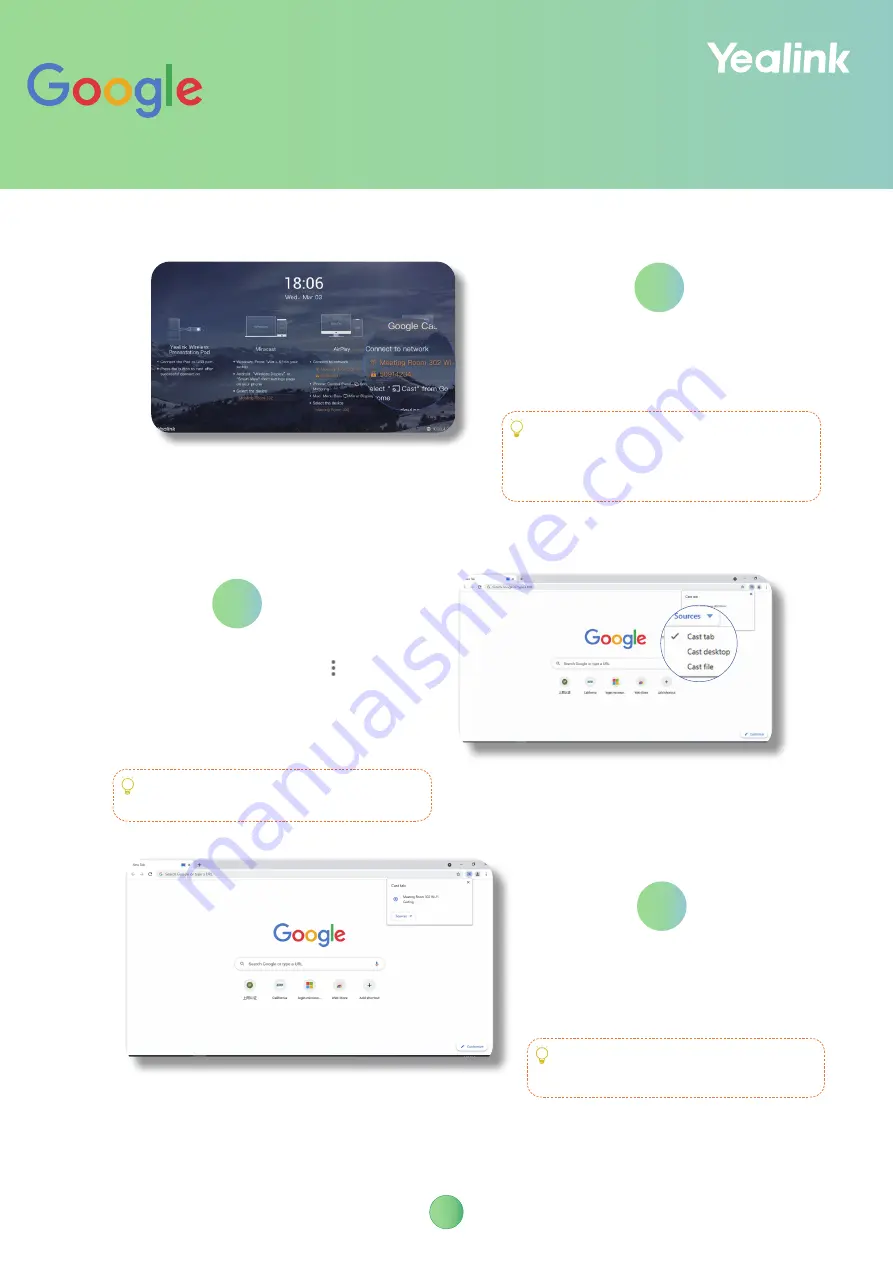
7
Google Cast
1
2
Connect the PC to the
wireless AP
provided
by RoomCast.
Connect PC to the
same LAN as Room-
Cast
On Google Chrome, select
>
Cast
.
On the Cast tab, click
Source
to select
the desired source, for example, tab,
desktop, and file.
3
Select the
device name
of
RoomCast to start sharing.
OR
OR
If you do not see the Wi-Fi name on the screen, check
it on RoomCast the web user interface:
1.
Wi-Fi hotspot
is enabled or not.
2.
Display Wi-Fi Name
is enabled in the Basic section
or not.
We recommend that you use the latest version of
Google Chrome. If you use older versions, some fea-
tures might not be available.
If Google prompts "no available devices", restart
your PC and try again.








