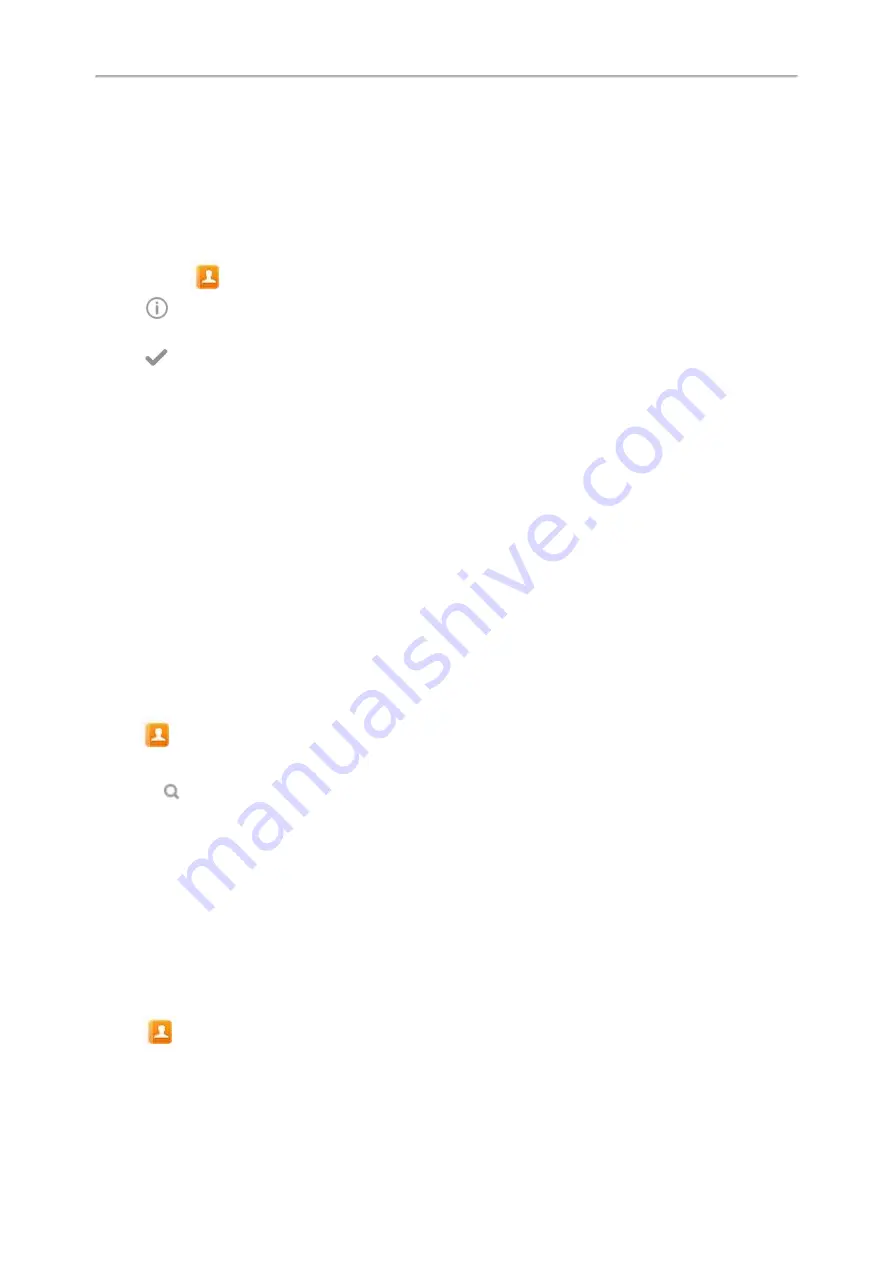
Yealink CP960 User Guide
62
5.
Tap
OK
.
Moving a Blacklist Contact to the Local Directory
You can move a blacklist contact to a local directory. Incoming calls from this contact will not be rejected auto-
matically.
Procedure
1.
Navigate to
->
Local Directory
->
Blacklist
.
2.
Tap
after the desired contact.
3.
Tap the
Group
field and then select
Local Directory
.
4.
Tap
.
Remote Phone Book
If the Remote Phone Book feature has been enabled by your system administrator, you can access your corporate dir-
ectory directly from your phone. You can simply dial a contact from the corporate directory. You can also search for a
contact or add contacts from the remote phone book to the local directory.
You can only access up to 5 remote phone books on your phone. Check with your system administrator to find out if
this feature is available.
Topics
Searching for Remote Phone Book Contacts
Adding a Remote Phone Book Contact to the Local Directory or Blacklist
Searching for Remote Phone Book Contacts
In the Remote Phone Book, you can enter search criteria to find your desired contact quickly.
Procedure
1.
Tap
->
Local Directory
->
Remote Phone Book
.
2.
Do one of the following:
l
Tap
.
Enter the name or number you are looking for in the search field.
The contacts whose name or phone number matches the entered characters will display in the result list.
l
Tap the desired letter (e.g., T) along the right side to jump to contacts whose names start with T or t.
Adding a Remote Phone Book Contact to the Local Directory or Blacklist
You can add contacts in the remote phone book to the local directory or blacklist. The contact you add from the
remote phone book will not disappear from your local directory, even if your system administrator deletes this contact
from the remote phone book.
Procedure
1.
Tap
->
Local Directory
->
Remote Phone Book
.
2.
Tap the desired remote phone book.
Содержание One Talk CP960
Страница 1: ......
Страница 14: ...10 Yealink CP960 User Guide...
Страница 32: ...28 Yealink CP960 User Guide...
Страница 60: ...56 Yealink CP960 User Guide...
Страница 68: ...64 Yealink CP960 User Guide...
Страница 100: ...96 Yealink CP960 User Guide...
Страница 131: ...System Applications 127...
Страница 132: ...128 Yealink CP960 User Guide...
Страница 143: ...Using the CP Wireless Expansion Mic CPW90 139 Freq MHz RF Carrier Index DECT tester Numbering 1789 344 7 1791 072 6...
Страница 148: ...Yealink CP960 User Guide 144 Finding a Master Phone...
Страница 151: ...Appendix Menu Structure 147 Appendix Menu Structure...






























