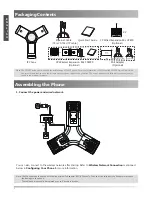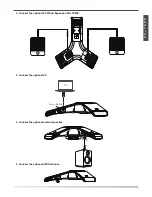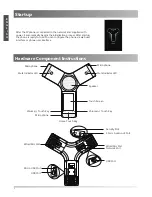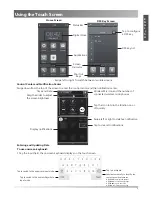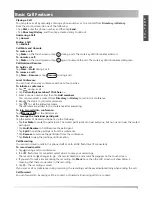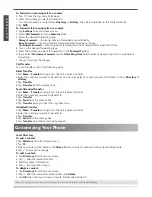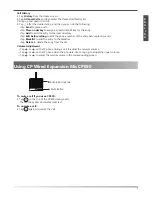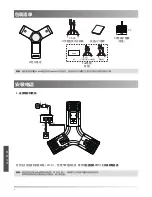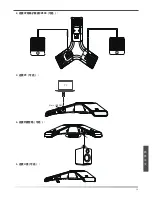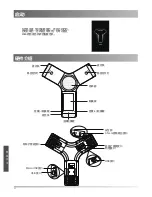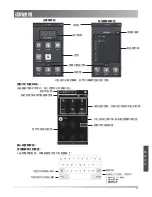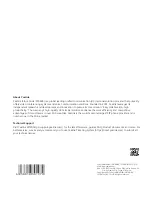转移当前来电:
1. 在来电界面,按 。
2.
输入你希望转移到的号码。
你也可以从
通讯录
或
历史记录
中选择一个联系人。来电将直接转移到该联系人。
3.按
转移
。
转移所有来电:
1.
按主屏幕上的
设置
。
2. 在功能区域中选择
呼叫转移
。
3.
选择呼叫转移的类型:
无条件转移
----话机的所有来电,将被无条件自动转移到预先指定的号码。
遇忙转移
----当话机忙时,来电将被转移到预先指定的号码。
无应答转移
----当话机在指定的响铃时间内无应答时,来电将被转移到预先指定的号码。
4. 打开相应的开关。
5. 输入你希望转移到的号码。
6.
如果选择
无应答转移
,在
响铃时长
区域选择转移前等待的响铃时间。
7. 按 保存操作。
通话转接
你可以使用下述三种方式将通话转接到另一方:
盲转
1.
在通话中,按
更多
->
通话转接
。当前的通话被保持。
2.
输入你要转接到的号码。你也可以从
通讯录
/
历史记录
中选择要转接到的联系人。
3. 按
通话转接
。
4. 在提示框中,按
通话转接
。
半咨询转
1.
在通话中,按
更多
->
通话转接
。当前的通话被保持。
2.
输入你要转接到的号码。
3. 按
通话转接
。
4. 在提示框中,按
发送
。
5.
在听到回铃音后,按
通话转接
。
咨询转
1.
在通话中,按
更多
->
通话转接
。当前的通话被保持。
2.
输入你要转接到的号码。
3.
按
通话转接
。
4.
在提示框中,按
发送
。
5.
在对方接听来电并进行咨询后,按
通话转接
。
联系人
添加联系人:
1.
按主屏幕上的
通讯录
。
2.
按 。
3.
在姓名区域输入联系人姓名,在相应的区域输入联系人号码。
4. 按 保存操作。
编辑联系人:
1.
按主屏幕上的
通讯录
。
2. 按联系人后的 。
3. 编辑联系人信息。
4. 按 保存操作。
删除联系人:
1.
按主屏幕上的
通讯录
。
2.
按联系人后的 ,然后按
删除
。
3.
触摸屏弹出“
删除选中条目?
”,按
确定
删除联系人。
自定义话机
15
说明:
你可以从历史记录中添加联系人。了解更多信息,请参考
历史记录
章节。
简
体
中
文
Содержание One Talk CP960
Страница 2: ......
Страница 3: ...Table of Contents English 1 9...
Страница 12: ...PoE IP Yealink Yealink 1 Wi Fi 9 7 5 UTP CP Yealink PoE 54V 0 56A 2 FTP PSE 7 5 2 X 2...
Страница 13: ...2 CP CPE90 3 PC 4 PC 5 U 10 Micro USB...
Страница 14: ...Web USB USB Micro USB 3 5mm 11...
Страница 15: ...1 Next Done Go 12...
Страница 17: ...LED LED 1 2 3 4 3 5 U 1 2 U 3 1 4 14...
Страница 18: ...1 2 3 1 2 3 4 5 6 7 1 2 3 4 1 2 3 4 5 1 2 3 4 5 1 2 3 4 1 2 3 4 1 2 3 15...
Страница 19: ...1 2 3 4 1 LED 1 16 CP CPE90 1 2...