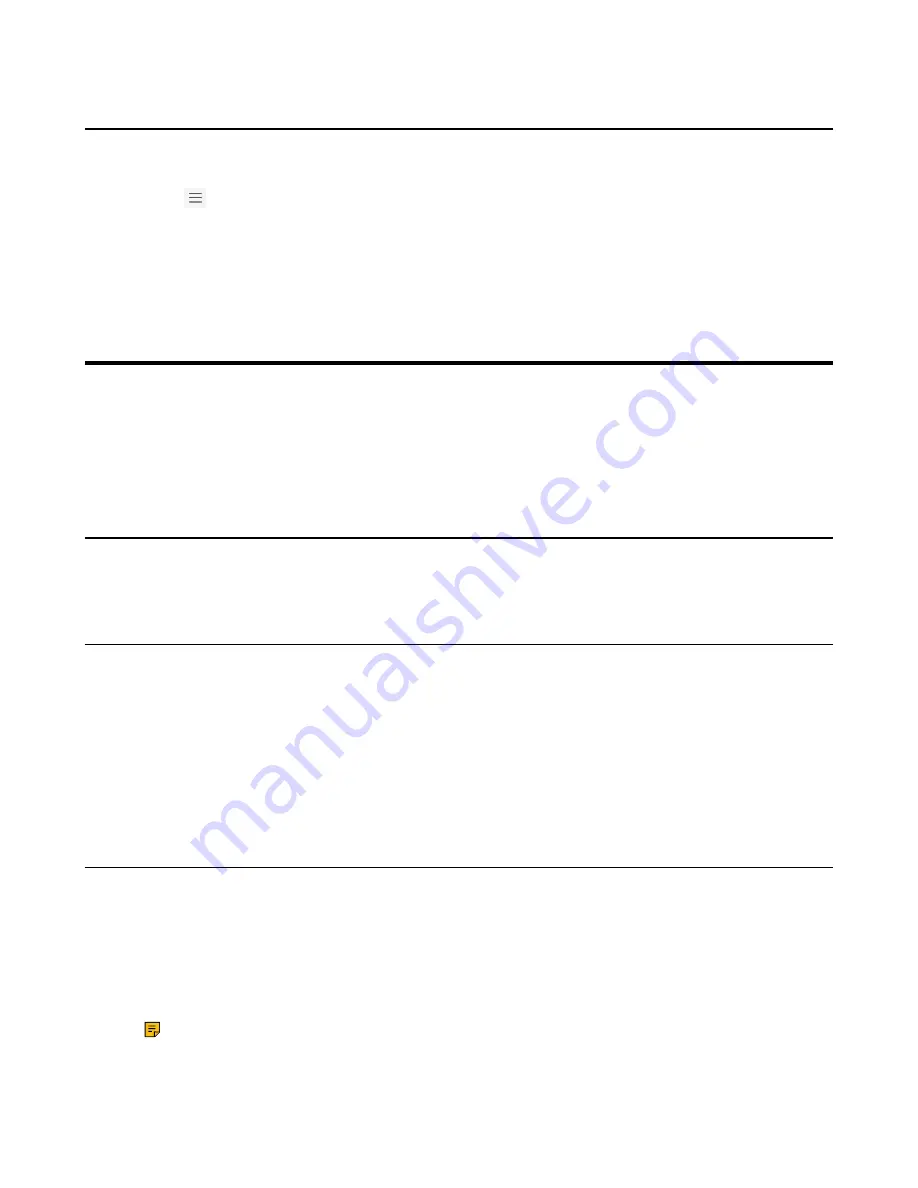
| Optional Accessories with Your Phone |
38
Disconnecting the Wireless Network Connection
Procedure
1.
Go to
>
Settings
>
Device settings
>
Wi-Fi
.
2.
Select the connected wireless network and then select
Details
.
3.
Select
FORGET
.
The wireless network is disconnected. You can select it again to connect.
Optional Accessories with Your Phone
This chapter describes the optional accessories that you can use to extend your phone’s capabilities.
•
•
•
USB Speakerphone CP900 / CP700
Bluetooth Headset
You can use a Bluetooth headset to handle calls on the phone. For more information, refer to the
documentation from your Bluetooth headset manufacturer.
Wireless Headset
You can use most wireless headsets with your phone.
EHS40 provides the technical interface between your phone and an EHS-compatible wireless headset,
such as Sennheiser/Jabra (GN Netcom) or Plantronics headset. After the EHS40 and your headset are
connected successfully, you can handle calls by your headset.
For more information on how to connect EHS40, see the EHS40 User Guide on
page. For more information on how to use your headset, refer to the related documentation from the
manufacturer.
USB Speakerphone CP900 / CP700
You can connect a USB speakerphone CP900 / CP700 on the phone to control calls by USB or Bluetooth.
You can do the following:
• Tap the
Answer Call
button to answer a call.
• Tap the
End Call
button to reject or end a call.
• Tap the
Mute
button to mute the microphone.
• Tap the
Volume Up
/
Volume Down
button to adjust the volume.
Note:
The volume will be synchronized between the speakerphone and the phone.
For more information, refer to
Yealink USB Speakerphone CP700 & CP900 User Guide
.





































