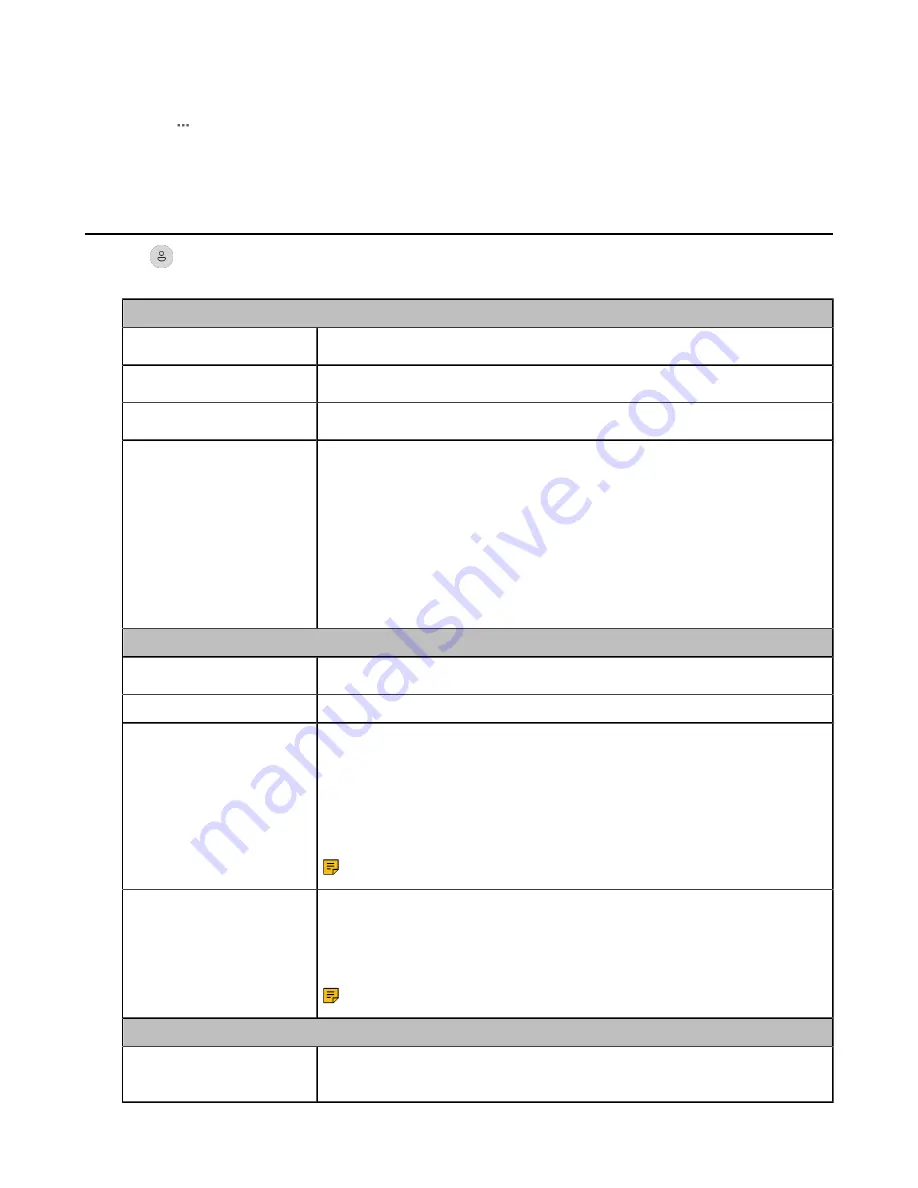
| How to Change Settings |
16
Procedure
1.
Tap
on the idle screen.
2.
Tap the desired connected device.
Basic Settings
Tap
or the user account avatar, and go to
Settings
>
Basic Settings
to access the basic settings
menu.
General Settings
Language
Select the screen text language from a list of 15 languages.
Bluetooth
Enable/disable the Bluetooth.
Time&Date
Set the time and date manually.
Busylight
Set the busylight status or turn off the busylight.
• Sync (the status depends on the Presence status for Skype for
Business)
• Available (LED glows green when the device is not in a call or not
ringing)
• DND (LED glows red when the device is not in a call or not ringing)
• Off (LED is off)
Note
: It appears only when you connect the Busylight BLT60 to the phone.
Display Settings
Backlight
Set the backlight active level and backlight time.
Screensaver
Change the waiting time for screen saver.
Teams User Name
Configure whether the Teams user name displays on the home screen
when the device disconnects with PC.
• Personal Mode (default): Display the Teams user name when the device
disconnects with PC.
• Hot Desking Mode: Do not display the Teams user name when the
device disconnects with PC.
Note:
It is only available for Teams version.
Dark Theme
Turn on/off dark theme.
The dark theme changes the default bright background color to a darker
color, which is easier on the eyes in low-light environments or if you prefer
less bright screens.
Note:
It is only available for Teams version.
Sound Settings
Ring Tones
Enable/disable the phone to play a built-in tone while receiving an incoming
call.
Содержание MP50
Страница 1: ...Yealink MP50 User Guide V1 0...






















