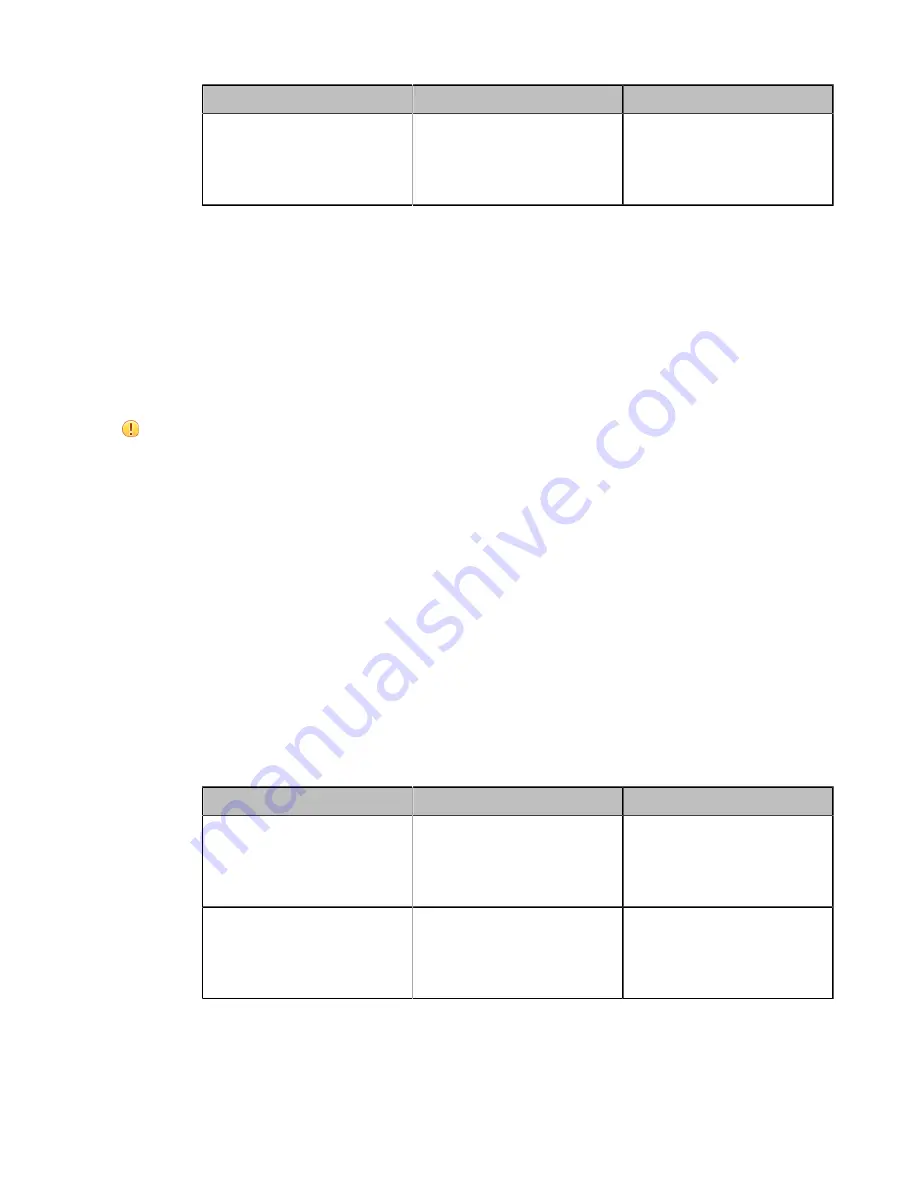
| VCS Deployment Methods |
44
Parameter
Description
Configuration Method
NAT Traversal
Select the static NAT.
Web user interface
Endpoint
CTP20
Related tasks
Related information
Route Traversal
In the intranet, if there is a secondary router connected to the first router, the VCS connected to each router may not
be able to communicate properly. In this situation, you can configure static NAT and enable the route traversal feature
forcibly for the VCS connected to the secondary router, so that the NAT works even though both devices are in the
Intranet.
Attention:
If you enable the route traversal feature forcibly for the VCS connected to the secondary router, the VCS may
fail to call other VCS connected to the same router, because the NAT address replaces the private address.
•
Route Traversal
Procedure
1.
Do one of the following:
• On your web user interface, go to
Network
>
NAT/Firewall
>
NAT Configuration
.
• On your VCS:
For VC880/VC800/VC500/PVT980/PVT950, go to
More
>
Setting
>
Advanced
>
NAT/Firewall
>
NAT
.
On your VC200, go to
More
>
Network
>
Wired Network
>
NAT/Firewall
>
NAT
.
On your VP59, tap
Setting
>
Advanced
>
NAT/Firewall
>
NAT
.
• On your CTP20, tap
Setting
>
Advanced
>
NAT/Firewall
>
NAT
.
2.
Configure and save the following settings:
Parameter
Description
Configuration Method
Static NAT/Type
Select
Manual
/
Manual
Settings
, and then configure the
NAT address manually.
Web user interface
Endpoint
CTP20
NAT Public IP Address/Public
IP Address
Configure the NAT address for
the system manually.
Web user interface
Endpoint
CTP20






























