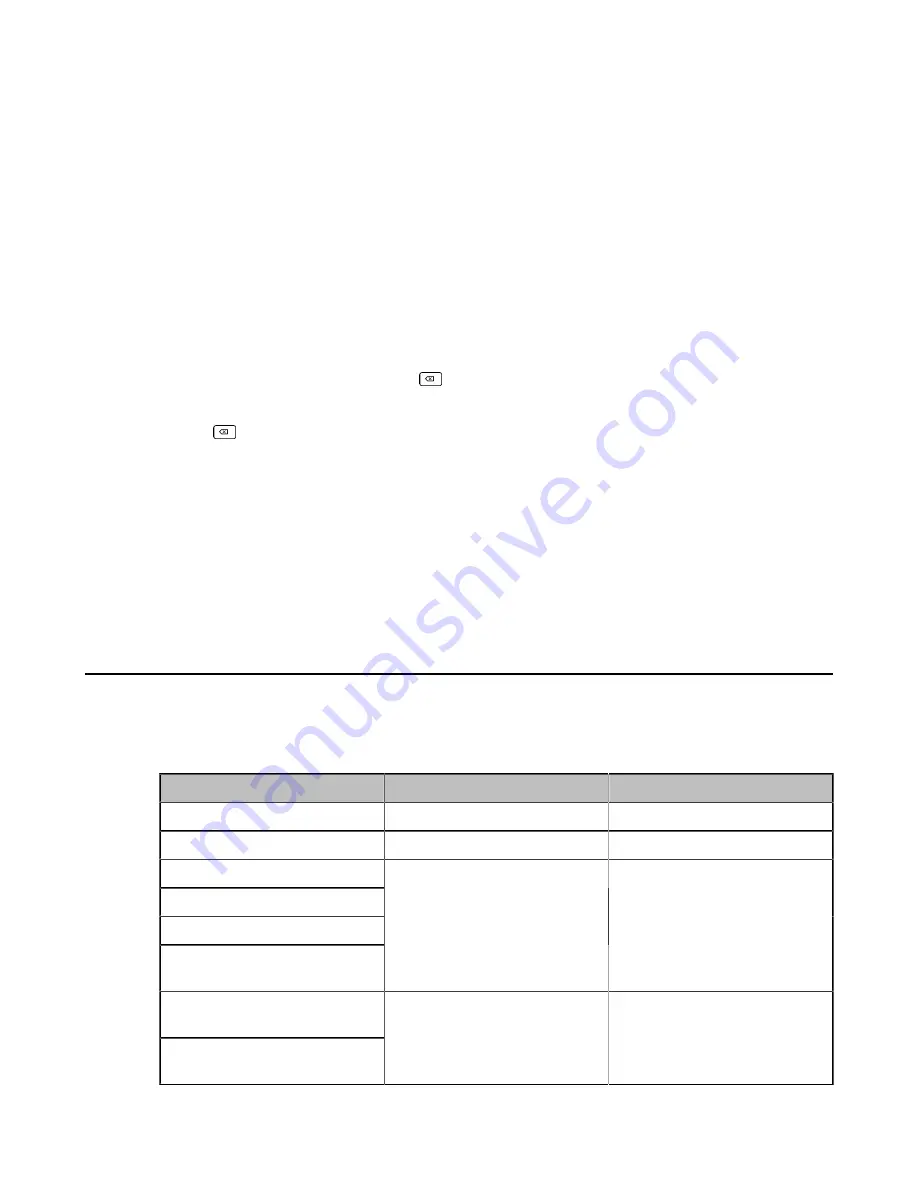
| System Maintenance |
220
Example
: (src host 10.4.1.12 or src net 10.6.0.0/16) and tcp dst port range 200-10000 and dst net 10.0.0.0/8
Packets with source IP address 10.4.1.12 or source network 10.6.0.0/16, the result is then concatenated with packets
having destination TCP port range from 200 to 10000 and destination IP network 10.0.0.0/8.
Capturing the Packets via Remote Control
You can capture packets via your remote control, and store the packets to the USB flash drive. This feature is not
applicable to VP59.
Before you begin
If you want to save packets to the USB flash driver, make sure a USB flash drive is connected, and the USB feature is
enabled.
Procedure
1.
On the idle screen or during a call, long press
.
The monitor prompts “Onekey-capture has been turned on, press the Backspace key for 2s to turn off it”.
2.
Long press
for 2 seconds to stop capturing packets.
The packets are saved in the yealink.debug folder on your USB flash driver.
Related tasks
Capturing the Packets via Ethernet Software
Connect the Internet ports of your system and your computer to the same HUB, and then use Ethernet software to
capture the signal traffic.
System Firmware
The newly released firmware version may add new features. Therefore, Yealink recommends you to update the latest
firmware.
The following table lists the associated and latest firmware name for each system model (X is replaced by the actual
firmware version).
Device model
Firmware Name
Example
VP59 video conferencing system
91.x.x.x.rom
91.332.0.10.rom
VC200 video conferencing system 80.x.x.x.rom
80.40.0.35.rom
VC880 video conferencing system
VC800 video conferencing system
VC500 video conferencing system
Hardware of VCC22 Video
Conferencing Camera
63.x.x.x.rom
63.40.0.35.rom
PVT980 video conferencing
system
PVT950 video conferencing
system
1345.x.x.x.rom
1345.32.0.40



























