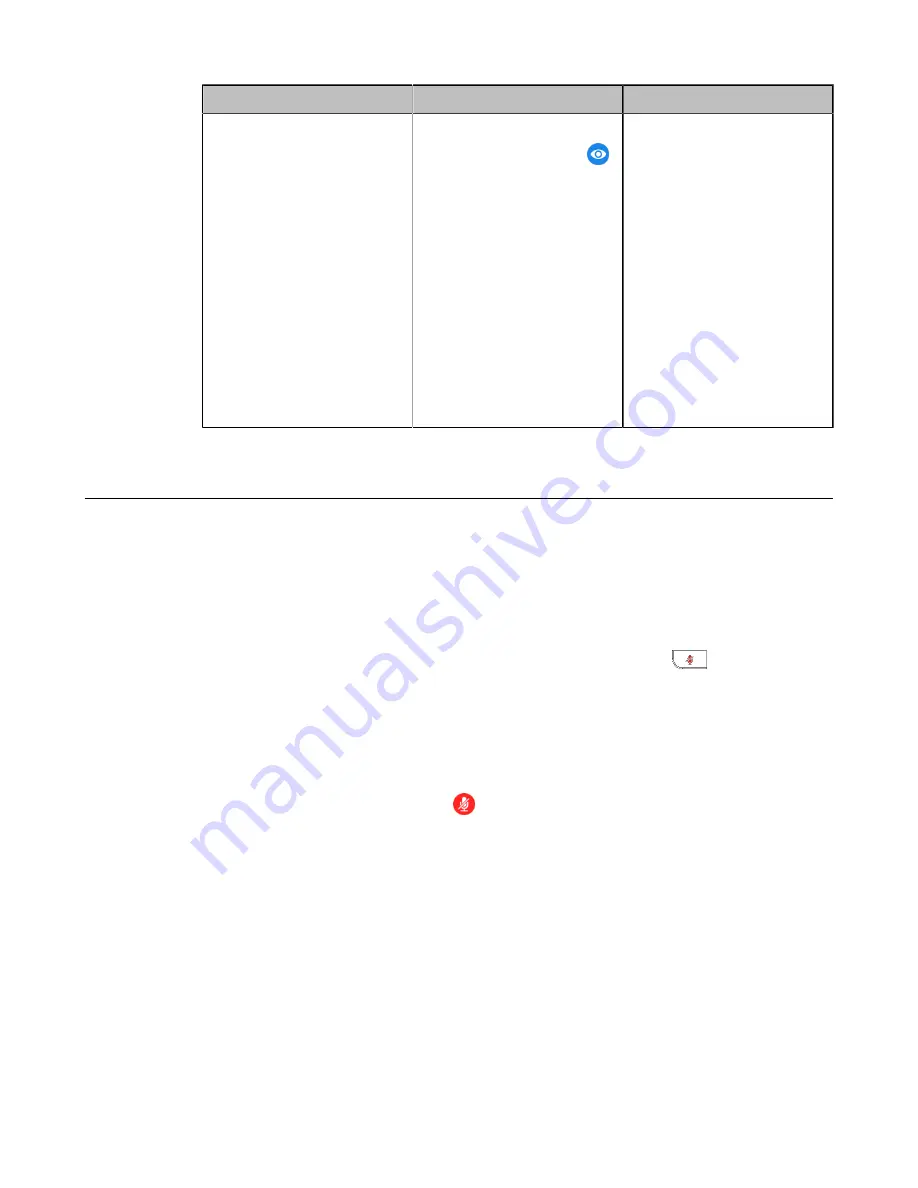
| Configuring Basic Settings |
114
Parameter
Description
Configuration Method
SecondScreen Icon
Enable or disable the system to
hide the secondscreen icon (
)
during a call.
•
Show
- the system displays
the secondscreen icon.
•
Hide with UI
- the system
displays the secondscreen
icon and then hide it after
five seconds.
•
Hide
- the system hides the
secondscreen icon.
Note
: the default value is
Hide
with UI
.
It is not applicable to VC200.
Web User Interface
Muting the Microphone
You can mute the local microphone during a call, so that other parties cannot hear you.
Procedure
Do one of the following during a call:
• On your web user interface, go to
Home
>
Mute
.
• On your VCS:
For VC880/VC800/VC500/VC200/PVT980/PVT950, on your remote control, press
.
On your VP59, press the MUTE key on the phone.
• On your CP960 conference phone, tap the Mute key.
• On your CP960 conference phone’s touch screen, tap the Mute key.
• On your CPE90 wired expansion microphones, tap the Mute key.
• On your CPW90-BT Bluetooth wireless microphones, tap the Mute key.
If video conferencing system is muted, the icon
will appear on the local video.
•
Configuring Microphone Mute Mode
Configuring Microphone Mute Mode
By default, if you enable the mute mode on a single microphone (CPE90/CPW90/CPW90-BT), other microphones
will be muted synchronously. To avoid picking up unwanted sounds from other microphones, you can choose to mute
a single microphone only, and other microphones keep unmuted. This feature is not applicable to VP59.
Procedure
1.
On your web user interface, go to
Setting
>
Video & Audio
.
2.
Configure and save the following settings:






























