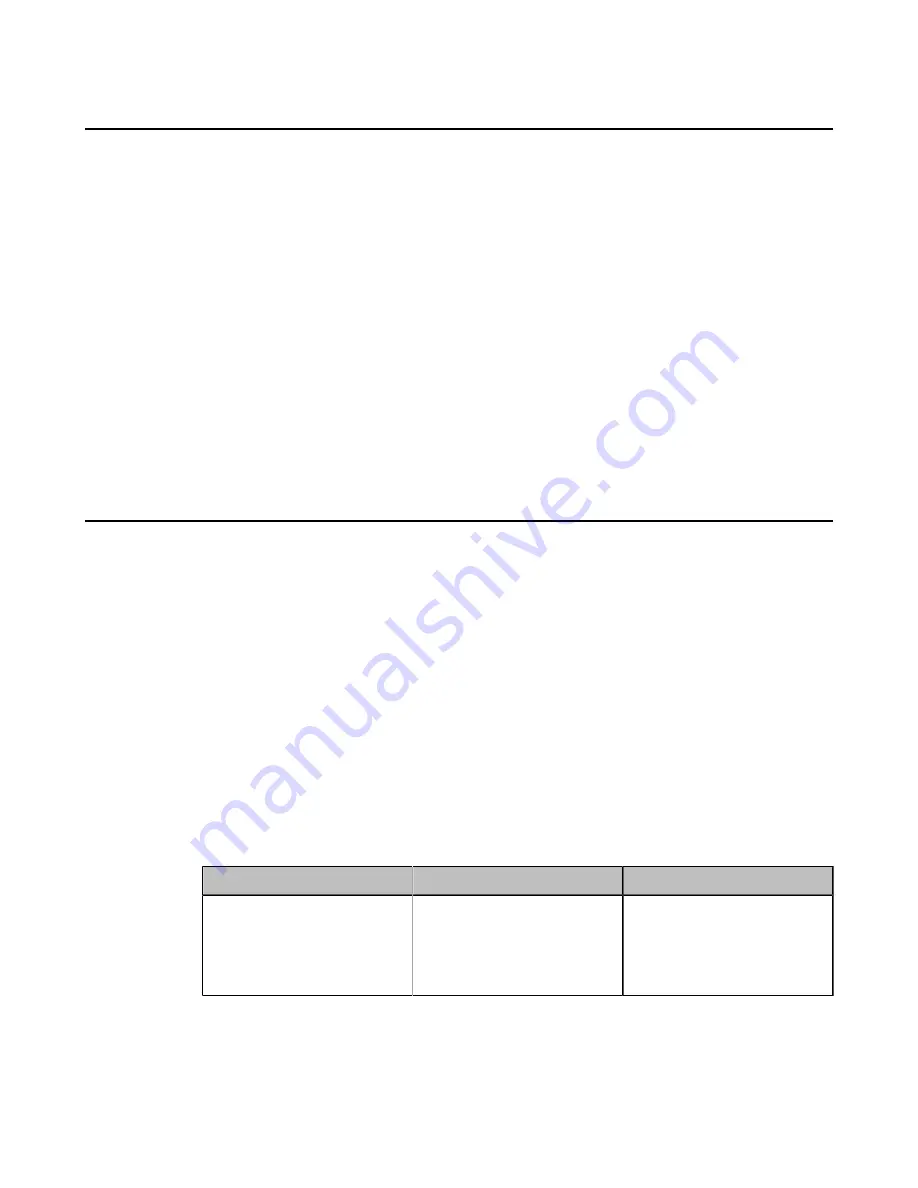
| Configuring Basic Settings |
108
Adjusting Backlight of the CP960 Conference Phone
You can change the backlight brightness of the CP960 conference phone. The backlight time means the delay time to
turn off the backlight when the phone has been idle for a specified time.
About this task
You can configure the backlight time as one of the following types:
•
Always On
: the backlight is turned on permanently.
•
Specific time
: the backlight is turned off when the phone has been idle for a specified time.
Procedure
Do one of the following:
• On your web user interface, go to
Setting
>
General
>
General Information
>
Backlight Time
.
• On your CP960 conference phone, tap
Setting
>
Display
>
Backlight
.
• On your CP960 conference phone, swipe down from the top of the screen to enter the control center.
Drag the backlight slider.
Screen Saver
The screen saver automatically starts when the system or CP960 conference phone has been idle for the preset waiting
time. You can set screen saver for the monitor and CP960 conference phone respectively.
•
Setting Screen Saver for Monitor
•
Setting the Screen Saver for CP960 Conference Phone
Setting Screen Saver for Monitor
You can configure the waiting time before the monitor starts the screen saver.
Procedure
1.
Do one of the following:
• On your web user interface, go to
Setting
>
General
>
General Information
>
Screen Saver Wait Time
.
• On your VCS, go to
More
>
Setting
>
Basic
>
Screensaver
.
On your VP59, tap
Setting
>
Basic
>
Screensaver
.
• On your CTP20, tap
Setting
>
Basic
>
Screensaver
.
2.
Configure and save the following settings:
Parameter
Description
Configuration Method
Screen Saver Wait Time
Configure the inactive time (in
minutes) before the system starts
the screen saver.
Default
: 1 minutes.
Web user interface
Endpoint
CTP20






























