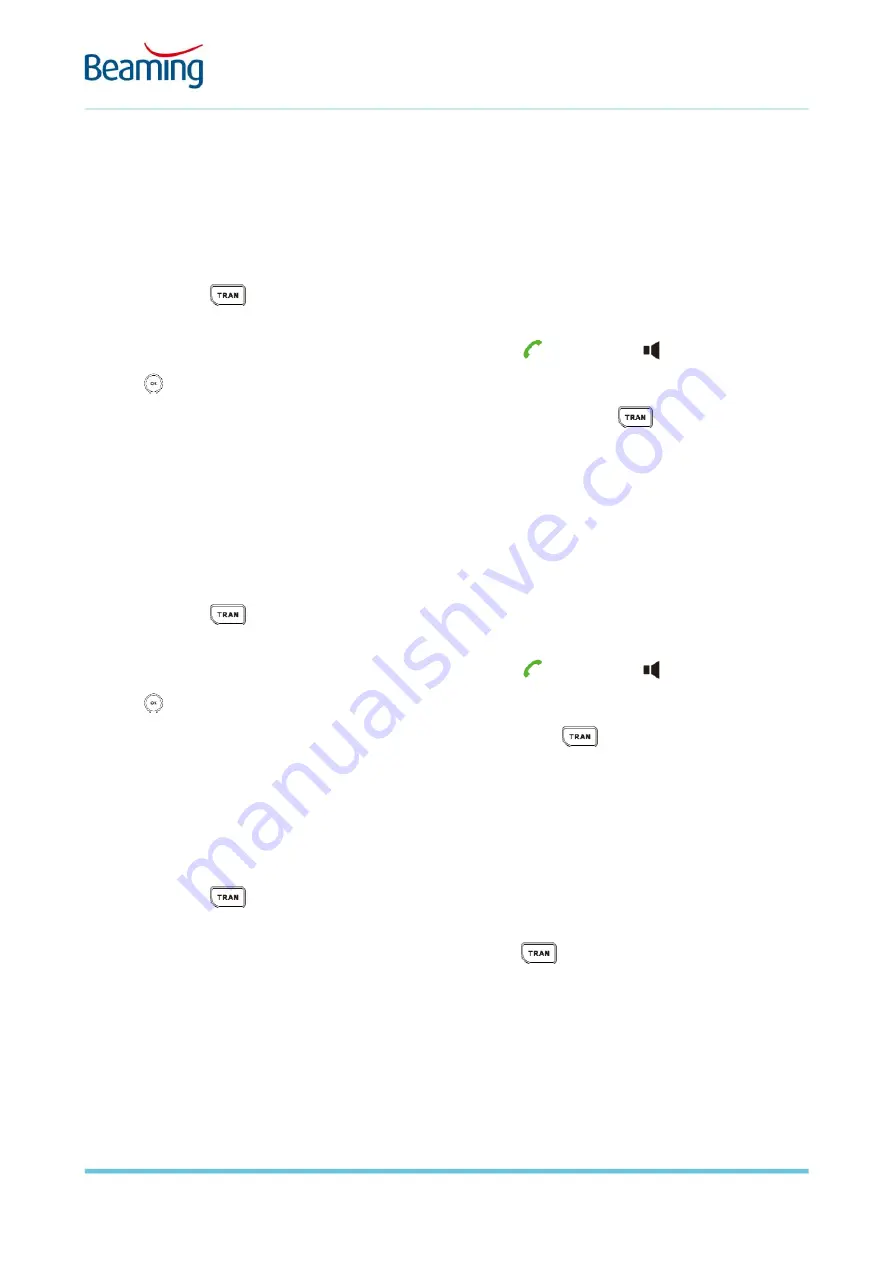
PAGE 6 OF 17
// ©2019 BEAMING LTD
BeamRing IP29G Handset – Quick Reference Guide
Transferring a call
The BeamRing cloud phone solution provides you with three ways to transfer a call
Attended Call Transfer:
1.
Press the
button or the
Options
then
Transfer
soft keys during a conversation. This places
the call on hold. The first party will hear your music on hold.
2.
Enter the number you want to transfer to and press the
(call) button,
(speaker) button or
(ok) button to dial
3.
When the second party answers and is ready to take the call press the
button again or press
the
Transfer
soft key. The call is now transferred to the second party.
Note: If the second party does not wish to take the call then press the
End
soft key to return to the original
party.
Semi-Attended Call Transfer:
1.
Press the
button or the
Options
then
Transfer
soft keys during a conversation. This places
the call on hold. The first party will hear your music on hold.
2.
Enter the number you want to transfer to and press the
(call) button,
(speaker) button or
(ok) button to dial
3.
When you hear the ringing tone of the second party press the
button again or press the
Transfer
soft key. The call is now transferred to the second party. The first party will now hear the
ringing tone of the second party until they answer or the call is routed to their voicemail service.
Blind Call Transfer:
1.
Press the
button or the
Options
then
Transfer
soft keys during a conversation. This places
the call on hold. The first party will hear your music on hold.
2.
Enter the number you want to transfer to and press the
button again. The first party will
now hear the ringing tone of the second party until they answer or the call is routed to their
voicemail service.



































