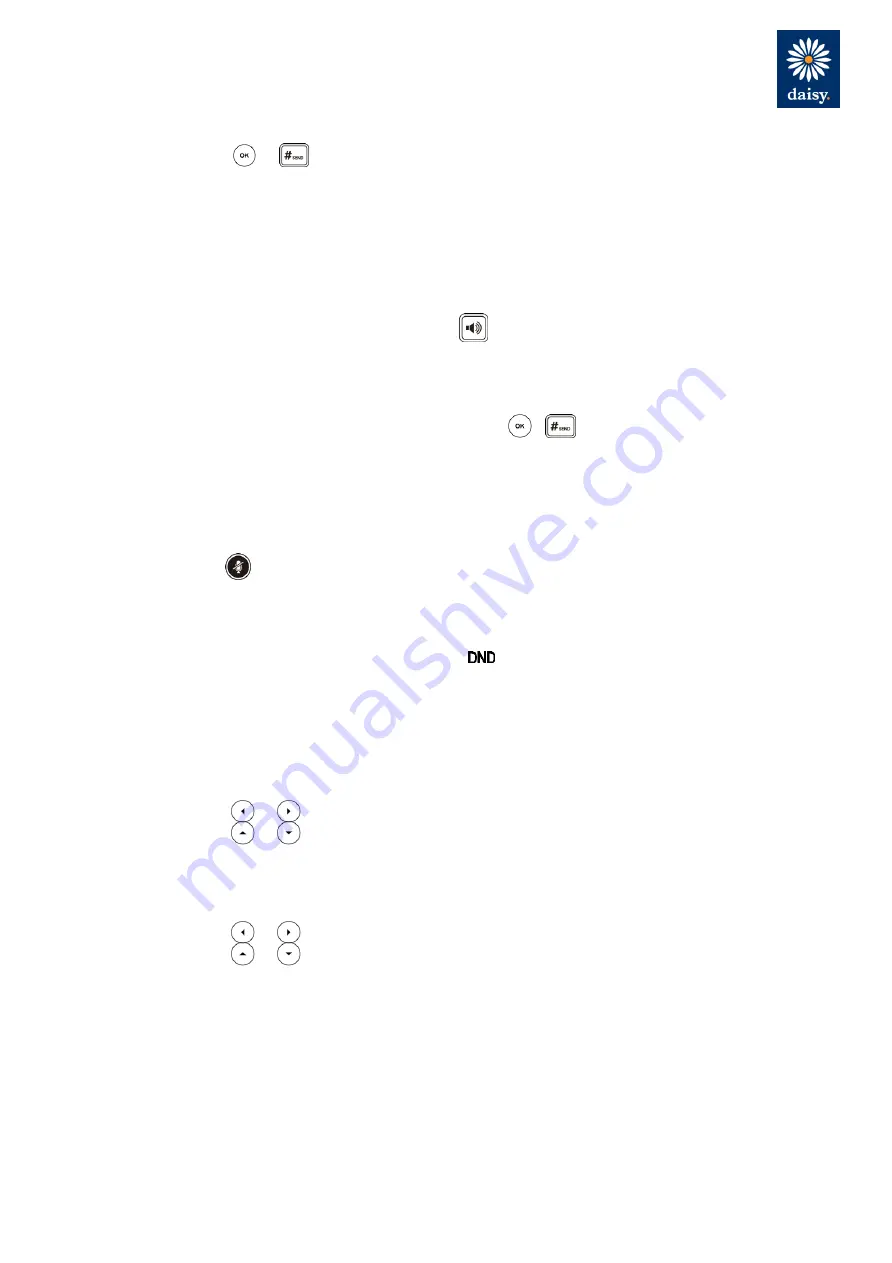
Yealink SIP-T48S Phone User Guide – WHC 3.0
HV.Select Yealink T48S Phone User Guide
Press the
Directory
soft key to find the number of directory or history.
3.
Press or to dial out.
4.
After the party answers the call, press the
Tran
soft key to complete the transfer.
If you are using a handset, the transfer can be completed by hanging up the handset. You can cancel
the transfer before the call is connected by pressing the
Cancel
soft key.
Ending Calls
1.
If you are using the handset, press the
Cancel
soft key or hang up the handset.
2.
If you are using the headset, press the
Cancel
soft key.
3.
If you are using the speakerphone, press or the
Cancel
soft key.
Conference Calls
1.
When the first party answers the call, press the Conf soft key to place a new call.
2.
The active call is placed on hold.
3.
Enter the number of the second party and press , , or the
Send
soft key.
4.
When the second party answers the call, press the
Conf
soft key again to join all parties
in the conference.
During the conference call, you can do the following:
Press the
Hold
soft key to place the conference on hold.
Press the
Split
soft key to split the conference call into two individual calls.
Press the
New Call
soft key to place a new call.
Press the
Back
soft key to return to the previous interface.
Press to mute the conference call.
Press the
Cancel
soft key to drop the conference call.
Do Not Disturb (DND)
Press the
DND
soft key when the phone is idle. The icon on the idle screen indicates that DND
is enabled. Incoming calls will be rejected automatically and "
n Missed Call(s)
" ("n" indicates the
number of the missed calls) will prompt on the LCD screen.
History
To view the call history:
1.
Press the
History
soft key. The LCD screen displays all call records.
2.
Press or to switch between All, Placed, Received, Missed and Forwarded call
lists.
3.
Press or to select the desired entry.
4.
Press the
Option
soft key, and then select Detail from the prompt list.
The detailed information of the entry appears on the LCD screen.
To place a call from the call history list:
1.
Press the History soft key.
2.
Press or to switch between All, Placed, Received, Missed and Forwarded call
lists.
3.
Press or to select the desired entry.
4.
Press the Send soft key.
Contact Directory
You can add local contacts, search for a contact, or simply dial a contact number from the corporate
directory.
Содержание HV.Select T48S
Страница 1: ...HV Select Yealink T48S Phone User Guide July 2018...
Страница 19: ......



















