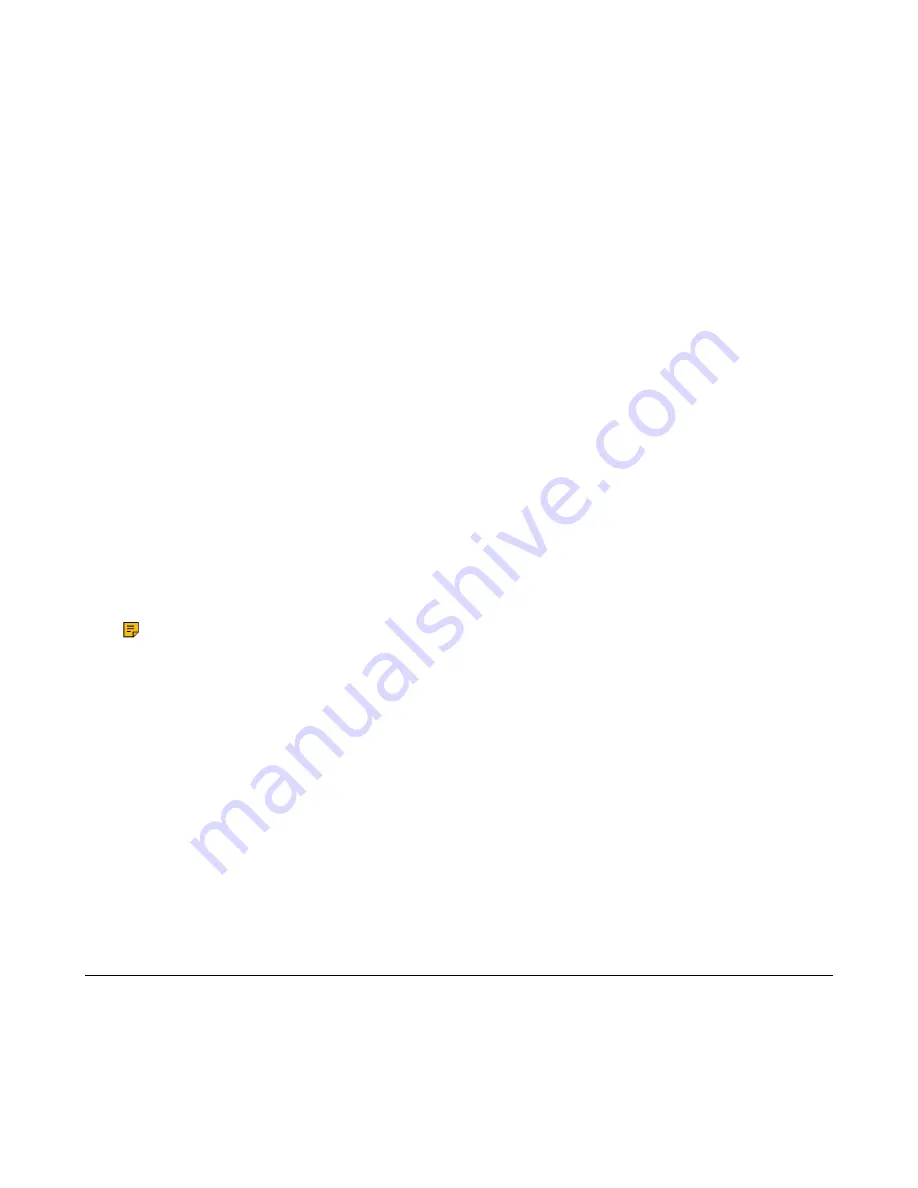
| Advanced Call Features |
20
Your system administrator has set call park in the FAC mode. There is a call parked on the extension. Get the park
retrieve code from your system administrator.
1.
Dial the park retrieve code or select
Retrieve
on the dialing screen.
2.
Follow the voice prompt to retrieve:
• Press the # key on the phone where the call is parked.
• Enter the desired extension followed by # (for example, 4606#) on any phone.
Parking or Retrieving a Call in the Transfer Mode
You can park the call to the shared parking lot through a blind transfer.
For some servers, the system will return a specific retrieve park number (park retrieve code) after parking
successfully.
Parking a Call in the Transfer Mode
You can park a call in the transfer mode directly. When you park a call to the shared parking lot, the call is held on
your phone.
Your system administrator has set call park in the Transfer mode.
During a call, select
Park
.
The call will be directly transferred to the shared parking lot.
Retrieving a Parked Call in the Transfer Mode
You can retrieve a parked call in the transfer mode from any phone in the same network.
Your system administrator has set call park in the Transfer mode. There is a call parked on the shared parking lot.
Dial the park retrieve code.
The phone will retrieve the parked call from the shared parking lot.
Note:
When the phone is idle, you can use a
Retrieve
key to retrieve a parked call directly.
Related tasks
Retrieving a Call with a Retrieve Key
Retrieving a Call with a Retrieve Key
You can easily use a retrieve key to retrieve a parked call quickly.
Check with your system administrator if the FAC or Transfer mode is set on your phone, and if the call park feature
has set for your phone.
1.
Go to
Menu
>
Features
>
Dsskey
.
2.
Highlight the desired Line key and press
Enter
.
3.
Press the navigation keys or press
Switch
key in Type field switching to
Retrieve Park
.
When there is a call parked on the extension or the shared parking lot, you can press the Retrieve key on the idle
screen, and the handset will dial the configured park retrieve code.
Shared Call Appearance (SCA)
Yealink phone supports using Shared Call Appearance (SCA) to share a line. So that this line can be registered on
more than one phone at the same time. Your system administrator can set your phone to use the shared line.
Placing Calls on a Shared Line
You can place one or multiple calls on a shared line.



























