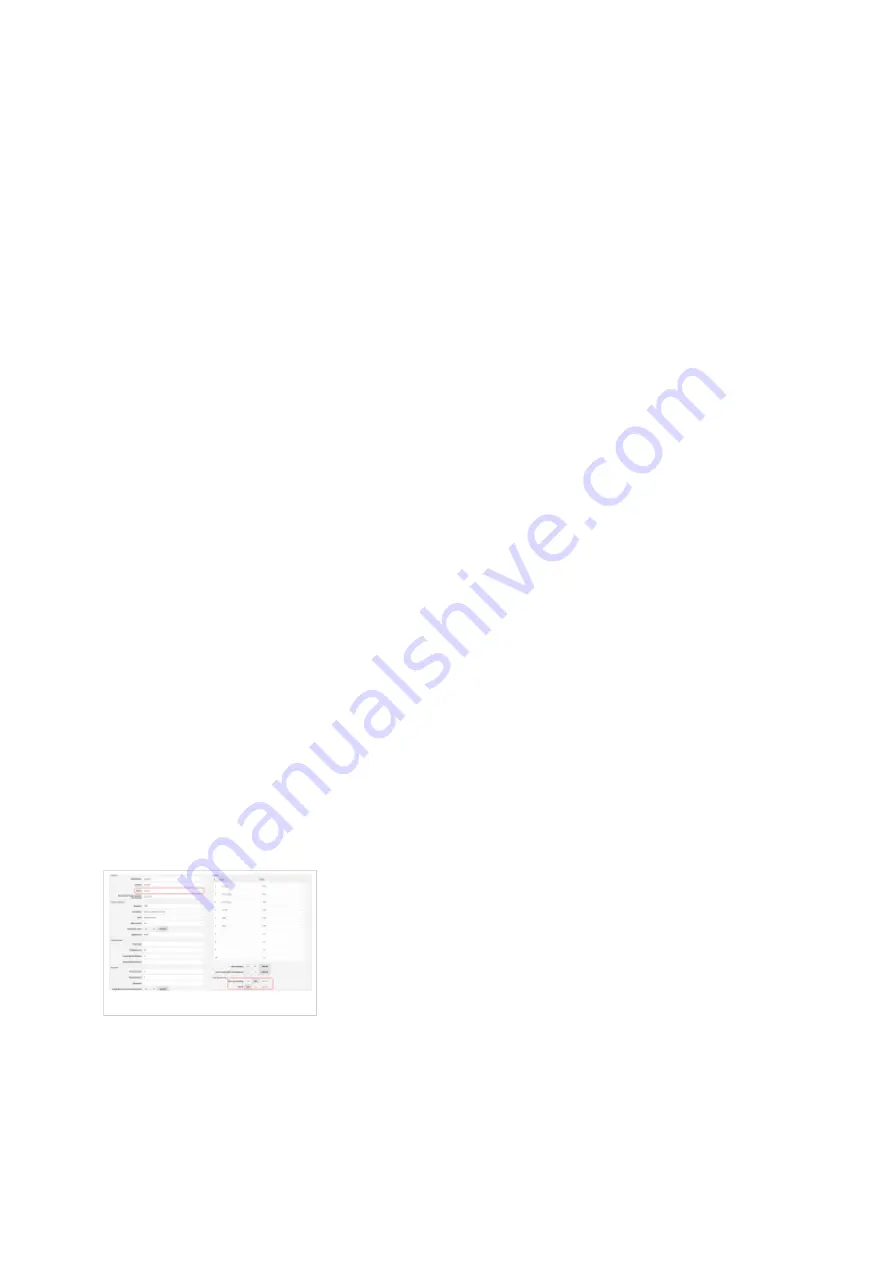
Go to More.
■
Go to Advanced section at the bottom and enter admin password.
NOTE:
Default admin
■
password for Yealink CP935W is admin.
Select Reset Config
■
Select Reset to Factory option and confirm with OK.
■
Wait sometime prior for device to reboot.
■
NOTE:
Do not unplug or remove power to the phone while it is updating firmware and
configurations.
Registering phone
This chapter describes how to identify Yealink phone model, requirements that must be met and
how to register the phone using manual configuration or auto provisioning.
The following topics are covered:
Manual configuration
■
Auto provisioning
■
Manual configuration
This chapter describes how to set UAD settings, create PBXware extension and register the
phone.
The following topics are covered:
UAD settings
■
Creating extension
■
Registering phone
■
UAD Settings
UAD settings
Login to PBXware web administration interface
Open a new browser window and enter the IP address in order to access the PBXware web
■
administration login screen. Example: http://192.168.1.10.
Login to PBXware with your e-mail address and password.
■
UAD settings











