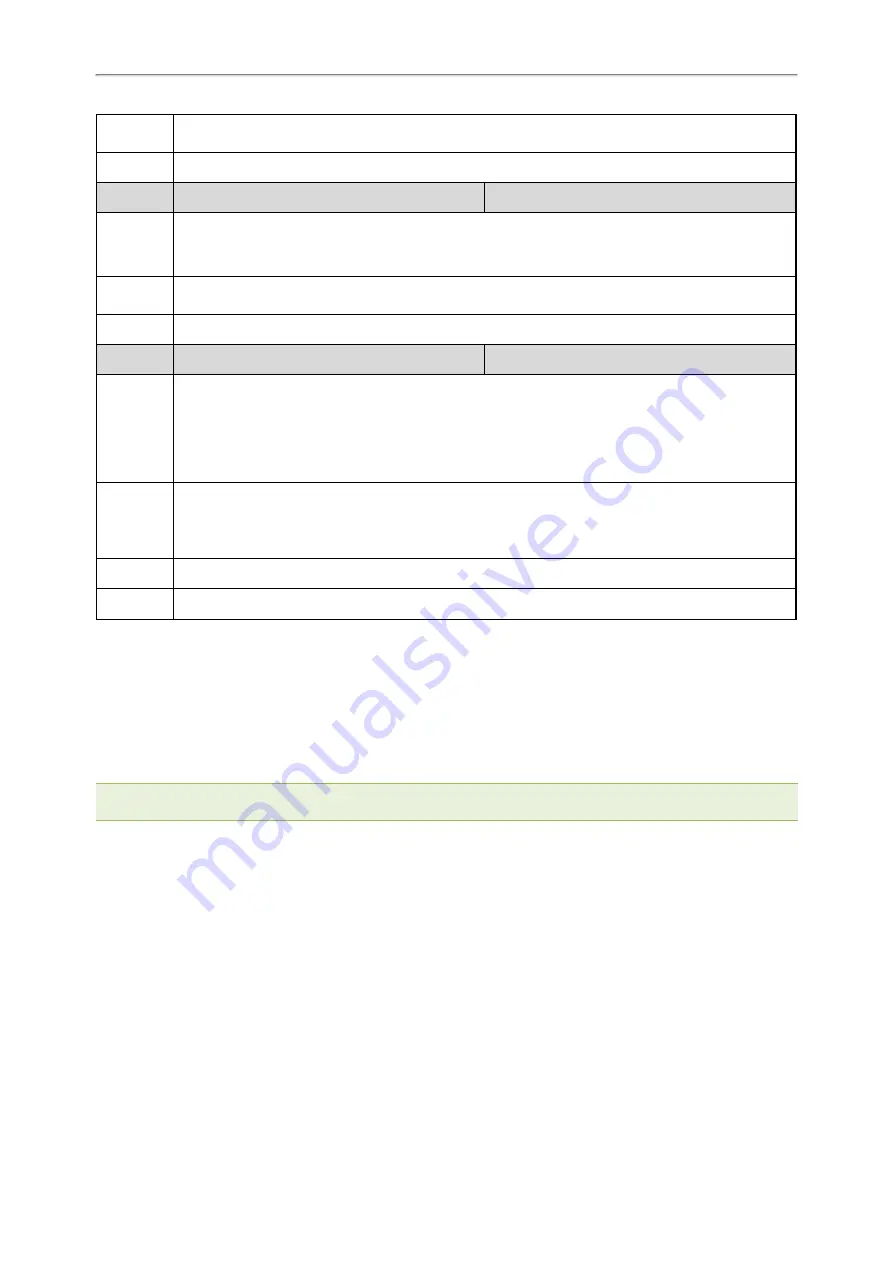
Administrator’s Guide for SIP-T2 /T3 /T4 /T5 /CP920 IP Phones
485
Permitted
Values
0
-Disabled
1
-Enabled
Default
1
Parameter
features.show_action_uri_option
<y0000000000xx>.cfg
Description
It enables or disables the phone to pop up the Allow Remote Control prompt when receiving action
URI requests.
Note
: It works only if “features.action_uri.enable” is set to 1 (Enabled).
Permitted
Values
0
-Disabled
1
-Enabled
Default
1
Parameter
features.action_uri_limit_ip
<y0000000000xx>.cfg
Description
It configures server address from which the phone receives the action URI requests.
Multiple addresses are separated by commas. (for example, 10.1.4.3,10.1.4.23); Support asterisk wild-
card, each asterisk represents a field of the IP address (10.10.*.* represents 10.10.0.0 to
10.10.255.255).
Note
: It works only if “features.action_uri.enable” is set to 1 (Enabled).
Permitted
Values
IP address
Blank
-the phone will reject any HTTP GET request.
any
-the phone will accept and handle HTTP GET requests from any IP address.
Default
Blank
Web UI
Features > Remote Control > Action URI Allow IP List
Example: Capturing the Current Screen of the Phone
You can capture the screen display of the IP phone using the action URI. The phones can handle an HTTP or
HTTPS GET request. The URI format is http(s)://<phoneIPAddress>/screencapture. The captured picture is saved as
a BMP or JPEG file.
You can also use the URI “http(s)://<phoneIPAddress>/screencapture/download” to capture the screen display first,
and then download the image (which is saved as a JPG file and named with the phone model and the capture time)
to the local system.
Note
: Yealink phones also support capturing the screen display using the old URI “http://<-
phoneIPAddress>/servlet?command=screenshot”.
Before capturing the phone’s current screen, ensure that the IP address of the computer is included in the trusted IP
address for Action URI on the phone. When you capture the screen display, the phone may prompt you to enter the
user name and password of the administrator if the web browser does not remember the user name and password
for web user interface login.
Procedure
1.
Enter request URI (for example, http://10.2.20.252/screencapture) in the browser's address bar and press the
Enter key on the keyboard.
2.
Do one of the following:
l
If it is the first time you capture the phone’s current screen using the computer, the browser will display
“Remote control forbidden”, and the phone screen will prompt the message “Allow remote control?”.
Press
OK
on the phone to allow remote control. The phone will return to the previous screen.
Refresh the web page.
Содержание CP920
Страница 1: ......
Страница 4: ...Before You Begin iii l Custom Logo Configuration l Supported Trusted Certificates ...
Страница 23: ...Table of Contents 19 ...
Страница 105: ...Administrator s Guide for SIP T2 T3 T4 T5 CP920 IP Phones 101 ...
















































