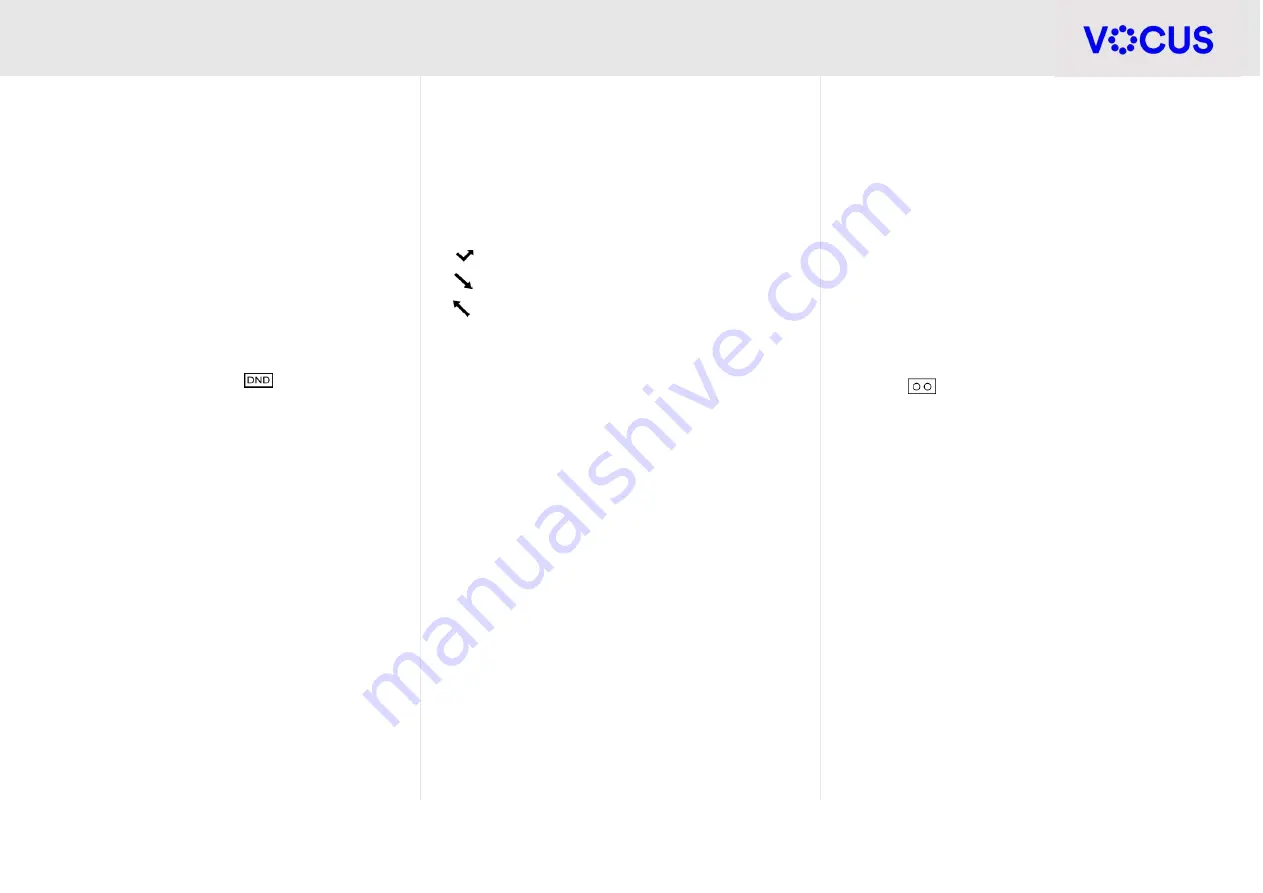
Quick Reference Guide - Yealink – CP920 IP Conference Phone
3
Yealink CP920 IP Conference Phone
Disable Call Forward
Tap
Menu
when the phone is idle, and then select
Features
>
Call Forward
Select the desired forwarding type and select
Disabled
from the corresponding field
Tap
Save
to apply the change
Do Not Disturb (DND)
You can use DND to reject incoming calls
automatically on your phone. Calls will go directly to
your Voicemail or receive a busy message.
To activate:
Tap the
DND
soft key. The
icon on the status
bar indicates that DND is enabled.
To turn off
, press
DND
soft key again.
Call History
Your phone maintains a Call History of Placed Calls,
Received Calls, Missed Calls and Forwarded Calls.
Each list can hold up to 100 entries. The following
icons represent each of the categories:
Missed Calls
Received Call
Placed Calls
To view History
:
Press the
History
soft key when the phone is idle
Select from the desired list:
Press the
Option
soft key, and then select
Detail
from the prompt list
Press the
Send
soft key to place a call
Press the
Delete
soft key to delete the
entry
Directory
To add a contact:
Press the
Directory
soft key or navigate to
Menu
>
Directory
>
Local Directory
to enter the local
directory
Enter the desired directory
Tap the
Add
soft key to add a contact
Enter a unique contact name in the
Name
field and
contact numbers in the corresponding fields
Tap the
Add
soft key to accept the change
Voicemail
To set up voicemail:
Navigate to
Menu
>
Message
>
Voice Mail
>
Set
Voice Mail Code
When prompted enter your default Voicemail
passcode provided to you by Vocus
Follow the prompts to change your passcode,
record your name and set up your greeting
Access voicemail messages:
A pop message box will appear on your home
screen indicating you have new messages
The
icon will also appear on the status bar
indicating how many new messages you have
Navigate to
Menu
>
Message
>
Voice Mail
>
View
Voice Mail
Enter your Voicemail passcode
Follow the prompts to retrieve your messages
Press
#
to save the message,
2
to repeat the
message, or
7
to delete the message



