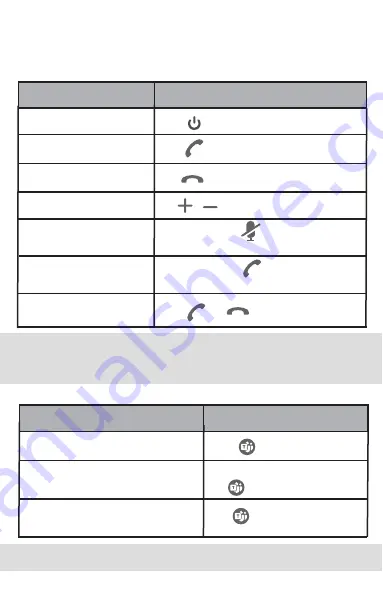
Hold for 3 seconds.
Power on or off
End or reject a call
Mute/unmute microphone
Volume up/down
Answer a call
Do
Tap .
Tap .
Tap / .
During a call, tap . The mute LED
indicator and LED light-ring glow red.
Reset to the factory
Hold and for 6 seconds.
Hold a call
During a call, tap . The LED light-ring
flashes green.
The CP900 is compatible with Microsoft Teams/Skype for Business client
and Yealink VCD client. The CP900 can connect to PC via USB cable or
Bluetooth, and to smartphone via Bluetooth. After connected, you can
control the calls on the CP900.
Teams Button functions
Activate your smartphone’s voice
assistant
Task
Tap .
Invoke the Teams client
Do
Activate
Cortana
Hold for 2 seconds.
Note: If you do not use the CP900 within 60 seconds, the CP900 will go to the power
safe mode, under this mode, you can tap any key to awake the CP900.
The Bluetooth pairing information will be cleared if you reset the CP900 to the
factory.
Note: Before using the Teams button functions, you should install the Microsoft Teams
client on your PC or smartphone.
Task
After the Teams client connects ,
tap .












