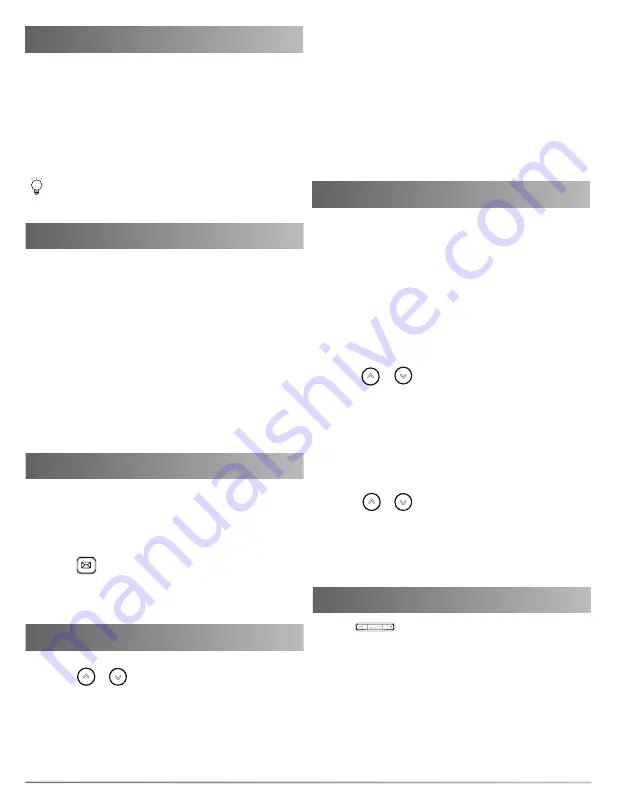
5
Call Conference
Speed Dial
Voice Message
Call History
Contact Directory
Volume Adjustment
Press to adjust the volume.
1. Press the
Conf
soft key during an active call. The
call is placed on hold.
2. Enter the number of the second party, and press the
Send
soft key.
3. Press the
Conf
soft key again when the second
party answers. All parties are now joined in the
conference.
4. Press the
EndCall
soft key to disconnect all parties.
You can split the conference call into two individual calls
by pressing the
Split
soft key.
To configure a speed dial key:
1. Press the
Menu
soft key when the phone is idle,
and then select
Features
->
Dsskey
.
2. Select the desired DSS key, and press the
Enter
soft key.
3. Select
SpeedDial
from the
Type
field, select the
desired line from the
Account ID
field, enter a label
in the
Label
field, enter the number in the
Value
field.
4. Press the
Save
soft key to accept the change.
To use the speed dial key:
Press the speed dial key to dial out the preset number.
Message waiting indicator on the idle screen indicates
that one or more voice messages are waiting at the
message center. The power indicator LED slowly
flashes red.
To listen to voice messages:
1. Press or the
Connect
soft key.
2. Follow the voice prompts to listen to your voice
messages.
1. Press the
History
soft key when the phone is idle,
press or to scroll through the list.
2. Select an entry from the list, you can do the
following:
• Press the
Send
soft key to call the entry.
• Press the
Delete
soft key to delete the entry from
the list.
If you press the
Option
soft key, you can also do the
following:
• Select
Detail
to view detailed information about the
entry.
• Select
Add to Contacts
to add the entry to the local
directory.
• Select
Add to Blacklist
to add the entry to the
blacklist.
• Select
Delete All
to delete all entries from the list.
To add a contact:
1. Press the
Dir
soft key when the phone is idle, and
then select
All Contacts
.
2. Press the
Add
soft key to add a contact.
3. Enter a unique contact name in the
Name
field and
contact numbers in the corresponding fields.
4. Press the
Save
soft key to accept the change.
To edit a contact:
1. Press the
Dir
soft key when the phone is idle, and
then select
All Contacts
.
2. Press or to select the desired contact, press
the
Option
soft key and then select
Detail
from the
prompt list.
3. Edit the contact information.
4. Press the
Save
soft key to accept the change.
To delete a contact:
1. Press the
Dir
soft key when the phone is idle, and
then select
All Contacts
.
2. Press or to select the desired contact, press
the
Option
soft key and then select
Delete
from the
prompt list.
3. Press the
OK
soft key when the LCD screen
prompts “Delete selected item?”.








