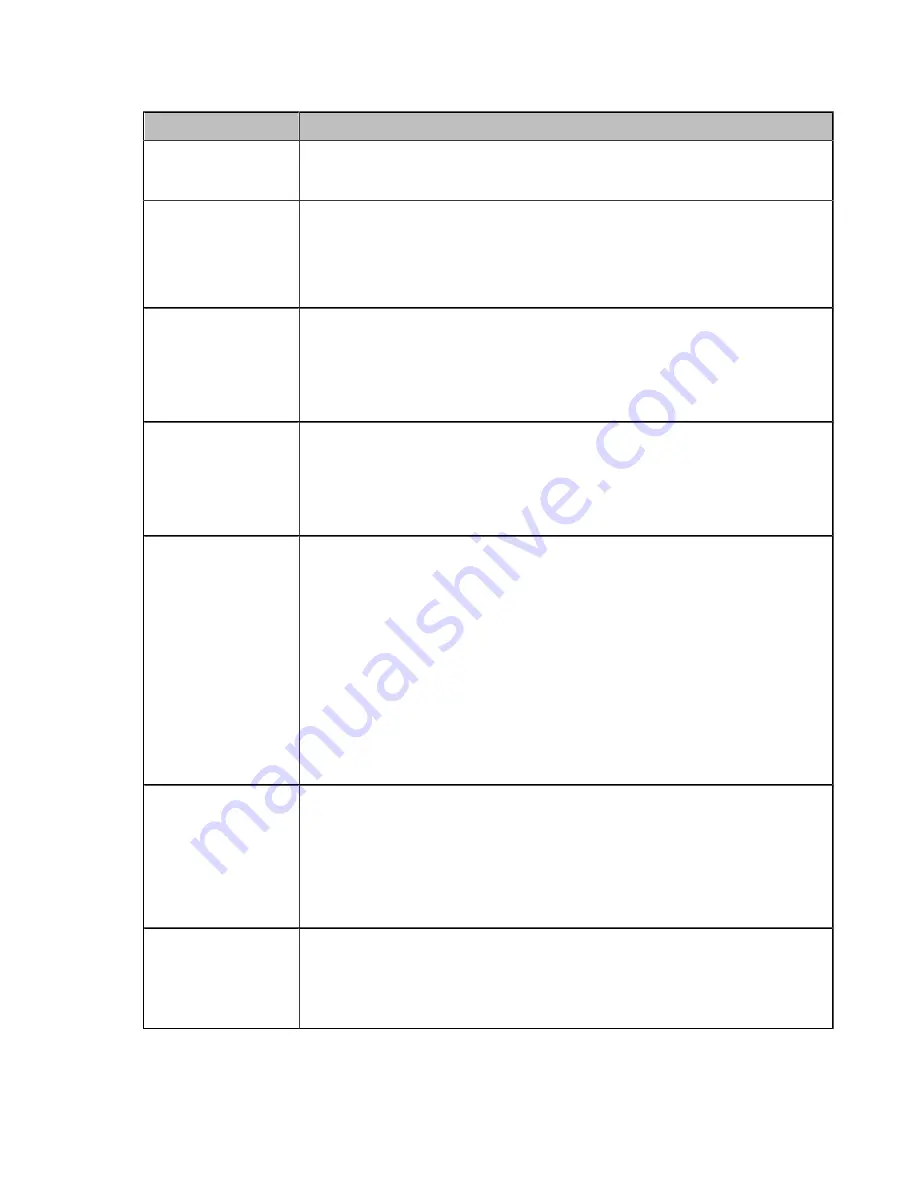
| Configurations on the Web |
11
2.
Configure and save the following settings:
Parameter
Description
Wi-Fi Hotspot
Enable or disable the Wi-Fi hotspot.
Default
: enabled.
Band
Configure the frequency of the Wi-Fi hotspot.
• 2.4G
• 5G
Default:
5G.
Network Name
Configure the name of the Wi-Fi hotspot.
Note
: if you change the above parameter, you need to unplug and plug
WPP20 to connect it to the RoomCast to refresh the Wi-Fi setting. Besides,
you need to reconnect the devices connected to the Wi-Fi Hotspot provided by
the RoomCast.
Password
Configure the password of the Wi-Fi hotspot.
Note
: if you change the above parameter, you need to unplug and plug
WPP20 to connect it to the RoomCast to refresh the Wi-Fi setting. Besides,
you need to reconnect the devices connected to the Wi-Fi Hotspot provided by
the RoomCast.
Channel
Configure the channel of the Wi-Fi hotspot.
• Auto
• 36
• 40
• 48
• 149
• 153
• 157
• 161
• 165
Default:
auto.
LAN IP Address
Configure the generation type of Wi-Fi hotspot address.
•
Auto
- generate the address segment of the Wi-Fi hotspot automatically.
The default network segment is 192.168.144.X.
•
Manual
- if the auto generated network segment conflicts with the one you
use, you can change the network segment, for example.
Default:
auto.
IP Address
Configure the IP address of the Wi-Fi hotspot.
Note
: The IP address you enter should meet the format, for example,
192.168.145.X. Only when the
LAN IP Address
is set to manual do you need
to configure this parameter.
Содержание 6938818307827
Страница 1: ......































