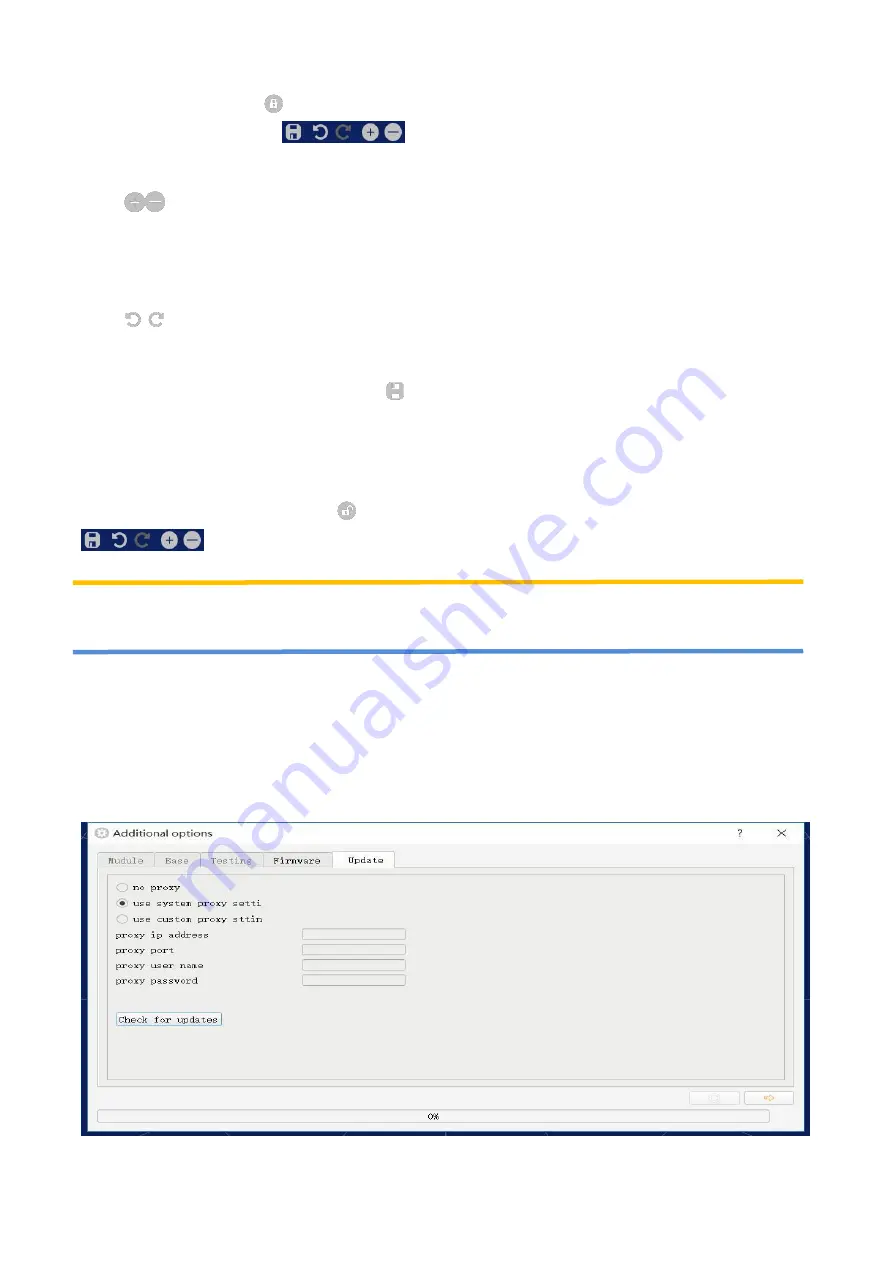
www.ydlidar.com Copyright 2015-2019 YDLIDAR
10 /
12
(1)
Unlock calibration function
Click the unlock control
, the system will pop up the login box, the default password is eaibot.
The effect of these controls
will change after unlocking.
(2)
setting the baseline
Click
and the system will provide a baseline of the appropriate size as a reference for the
adjustment.
(3)
Adjusting the angle
Click
to adjust the angle to the appropriate position.
(4)
save configuration
After the adjustment is completed, click
the system will automatically save the
calibration parameters, and the calibration will take effect after saving.
(5)
Lock calibration function
After the calibration is saved, click
again to lock the function to prevent misoperation. these
controls will return to normal functionality after being locked.
Note: During the firmware upgrade process, keep the Lidar power supply,communication as well as network
normal.Do not plug or unplug the serial port .
Software upgrade
The client software will be version-changed and users can update to the latest version for a better
experience.
Click System Settings and select Update, as shown below:
FIGURE 13 SYSTEM UPDATE PAGE
Содержание G4
Страница 1: ...YDLIDAR G4 USER MANUAL Doc 01 13 000009...















