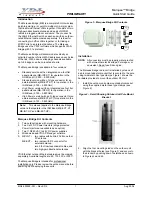Marquee™ Bridge
Quick Start Guide
PRELIMINARY
Aug
2004
4
MNL-500265-001 – Rev ED4
LEDs
Depending on the model, one or two LEDs are present
on the front of the Marquee Bridge (Figure 10):
–ST Models:
•
The Green LED is steady on when power is applied
–HP Models:
•
The Green LED flashes when the Marquee Bridge
is in receive mode (steady on when idle)
•
The Red LED flashes when the Marquee Bridge
transmits data
Figure 10 – Marquee Bridge LEDs
Installing the Management Software
The Windows -based YDI AP Manager software can be
installed on a PC or workstation running Windows
98/ME, 2000, NT, or XP. This software has a GUI
(Graphical User Interface), which makes it easy to use.
The program allows you to locally or remotely perform
the following procedures:
•
Display a list of units running on the local network
•
Display and edit the current configuration of the
units
•
Save and load configurations
IMPORTANT:
Your Marquee Bridge units must be
on the same subnet as the computer with the YDI AP
Manager installed, or have a routable IP address, in
order to access it. If not, you will get a status of Offline
for the unit (see the Status column in Figure 11) even if
the LEDs show activity. To configure the units, change
the IP address of your computer to a 10.1.1.x sub-net.
Once you have access to the unit, you can then assign
a new IP address to it by clicking on the Setup tab and
IP Host button.
Note that the YDI AP Manager program is also used to
manage AP-Plus units. Therefore you will see many
grayed out options, features and settings. These only
become available when you are connected to an AP-
Plus, Orinoco AP, or router that has all these features
available.
To install the YDI AP Manager in Windows, insert the
YDI CD-ROM included in the AP-Plus kit into the
appropriate drive of your computer. Using your
Windows Explorer, open the directory
\Management
Software\YDI AP Manager
and run the Set Up program
ydi_ap.exe
. Simply follow the instructions on the screen
which will guide you through the entire process. After
completing the YDI AP Manager installation, you are
ready to configure your system.
NOTE:
For detailed information about the YDI AP
Manager, please refer to the online help,
available by pressing F1 or clicking Help->
Index from the main screen.
Configuring the Marquee Bridge
The Marquee Bridge is shipped from factory pre-
configured for bridging operation and with the proper
transmit power settings. The two units are set with the
following default IP addresses:
10.1.1.10
and
10.1.1.11
The default read/write password is
public
.
Some of the parameters that you may need to change
are the following:
•
IP addresses
•
Read/Write password
•
Radio frequency channel
1. Connect a crossover Ethernet cable from the Cat 5
DC Power Injector to your computer or PC.
2. Open the directory where the manager program
has been installed (the default is
\Program
Files\YDI\AP Manager
). Run the program
AP
Manager.exe
.
3. The Main Screen shown in Figure 11 appears. To
scan for devices on the network, place the cursor in
the
List of Scanned Devices
text box and right-click
the mouse. A
Re-scan local network
button will
appear. Click on the button. A list of devices will
appear.
Figure 11 – YDI AP Manager Main Screen
4. Click on the device you wish to configure. The
selected device IP address will appear in the text
Green LED)
Red LED
(Not Present in –ST models)