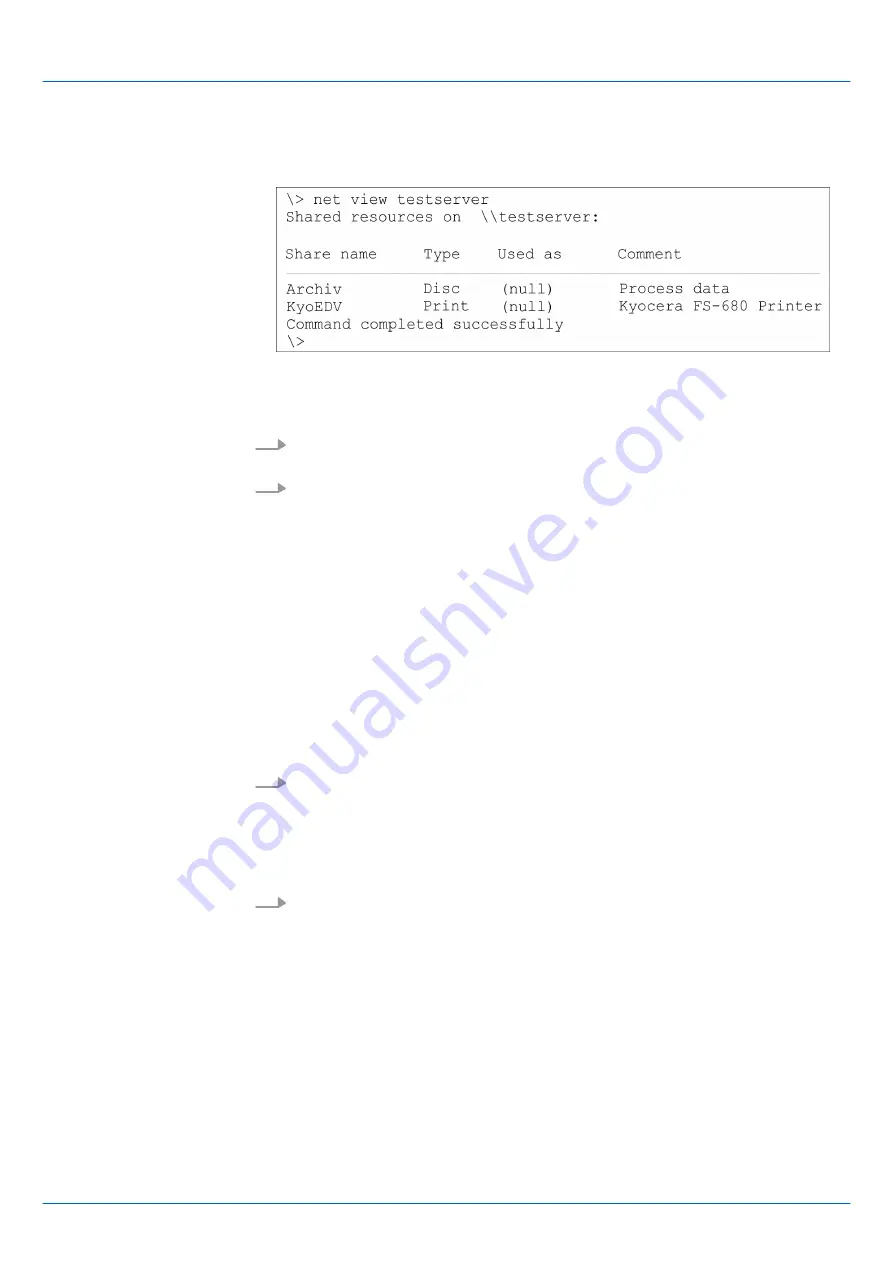
For example
net view testserver
lists all shared resources of the network PC "test
server". To test the physical connection a PING to the IP address of the network PC can
be executed if there are problems while contacting the network PC.
The connection of a local name at the Touch Panel with a shared drive of the network PC
happens with the following approach:
1.
Enter the following in the command prompt: \>
net use local_name \
\network drive /user:User name
2.
Enter
user name, password
and where app.
user group
.
After successful login the following message appears:
‘Successfully mapped to network
name’
.
The connected network drive is then available on the Touch Panel with the
local_name
via
My Device
under
Network
.
Local_Name:
data
, network drive:
testserver\archive
, Username:
guest
Input:
\> net use data \\testserver\archiv /user:guest
The connected network drive is then available via \network\data at the Touch Panel.
The configuration of a network printer happens with the following approach:
1.
Enter this command into the command prompt: \> net use printer name network
printer
Example:
Printer name: Printer, network printer: \\testserver\printer
Entry: \>
net use printer \\testserver\printer
2.
Enter
user name
,
password
and if necessary
user group
.
After the successful login the following message appears
Successfully mapped to network printer
The printer can now be accessed as "network\printer".
For example you can print the content of the current directory using \>
dir > network
\printer
.
The listing command for all network connections of your Touch Panel is \>
net use
Connect net drive
Example:
Configure network printer
Test print
List network connections
VIPA HMI
Deployment Touch Panel
Access to the network resources
HB160 | TP | 62K-JIDR | en | 20-20
39











































