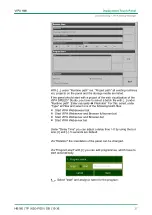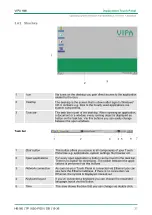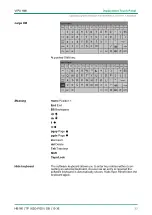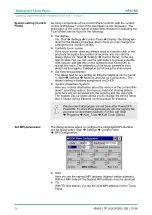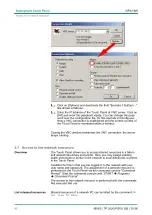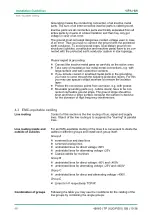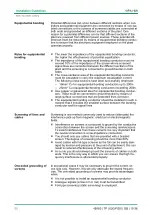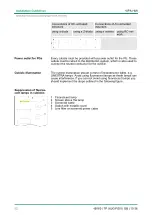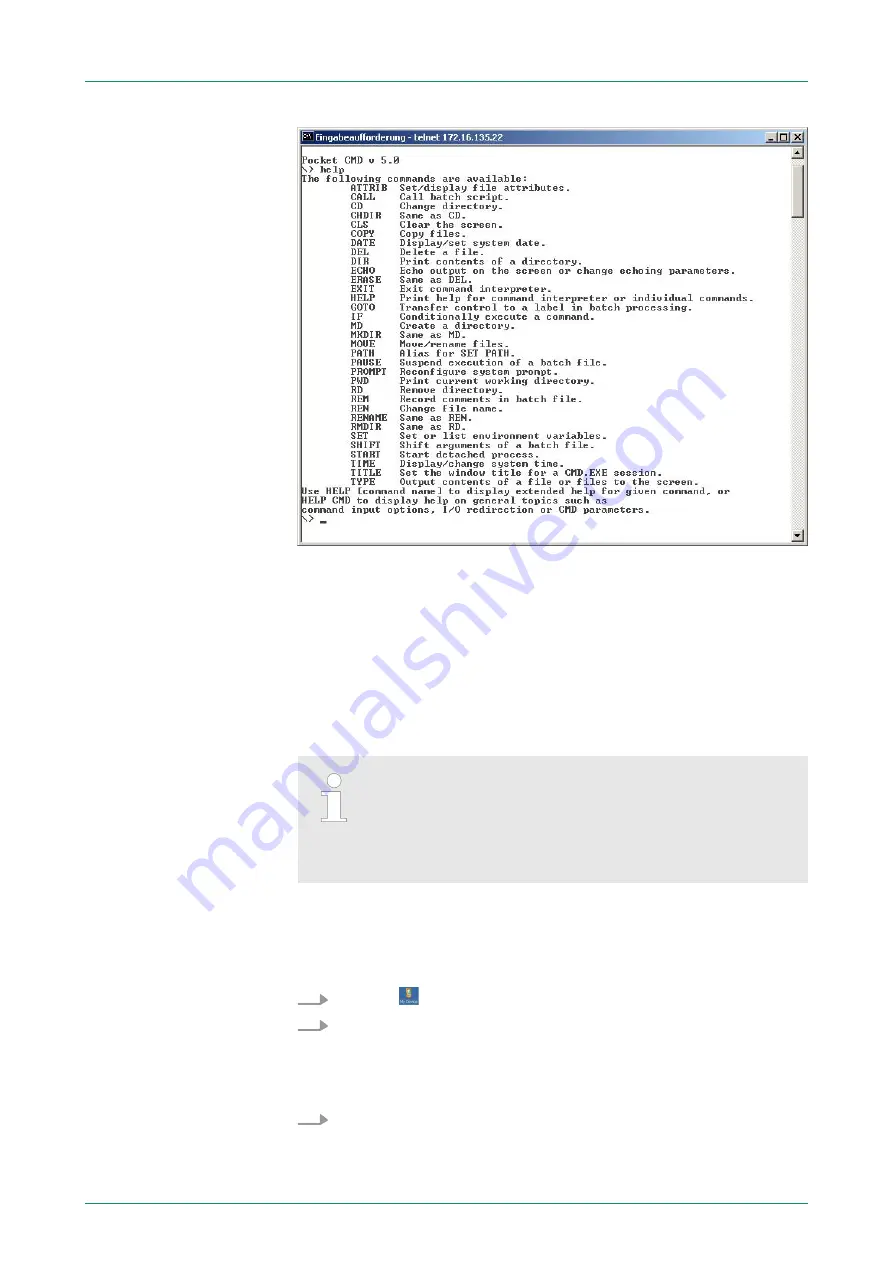
3.6.5 VNC server
The Touch Panel has an integrated VNC server (virtual network con-
trol) that allows the total control of the Touch Panel with a PC via net-
work. For this, a window displays the current Touch Panel content for
remote control. Operation is performed via PC keyboard and mouse.
Condition for the VNC communication is, that the VNC server is
started on the Touch Panel and a VNC client on the PC. You may
download a VNC client as freeware from internet.
Because you can deactivate all safety attitudes with the
VNC server, you should use these exclusively for start-up!
Per default the VNC server is on delivery deactivated.
Due to software reasons VIPA does not support the VNC
server function!
With "Autostart" you can select the automatic startup of the VNC
server, via the Startup-Manager.
The VNC connection establishment has the following approach:
1.
Click on
and open the "Windows" directory.
2.
Start the VNC server by executing the file winvnc.exe. To show
the server has been started, the symbol
Efon vnc
appears in
the task bar. You may also start the VNC server at the Touch
Panel via a Telnet connection by entering the command
winvnc
in the command console with an active Telnet connection.
3.
Now start the VNC client vncviewer.exe on your PC.
Establishing a VNC con-
nection
VIPA HMI
Deployment Touch Panel
Integrated Server > VNC server
HB160 | TP | 62G-FID0 | GB | 15-36
41