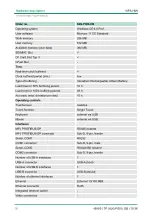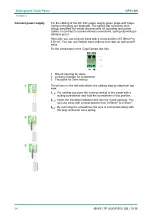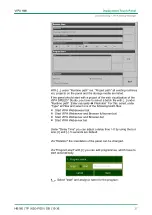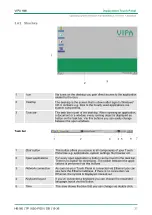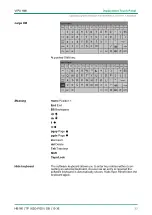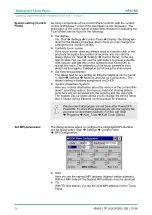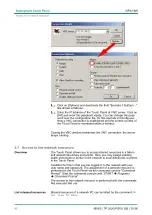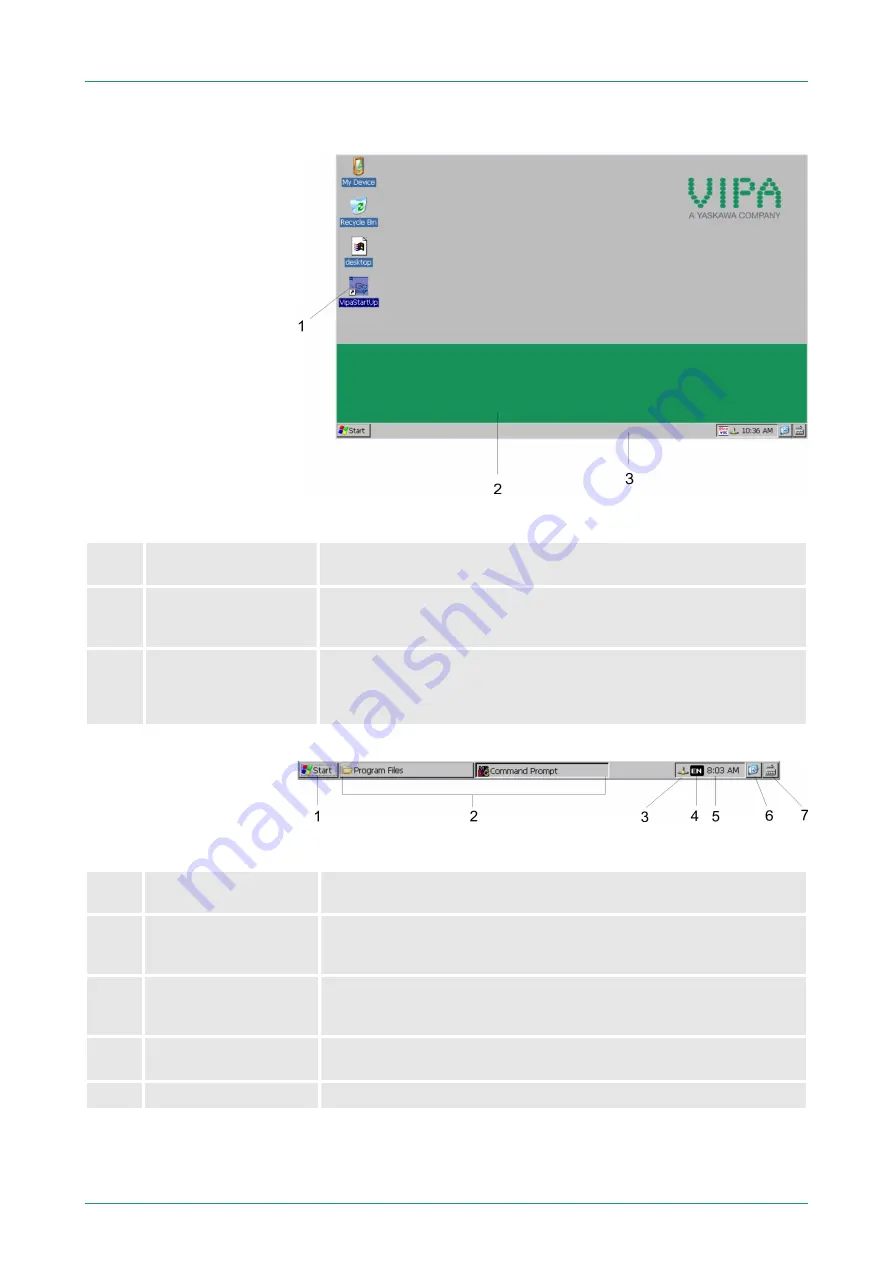
3.4.2 Structure
1
Icon
Via icons on the desktop you gain direct access to the application
related to the icon.
2
Desktop
The desktop is the screen that is shown after login to Windows
Ò
CE. It contains e.g. links to the mostly used applications res.
system components.
3
Task bar
The task bar is part of the desktop. When opening an application,
a document or a window, every running object is displayed as
button on the task bar. Via this buttons you can easily change
between the open windows.
1
Start button
This button offers you access to all components of your Touch
Panel like e.g. applications, system settings, file browser etc.
2
Open applications
For every open application a button can be found in the task bar.
There is no button for minimizing. The switch between the appli-
cations is performed via this buttons.
3
Network connection
As soon as your Touch Panel is connected via Ethernet you can
see here the Ethernet address. If there is no connection via
Ethernet, the symbol is displayed crossed out.
4
Keyboard layout
If you’ve connected a keyboard you can choose the requested
language layout via this button.
5
Time
This area shows the time that you can change via double click.
Task bar
VIPA HMI
Deployment Touch Panel
Operating system Windows
Ò
Embedded CE 6.0 Prof. > Structure
HB160 | TP | 62G-FID0 | GB | 15-36
31