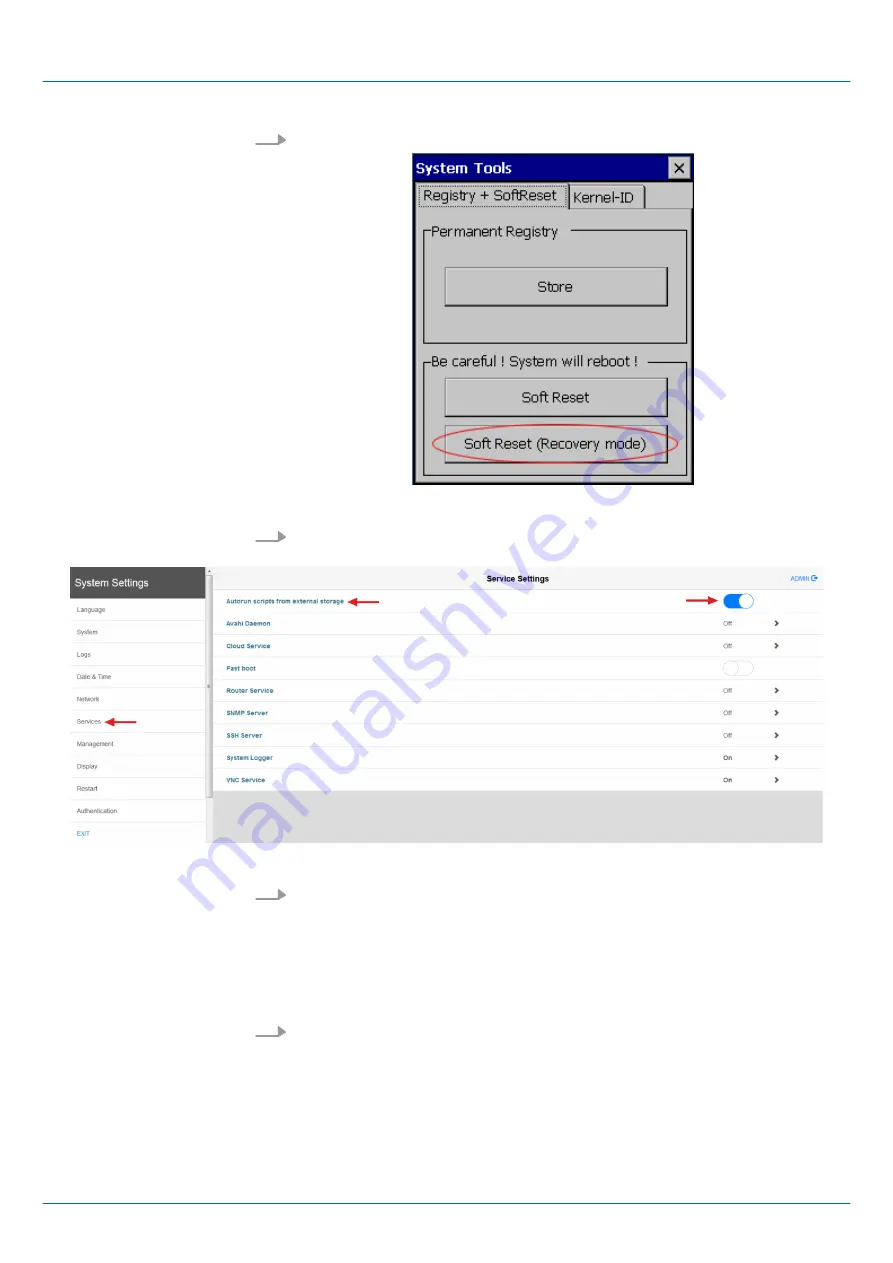
4.
Click on [Soft Reset (Recovery mode)].
ð
The smartPanel reboots. The "System Settings" interface opens.
5.
Activate
‘Autorun scripts from external storage’
under
‘Services’
by moving the
button to the right.
1.
Insert the prepared USB stick into the USB port of the smartPanel.
ð
The update process starts automatically and can take several minutes.
After successful update the message "Process completed successfully"
appears.
A log file "lastupdate.log" is generated and saved in the root directory of the
USB stick.
2.
Remove the USB-Stick and reboot the smartPanel.
Transfer firmware from
USB stick into smartPanel
VIPA HMI
Deployment
Commissioning > Firmware update
HB160 | TP-smart | H71-71A41-0 | en | 20-20
20
Содержание TP 307-SM
Страница 1: ...TP smart H71 71A41 0 Manual HB160 TP smart H71 71A41 0 en 20 20 VIPA HMI smartPanel TP307 SM ...
Страница 45: ...Appendix VIPA HMI Appendix HB160 TP smart H71 71A41 0 en 20 20 45 ...
Страница 46: ...Content A History of changes 47 VIPA HMI Appendix HB160 TP smart H71 71A41 0 en 20 20 46 ...






























