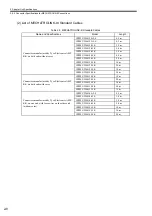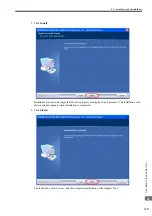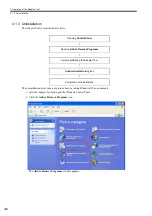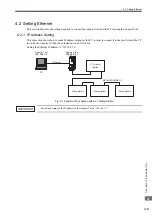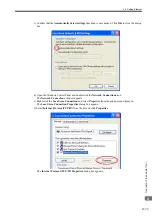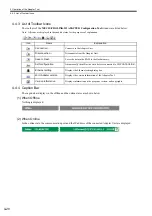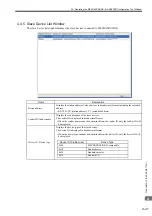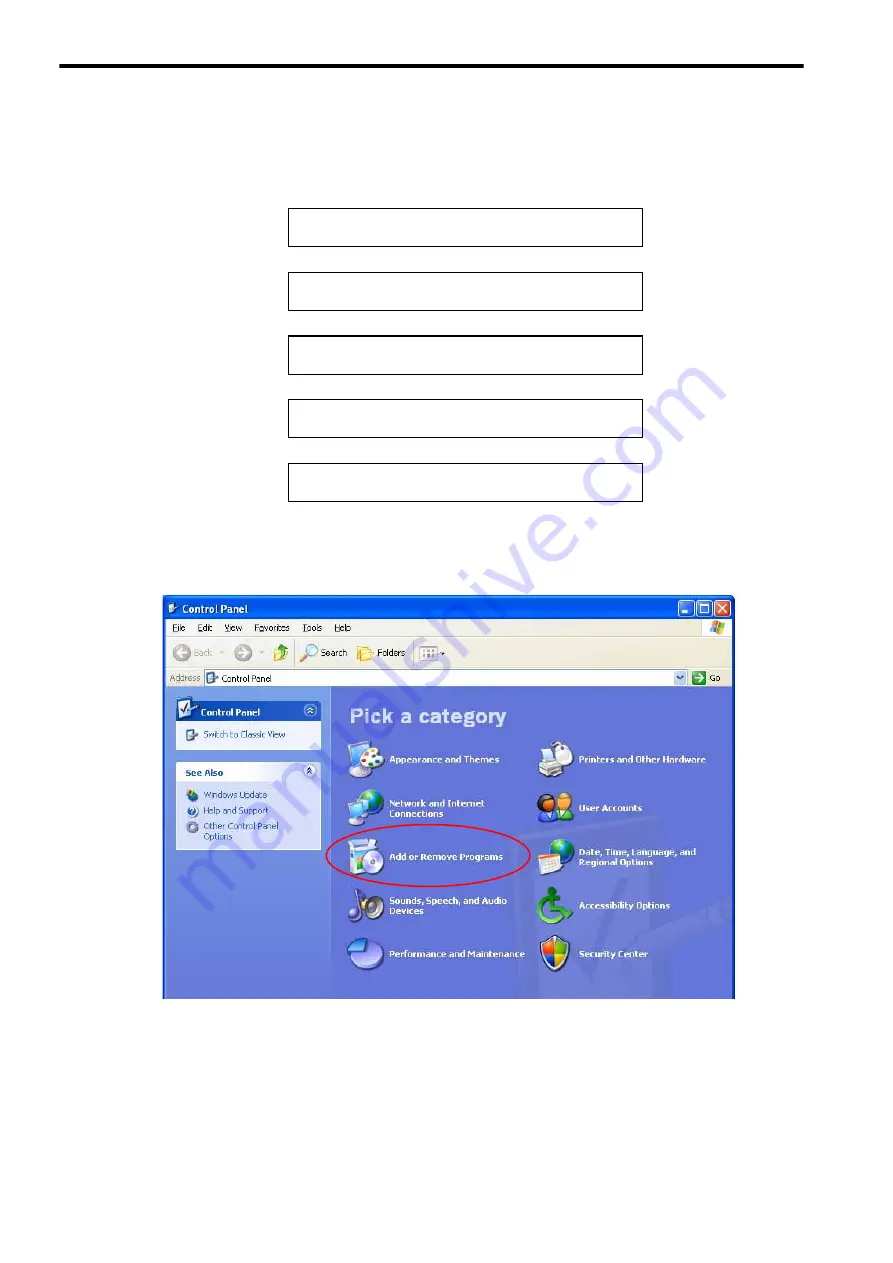
4 Operation of the Adapter Tool
4.1.3 Uninstallation
4-6
4.1.3 Uninstallation
The Adapter Tool is uninstalled as follows.
The uninstallation procedure is explained here by taking Windows XP as an example.
1. Quit the Adapter Tool and open the Windows Control Panel.
2. Click the
Add or Remove Programs
icon.
The
Add or Remove Programs
window appears.
Opening
Control Panel
↓
Opening
Add or Remove Programs
↓
Selecting/Deleting the Adapter Tool
↓
Confirm Unistall
dialog box
↓
Completion of uninstallation