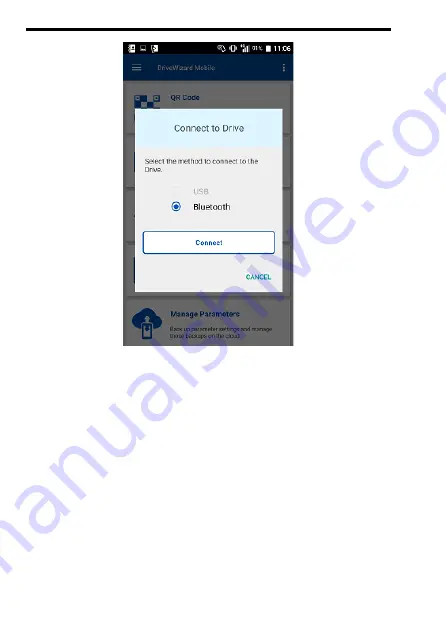
5 Installation and Primary Operation
40
YASKAWA
TOEP C730600 94D Bluetooth LCD Keypad Installation Manual
Содержание JVOP-KPLCC04A Series
Страница 2: ...This Page Intentionally Blank 2 YASKAWA TOEP C730600 94D Bluetooth LCD Keypad Installation Manual...
Страница 26: ...5 Installation and Primary Operation 26 YASKAWA TOEP C730600 94D Bluetooth LCD Keypad Installation Manual...
Страница 37: ...5 Installation and Primary Operation YASKAWA TOEP C730600 94D Bluetooth LCD Keypad Installation Manual 37...
Страница 40: ...5 Installation and Primary Operation 40 YASKAWA TOEP C730600 94D Bluetooth LCD Keypad Installation Manual...
Страница 85: ...YASKAWA TOEP C730600 94D Bluetooth LCD Keypad Installation Manual 85...






























