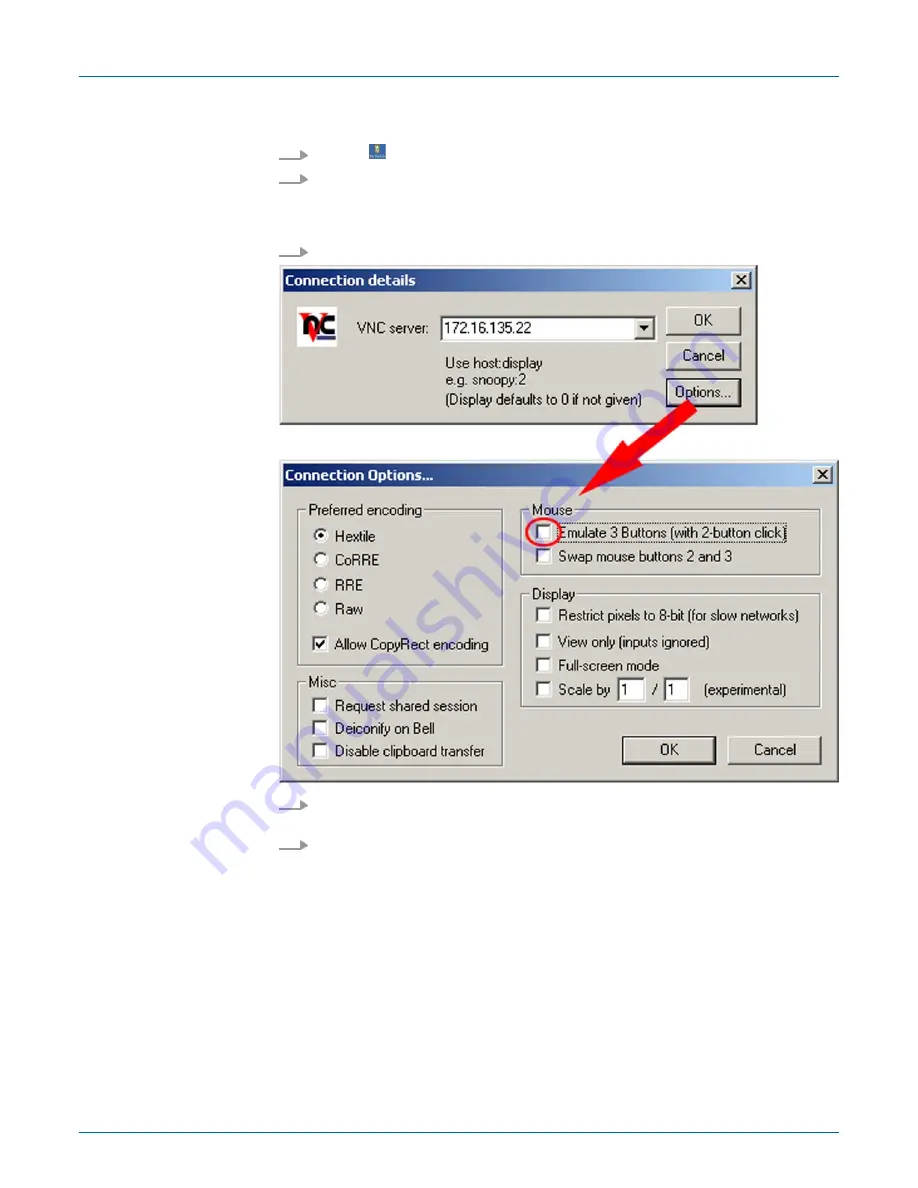
The VNC connection establishment has the following approach:
1.
Click on
and open the "Windows" directory.
2.
Start the VNC server by executing the file winvnc.exe. To show the server has been
started, the symbol
Efon vnc
appears in the task bar. You may also start the VNC
server at the Touch Panel via a Telnet connection by entering the command
winvnc
in the command console with an active Telnet connection.
3.
Now start the VNC client vncviewer.exe on your PC.
4.
Click on [Options] and deactivate the field "Emulate 3 Buttons..." like shown at
Mouse.
5.
Enter the IP address of the Touch Panel at
VNC server
. Click on [OK] and enter the
password vipatp. You can change the password over the configuration file, for this
execute vncconfig.exe. Now a VNC connection is established and the screen con-
tent of the Touch Panel is monitored within a window.
Closing the VNC window terminates the VNC connection, the server keeps running.
4.8 Access to the network resources
The Touch Panel allows you to access shared resources in a Microsoft network like drives
and printer. Here you may assign existing public directories or printer in the network to
local directories or printer in the Touch Panel.
Overview
VIPA HMI
Deployment under Windows CE 6.0 Prof.
Access to the network resources
HB160 | TP-ECO | 62E-MHC0 | en | 17-01
66












































