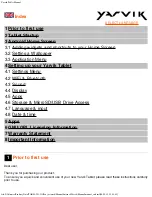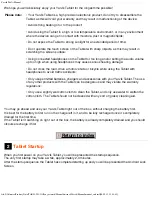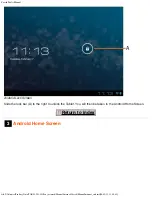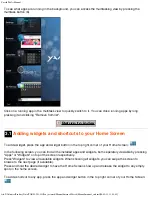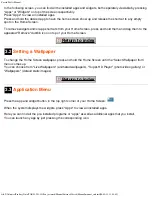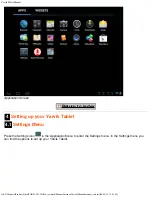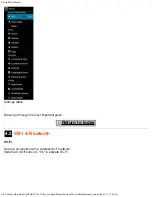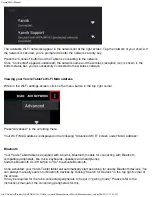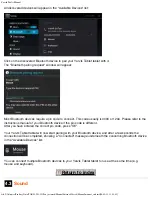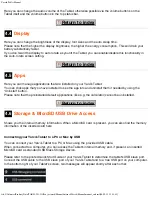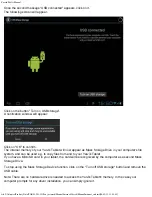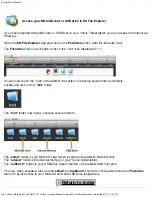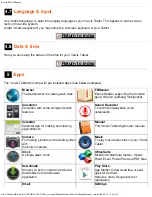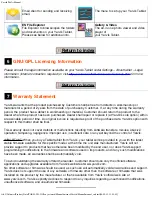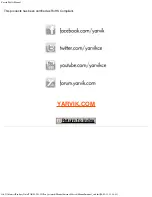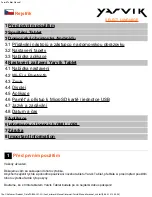Yarvik Tablet Manual
file:///Volumes/Product_Data/TAB08-201-3G/Sent_artwork/Manual/internet/Yarvik/Manual/manual_en.html[06-05-13 13:44:48]
The available Wi-Fi networks appear in the network list at the right screen. Tap the network of your choice. If
the network is secured, you’re prompted to enter the network security key.
Press the “Connect” button and the Tablet is connecting to the network.
Once “Connected” appears underneath the network name and the wireless reception icon is shown in the
bottom status bar, you’re successfully connected to the wireless network.
Viewing your Yarvik Tablet's Wi-Fi MAC address
While in the Wi-Fi settings screen, click on the menu button in the top right corner.
Press "Advanced" in the unfolding menu.
Your Wi-Fi MAC address is displayed in the following "Advanced Wi-Fi" screen under "MAC address".
Bluetooth
Your Yarvik Tablet tablet is equipped with a built-in Bluetooth module for connecting with Bluetooth
compatible peripherals, like mice, keyboards, speakers and headphones.
Slide the Bluetooth On/Off button to "On" to activate Bluetooth.
Once activated, your Yarvik Tablet tablet will automatically start searching for nearby Bluetooth devices. You
can always manually search for Bluetooth devices by clicking "Search for Devices" in the top right corner of
the screen.
It may be required for the to be connected peripherals to be put in "pairing mode". Please refer to the
instructions manual of the concerning peripherals for this.