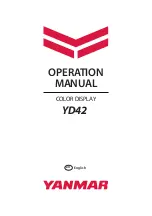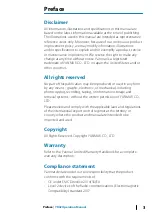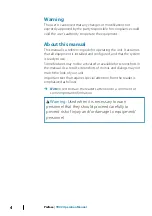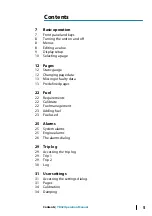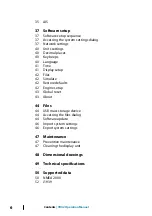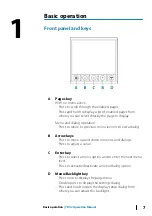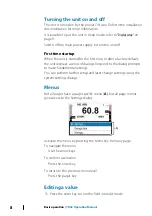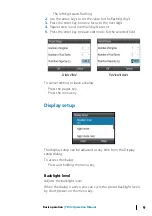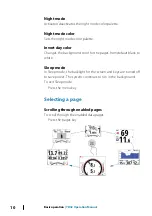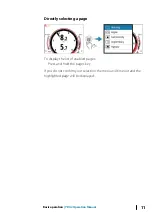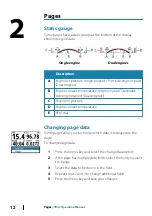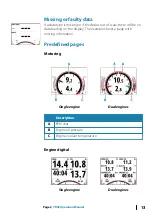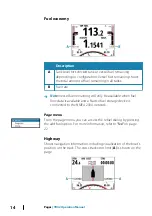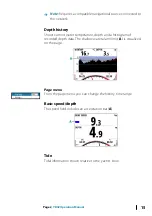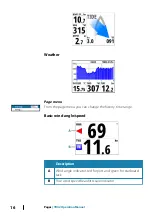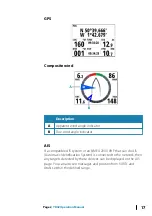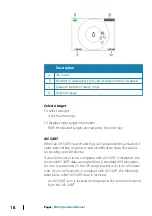Preface
Disclaimer
All information, illustrations and specifications in this manual are
based on the latest information available at the time of publishing.
The illustrations used in this manual are intended as representative
reference views only. Moreover, because of our continuous product
improvement policy, we may modify information, illustrations
and/or specifications to explain and/or exemplify a product, service
or maintenance improvement. We reserve the right to make any
change at any time without notice. Yanmar is a registered
trademark of YANMAR CO., LTD. in Japan, the United States and/or
other countries.
All rights reserved
No part of this publication may be reproduced or used in any form
by any means - graphic, electronic, or mechanical, including
photocopying, recording, taping, or information storage and
retrieval systems - without the written permission of YANMAR CO.,
LTD.
Please review and comply with the applicable laws and regulations
of the international export control regimes at the territory or
country where the product and manual are intended to be
imported and used.
Copyright
All Rights Reserved, Copyright YANMAR CO., LTD.
Warranty
Refer to the Yanmar Limited Warranty Handbook for a complete
warranty description.
Compliance statement
Yanmar declare under our sole responsibility that the product
conforms with the requirements of:
•
CE under EMC Directive 2014/30/EU
•
Level 2 devices of the Radio communications (Electromagnetic
Compatibility) standard 2017
Preface
| YD42 Operation Manual
3
Содержание YD42
Страница 1: ...en English OPERATION MANUAL COLOR DISPLAY YD42 ...
Страница 2: ......
Страница 28: ...Siren enabled Enables disables the alarm siren 28 Alarms YD42 Operation Manual ...
Страница 54: ...54 Supported data YD42 Operation Manual ...
Страница 55: ......
Страница 56: ... 988 12234 002 YANMAR CO LTD https www yanmar com ...