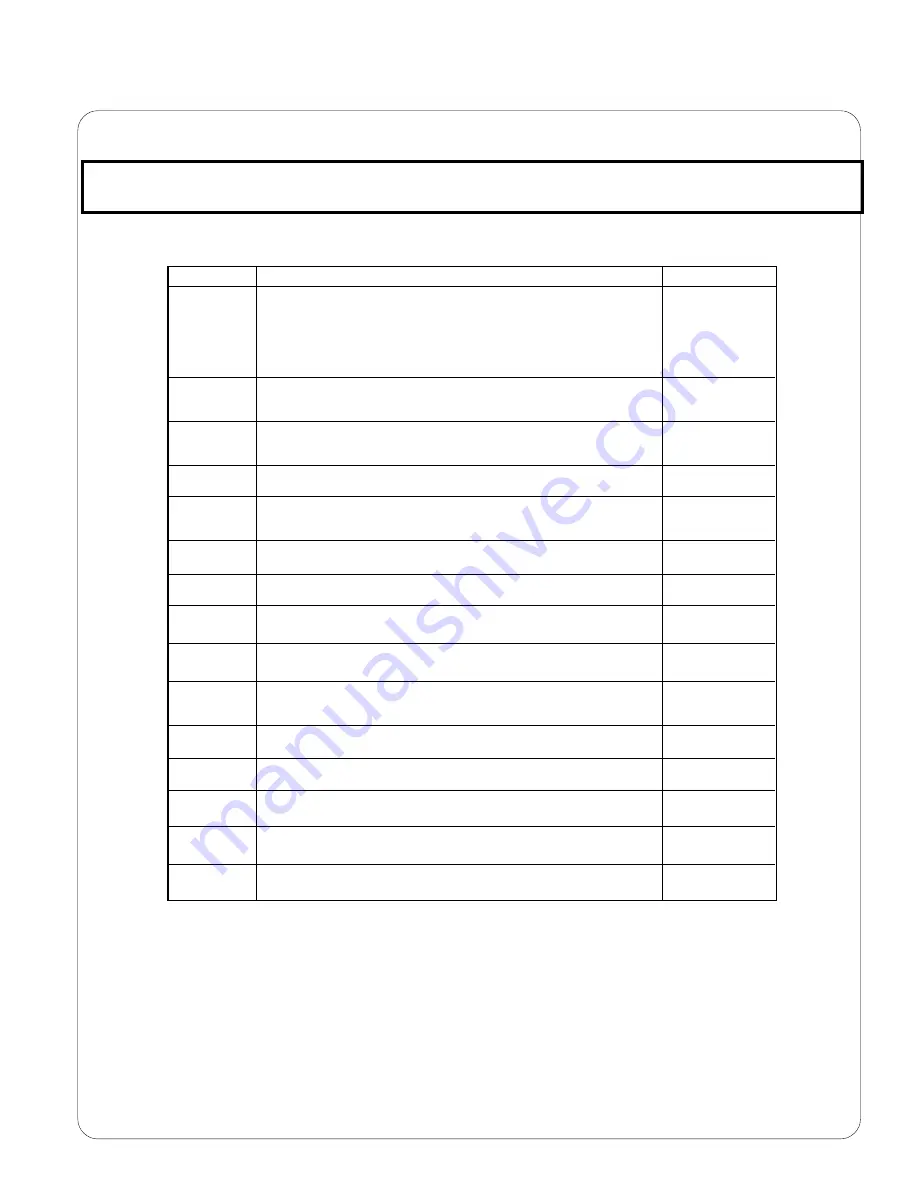
13
DPI-500
Technical Manual
Keyword
F1
Graduations
F2
Span Gain
F3
Zero Track Band
F4
Zero Range
F5
Motion Band
F6
Digital Filter
F7
Overload Limit
F8
Calibration Unit
F9
Display Divisions
F10
Decimal Point
F16
Zero Calibration
F17
Span Calibration
F18
View Calibration
F19
Key-in Zero
F20
Key-in Span
Description
Specifies the number of full scale graduations. Value should be consistent with legal
requirements and environmental limits.
Span gain is related to A/D integration time. The larger the span gain, the higher the internal
resolution, but a slower update speed.
Selects the range within which the scale will automatically zero. Note that the scale must be
stable to automatically zero. Values are shown in display divisions.
Selects the range within which the scale may be rezeroed. The scale must be stable for zeroing
to take place.
Sets the level at which motion is detected by comparing the current display update with the
previous one. If motion is not detected for two seconds or more, scale is stable and can process
a PRINT or ZERO command. Max. value varies depending on regulations.
Averages weight readings to increase accuracy. The larger the filter value, the greater the
accuracy, but a slower response time. Choose 4 or 8 unless speed is on the essence.
Selects the desired overload limit. All selections are based on the unit chosen in keyword F8.
Selects the units in which the scale is to be calibrated. The selected unit is also the default unit in
normal weighing operation. "1" = lb; "2" = kg
Determines the desired weight increments.
Determines the decimal point position.
Places indicator into zero calibration. Scroll down by pressing the
ZERO
key to start calibration.
Places the indicator into span calibration. Scrolling down with the
ZERO
key one level begins the
procedure.
Actuates the function which allows user to view both zero and span calibration value. Values are
valid only after calibration is sucessfully completed in F16 and F17.
Allows user to key-in known zero calibration value in case of memory loss in the field.
Allows user to key-in known span calibration value in case of memory loss in field.
Value
500
1,000
1,500
2,000
2,500
3,000
4,000
5,000
6,000
8,000
10,000
12,000
20,000
30,000
40,000
50,000
25
50
75
100
150
200
0d
0.5d
1d
3d
5d
100%
1.9%
1d
3d
5d
10d
1
2
4
8
FS
FS + 2%
FS + 1d
FS + 9d
1
2
1
2
5
0
0.0
0.00
0.000
0.0000
00
Press ZERO key to
begin sequence
Press ZERO key to
begin sequence
Press ZERO key to
begin sequence
Press ZERO key to
begin sequence
Press ZERO key to
begin sequence
System Keyword Descriptions:
Please note that factory settings are shown in bold face.
Appendix A: System and User Keyword Descriptions

































