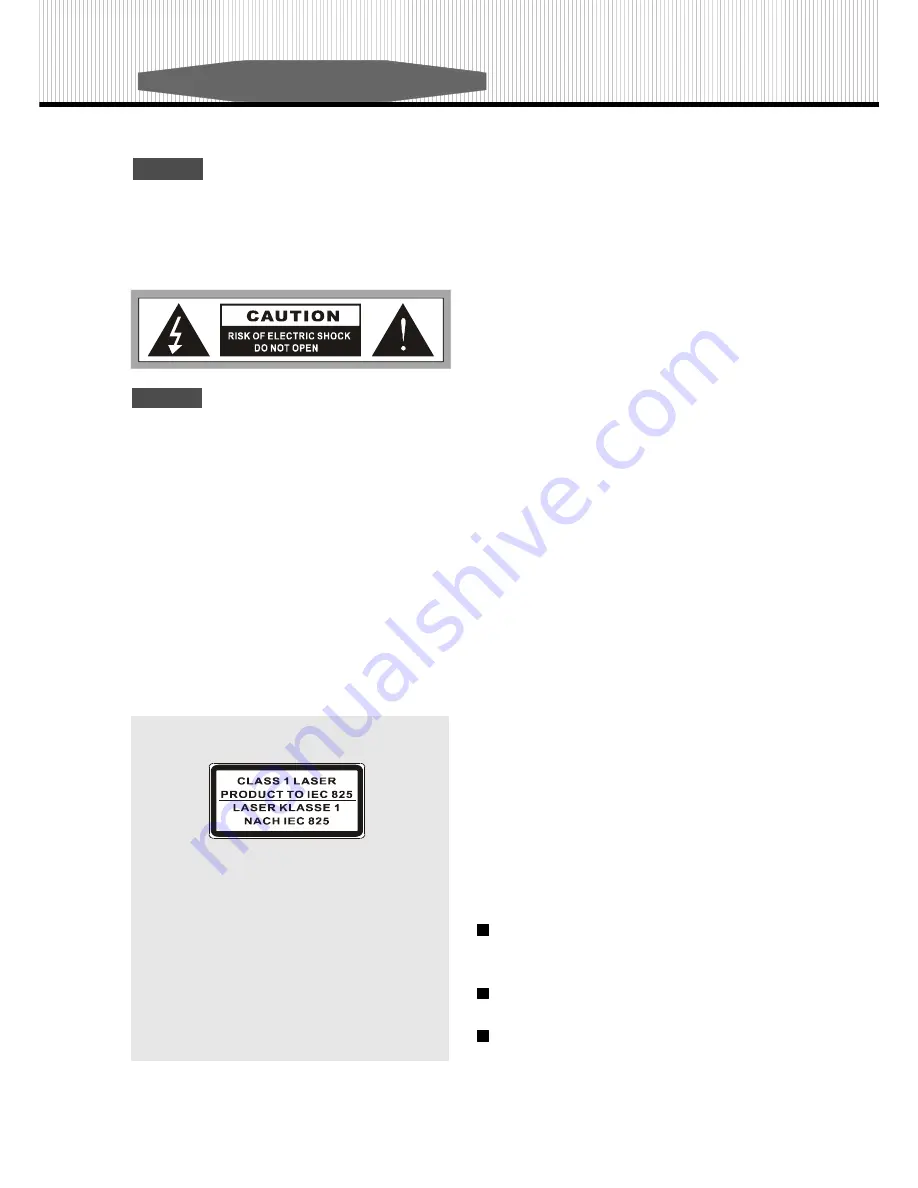
WARNING
Caution!
- This symbol is intended to alert you to the
presence of important operating and maintenance in-
structions in the literature accompanying the appliance.
Refer to the User’s Manual or Operator’s Manual for
precautionary instructions.
Caution!
To reduce the risk of electric shock, do not remove cover (front
or back). No user-serviceable parts inside. Refer servicing to
qualified service professional.
THIS PRODUCT APPLIES U.S. PATENT NOS. 4,631,603,
4,577,216, 4,819,098, AND 4,907,093 LICENSED FOR
LIMITED VIEWING USES ONLY.
Warning!
- This symbol is intended to alert you to the
presence of dangerous voltage with the product’s en-
closure that may be of sufficient magnitude, to reduce
a risk of electrical shock or fire. Do not expose the unit
to rain or moisture. Refer to the warning label or tag
included, and exercise with extreme caution.
Statement
This device complies with Part 15 of the FCC Rules. Op-
eration is subject to the following two conditions:
(1) This device may not cause harmful
interference, and
(2) This device must accept any interference
received; including interference that may
cause undesired operation.
Copyright
This product incorporates copyright protection technol-
ogy that is protected by method claims of certain U.S.
patents and other intellectual property rights owned by
Macrovision Corporation and other rights owners. Use
of this copyright protection technology must be autho-
rized by Macrovision Corporation, and is intended for
home and other limited viewing uses only unless oth-
erwise authorized by Macrovision Corporation. Reverse
engineering or disassembly is prohibited.
Manufactured under license from Dolby Laboratories.
“Dolby” and the double-D symbol are trademarks of
Dolby Laboratories.
This product is class 1 laser product,
Warnings
Use only shielded cables to connect I / O devices
to this equipment.
Reorient or relocate the receiving antenna.
Increase the separation between the equipment and
receiver.
Connect the equipment into an outlet on a circuit
different from that to which the receiver is connected.
Consult the dealer or an experienced radio/TV
technician for help.
This Equipment has been tested and found to comply with
the limits for a Class B digital device, pursuant to Part 15 of
the FCC rules. These limits are designed to provide rea-
sonable protection against harmful interference in a resi-
dential installation. This equipment generates, uses and
can radiate radio frequency energy and, if not installed and
used in accordance with the instructions, may cause harm-
ful interference to radio communications. However, there
is no guarantee that interference will not occur in a particu-
lar installation. If this equipment does cause harmful in-
terference to radio or television reception, which can be
determined by turning the equipment off and on, the user
is encouraged to try to correct the interference by one or
more of the following measures:
Содержание DVD-238
Страница 1: ......




































