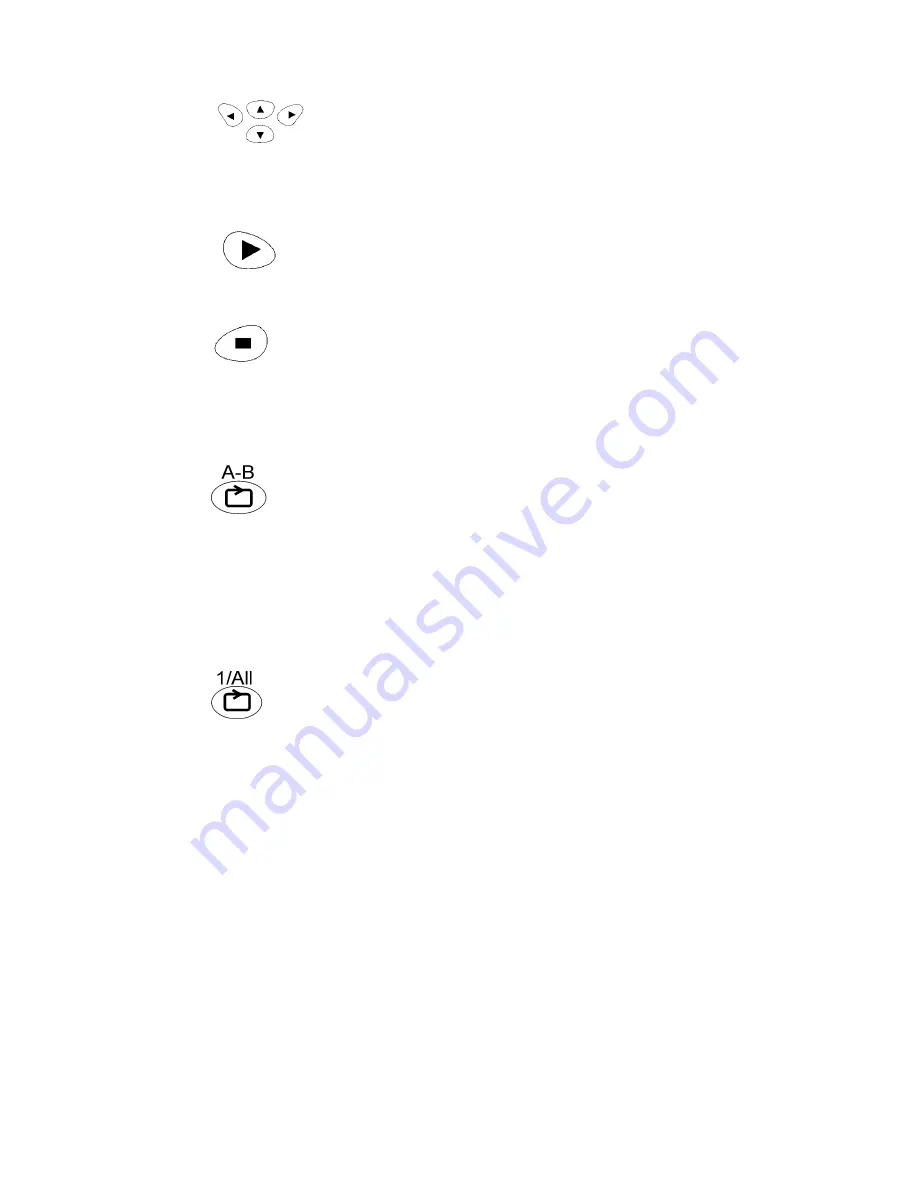
25
The cursor keys let you navigate and make selections in all menu
systems of the DVD-Player. By pressing the equivalent key you
will move forward in a horizontal or vertical menu system by
one step. On the screen you will se each step of the cursor keys, so that you know
at any time which function you currently have selected.
The PLAY key lets you confirm the selections made by the cursor
keys in the various menu systems. The Play-key also works as
playback key, as you will know from your CD-Player. The word
“PLAY” will be displayed on the top right side of the TV screen.
The STOP-key will stop the playback of a disc and the DVD-player
will automatically switch to the Yamakawa start screen which is also
displayed when turning on the player. On the screen you can see
“STOP” in the upper right corner. You may now restart the film from the
beginning by pressing the play, or continue watching the film where you pressed
the stop key by perssing the Resume-/Memo-key.
The A-B key lets you define an area of any disc (DVD,CD,MP3 or
VCD) as a repeat loop. At the point where the repetition should start
you need to press the A-B key once. On the screen you will see
“REPEAT A”. At the point where the repetition should end you need to press the
A-B key again. Now you will see “REPEAT A-B“ on the screen. Now playback of
the selected area of the disc, determined by starting point “A” and ending point
“B” will start. If you press the „A-B“ key again the repetition is switched off
(„REPEAT AB off“).
The 1/All key lets you repeat current chapters or the complete film. By
pressing several times, the three functions („Repeat Chapter“, „Repeat
Title“ and „Repeat off“) can be selected. If you press once the text
„Repeat Chapter“ is displayed. Now the current chapter will be
repeated until you switch off the function. If you press again “Repeat Title” is
displayed and the current Film (Title) will be repeated. If you press again the
function is switched off the normal playback will continue. („Repeat Off“).
Содержание DVD-208
Страница 1: ...0 ...












































